Plantronics DA45 User Manual
Page 3
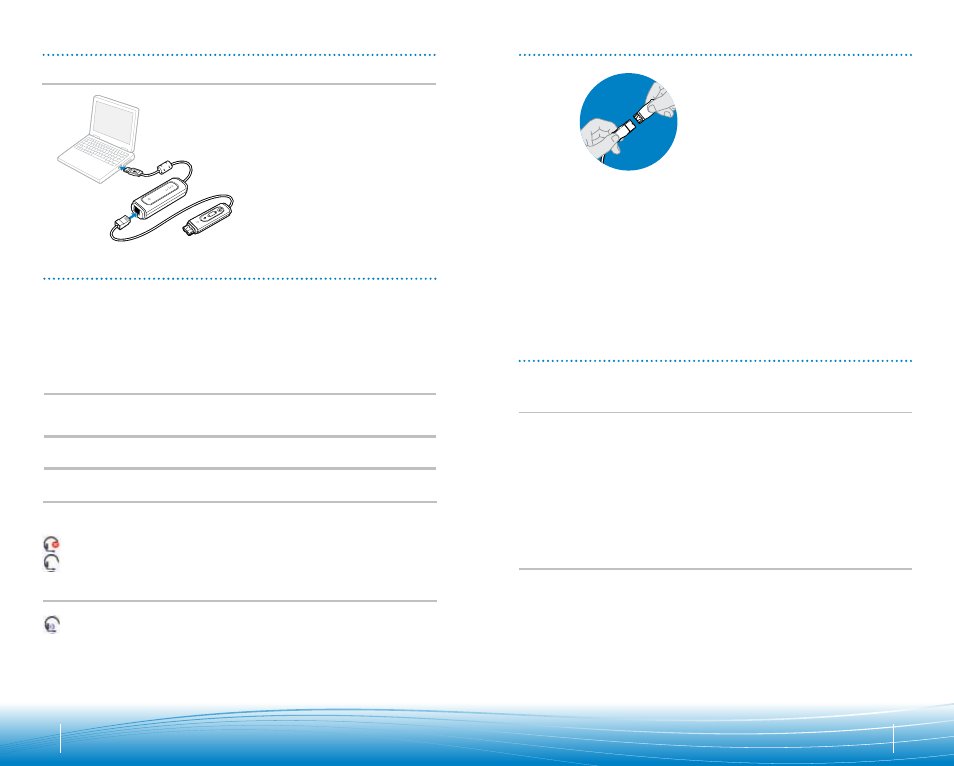
4
5
POWERING
Powering USB Adapter
The USB adapter is automatically
powered on upon inserting into the
USB port of the computer.
INSTALLING PERSONOCALL
®
SOFTWARE
Plantronics PerSonoCall software provides the link between your headset and the
softphone application on your computer. PerSonoCall software provides the ability to
remotely detect and answer/end a call from your softphone application via the headset
call control button.
1. With the CD inserted, go to the PerSonoCall main screen and click on “Install the
PerSonoCall Software.”
2. Your softphone may require you to choose which audio device you wish to use. Please
refer to softphone documentation for details.
NOTE: When the USB adapter is installed, it becomes the default audio device in your
computer. You can set preferences manually in the Windows
®
operating system through the
Sounds and Audio Devices option in the Control Panel.
NOTE: Once installed we recommend that you set PerSonoCall to launch whenever the
Windows operating system starts.
System Tray Icons
After installing the software, one of the two system tray icons will appear in the tray bar at
the bottom of your screen showing status of headset communication with PerSonoCall.
: No headset detected
: Headset detected
Configuration and status
: Right click on the headset system tray icon and choose “Options”. This will bring up
the PerSonoCall Basic Options and Current Status Screens.
Refer to online application help for explanation details on the PerSonoCall software.
4.1
4.2
4
Quick Disconnect
TM
Connector
This feature allows you to place a call on hold and move away from the phone without
removing the headset. When you separate the Quick Disconnect, you place an ongoing
conversation on hold.
Before using your headset, join the Quick Disconnect to the mating connector of the
modular adapter cable.
To put your call on hold, grasp Quick Disconnect, as shown, and pull straight apart. To
resume your conversation, reconnect the halves.
CONNECT HEADSET
USING YOUR HEADSET
Answering/Ending/Making Calls
with PerSonoCall on Softphone
To make a call, simply dial the number via your softphone application.
To answer or end a call, press the answer/end button.
For Softphones Not Compatible with PerSonoCall
Check the PerSonoCall compatibility list at www.plantronics.com/personocall for the most
current information on softphone compatibility.
If your softphone is not currently supported by PerSonoCall, remote detection and answer/
end via the headset does not function. Pressing the call control button on the headset
will not function; you must answer the call from the softphone.
Putting a call on hold
If your softphone supports this feature, holding down the answer/end button for 2 seconds
will place the call on hold. Refer to your phone’s user guide for additional features
available while on hold. Pressing the answer/end button again will take the call off hold.
