Dvd setup menu 7, Speaker setting, Press enter – Pioneer DV-S733A User Manual
Page 44
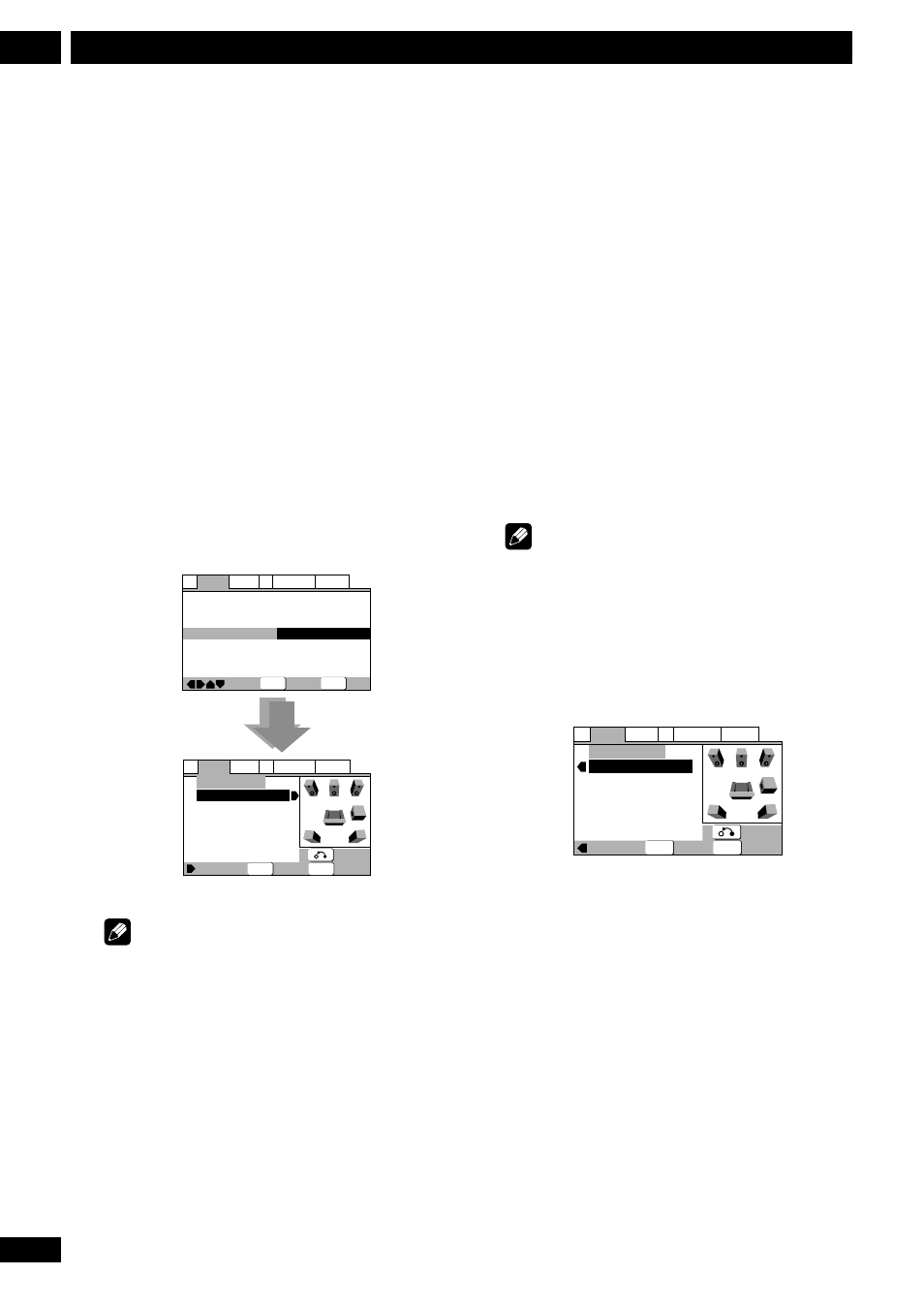
44
En
DVD Setup Menu
7
Speaker Setting
• Set in Setup Navigator (default: Center: Large |
Sub: On | Surround: Large | Distance: all
3.0m)
You only need to make this setting if you connected this
player to your amplifier using the 5.1 channel analog
outputs. This setting does not affect digital audio
output.
Follow the on-screen displays to describe which
speakers are in your system and their sizes and
positions.
Set the size of your speakers in the Size screen. The
front left/right (L/R) speakers have a fixed setting
of Large. The center (C), left surround (LS) and
right surround (RS) speakers can each be set to
Large, Small or Off. Set a speaker to Large if the
main speaker cone is 12cm or more; set to Small if
the it’s less than 12cm. Note that the LS and RS
speakers cannot be set independently.
The subwoofer (SW) can only be set to On or Off.
—
—
—
—
—
—
Audio2
Video1
Language General
A1
V2
Exit
Move
Virtual Surround
Legato PRO
Audio Out
Speaker Setting
Gain Setting
Hi-Bit
CD Digital Direct
Off
Standard
2 Channel
Start
Fix
On
Off
SETUP
Select
ENTER
Exit
Select
Distance
Return
Audio2
Video1
Language General
A1
V2
Speaker Setting
L/R
C
LS
RS
SW
Size
—
Large
—
Large
—
Large
—
Large
—
On
L
R
C
SW
LS RS
SETUP
ENTER
Note
• When listening to a DVD audio source, the C,
LS, and RS speakers will automatically be set
to the Large size setting. However, the sound
will not be affected by the change. Listening
to another source will return the speakers to
their original settings.
• For DVD-Audio only, if the C, LS, or RS
speakers is set to Off, the audio is automati-
cally downmixed to stereo.
The graphic on the right of the screen represents
your speaker setup, with the currently selected
speaker’s name highlighted in blue, and the speakers
set to On highlighted in yellow.
Set the distance from your main listening position to
each speaker in the Distance screen. The distance
setting for any speaker that was set to Off in the
Size screen will be grayed out. For the other
speakers, enter the distance to the nearest 0.1m
(10cm). You can set the distance for the L/R
speakers between 0.3m and 9m. Note that you must
set the C and SW speakers within 2m of the L/R
setting. The LS and RS speakers must be set within -
6m and +2m of the L/R setting.
The graphic on the right of the screen represents
your speaker setup, with the currently selected
speaker’s name highlighted in blue, and the speakers
set to On highlighted in yellow.
Note
• If your subwoofer is placed beyond the
adjustment range (L/R
±
2m), set to the
nearest setting possible. Surround sound
cohesion should not be affected very much.
• This setting does not apply to SACD play-
back.
Exit
Select
Size
Return
Audio2
Video1
Language General
A1
V2
Speaker Setting
L/R
C
LS
RS
SW
Distance
—
0.3m
—
0.3m
—
0.3m
—
0.3m
— 0.3m
L
R
C
SW
LS RS
SETUP
ENTER
Press ENTER
