Emergency interrupt, User guide, Automatic channel search – Philips VR675CG User Manual
Page 5
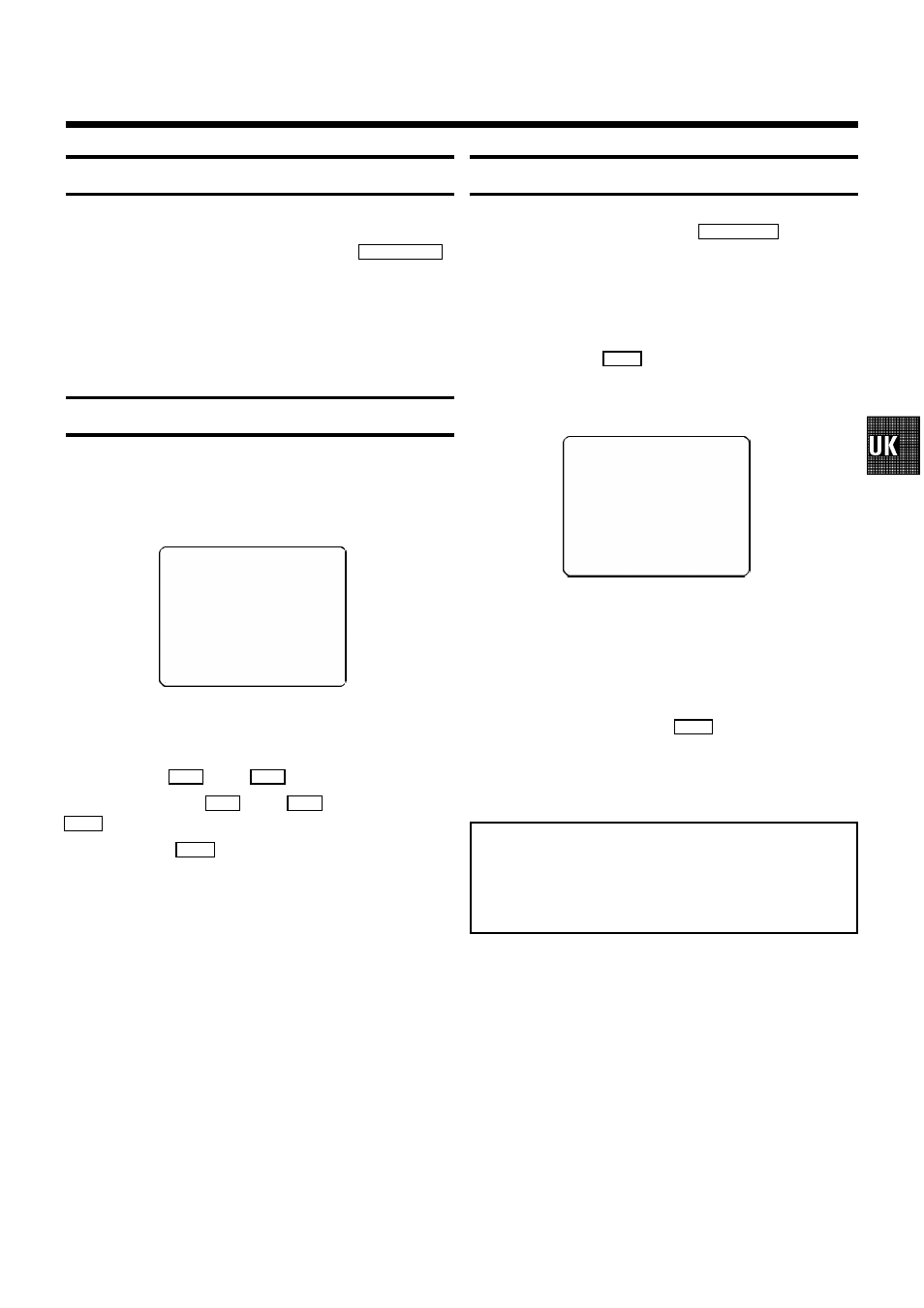
3
Emergency interrupt
Both the video recorder and the remote control have an
’Emergency interrupt’ button. You can use the
STANDBY
m
button to interrupt any function.
Whenever you have operating problems you can simply
interrupt the function and start again.
You can practise operating your set without any worries. No
matter which buttons you press, you cannot damage it.
User guide
With OSD (On Screen Display) the corresponding functions
appear on the TV-screen. The most important button-func-
tions are displayed at the bottom of the screen.
DATE PROG START V/P END
01
01
20:00
21:30
------------------------
NEXT
gTIMER CLEAR
gCL
-/+
0-9
D/WgSELECT
OK
Throughout this instruction manual, use the following buttons
for these functions: ’Select’, ’Enter’/’Adjust’, ’Confirm’.
Select: Use the
P
r
or the
P
q
button.
Enter/Adjust: Use the
P
r
or the
P
q
button, or the
0-9
buttons.
Confirm: Use the
OK
button.
Automatic Channel Search
1
Switch on the TV set. Press the
AUTOINSTALL
button on
the video recorder.
2
Select the required OSD language.
The video recorder display always shows English text.
3
Confirm with the
OK
button on the remote control.
4
The automatic channel search starts.
SEARCHING
00
5
Wait until all the TV channels have been found. This may
take several minutes.
6
Adjust ’TIME’ , ’YEAR’ , ’MONTH’ , ’DATE’ if required.
7
Confirm each entry with the
OK
button.
How you can search for a TV channel manually, you read in
chapter 4 ’SPECIAL FEATURES’, ’Manual channel search’.
Note: If TV channels have been stored already, select
and confirm the ’AUTOSEARCH’ line after step
1
. The
following procedure will be reduced to steps
4
and
5
.
* If a TV channel transmits a ’TV channel name’ (e.g.:
’BBC1’ ), it appears in the display.
