ProForm PFEL39420 User Manual
Page 18
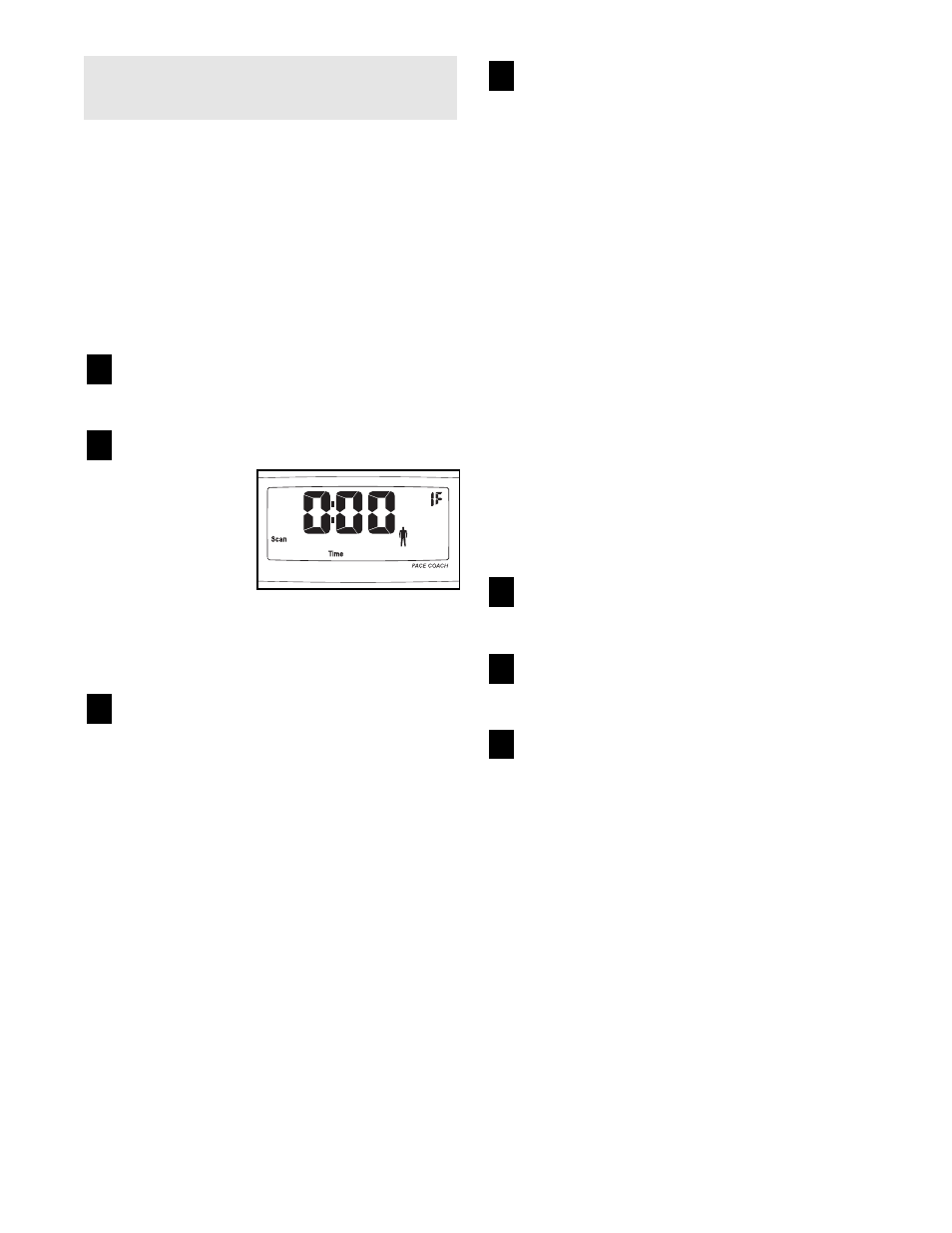
18
To use iFIT.com CD’s or videocassettes, the elliptical
crosstrainer must be connected to your portable CD
player, portable stereo, home stereo, computer with
CD player, or VCR. See HOW TO CONNECT YOUR
CD PLAYER, VCR, OR COMPUTER on page 15.
Note: To purchase iFIT.com CD’s and videocas-
settes, call toll-free 1-800-735-0768.
Follow the steps below to use an iFIT.com CD or
video program.
Turn on the console.
Refer to step 1 on page 12.
Select the iFIT.com mode.
Each time the
console is
turned on, the
manual mode
will be selected.
To select the
iFIT.com mode,
press the
iFIT.com button. The indicator on the button will
light and the letters IF will appear in the upper
right corner of the display.
Insert the iFIT.com CD or videocassette.
If you are using an iFIT.com CD, insert the CD
into your CD player. If you are using an iFIT.com
videocassette, insert the videocassette into your
VCR.
Press the play button on your CD player or
VCR.
A moment after the play button is pressed, your
personal trainer will begin guiding you through
your workout. Simply follow your personal trainer’s
instructions.
The program will function in almost the same way
as a Smart program (refer to step 3 on page 13).
However, an electronic “chirping” sound will alert
you when the resistance and/or the pace setting is
about to change.
Note: If the resistance of the elliptical cross-
trainer and/or the pace setting does not
change when a “chirp” is heard:
• Make sure that the indicator on the iFIT.com
button is lit.
• Adjust the volume of your CD player or VCR.
If the volume is too high or too low, the con-
sole may not detect the program signals.
• Make sure that the audio cable is properly
connected and that it is fully plugged in.
Follow your progress with the feedback modes.
Refer to step 4 on page 12.
Measure your heart rate if desired.
Refer to step 5 on page 12.
When you are finished exercising, the console
will automatically turn off.
Refer to step 6 on page 12.
7
6
5
4
3
2
1
HOW TO USE IFIT.COM CD AND VIDEO
PROGRAMS
