English, Features – Philips MK6000 User Manual
Page 9
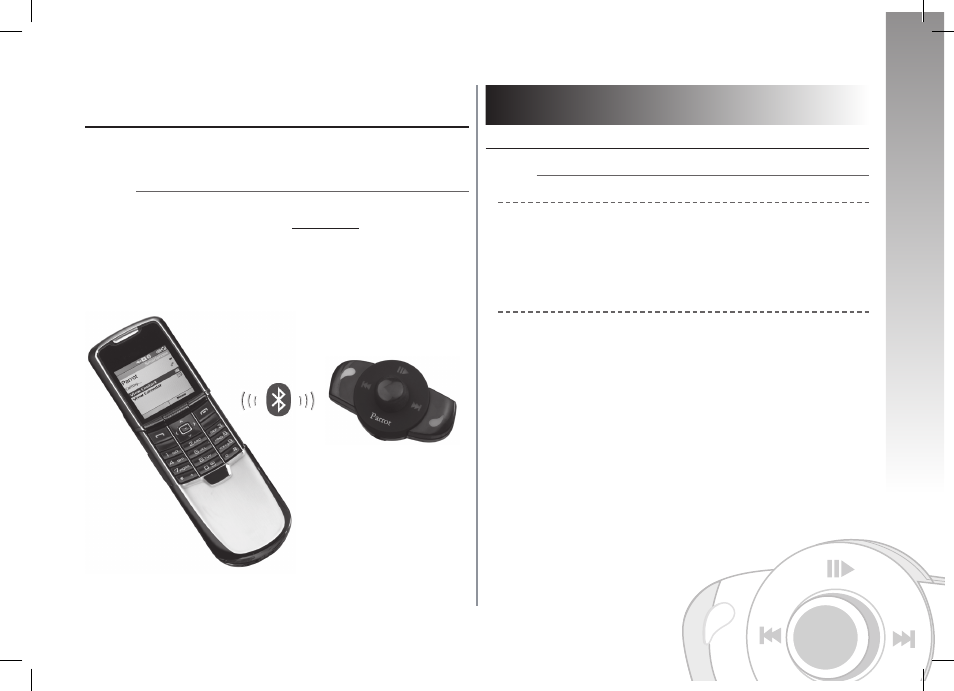
English
Parrot MK6000
ConneCtInG yoUR BlUetootH PHone / PDa
Prior to using your Parrot MK6000 with your phone for the very first time, you must
initially pair both devices.
Pairing your Phone with the Parrot MK6000
• From your Bluetooth phone, search for Bluetooth peripherals (consult your phone’s user
guide or refer to the «Support» heading on the www.parrot.com website).
• Select «MK6000» in the list.
• Enter «0000» on your phone when prompted.
• The Parrot MK6000 says «pairing successful» when both devices are paired.
The hands-free kit sounds a beep when connected.
FeatURes
telePHony
Voice Menu structure
Scrolling through the menus:
• Press the central scroll wheel to access the menus.
The kit says the name of the current menu.
• Browse through the menus by turning the wheel and confirm with the green button or by
pressing the scroll wheel.
• To exit the menu, press the red button or wait a few seconds.
Menu structure
• Phonebook: this menu enables you to access your contacts. You must first send your
contacts via the «Add voiceprints» menu.
• language: select the language.
• Volume: adjust the volume of the voice menus.
• add voiceprints: once enabled, the Parrot MK6000 is ready to receive contacts (sent one
by one - refer to the chapter entitled «Save contacts in the Parrot MK6000»). You must first
assign a voiceprint to the contact sent.
• Magic words activated / deactivated: activate / deactivate the magic words for
making calls via the voice recognition feature. The magic words («phone» and «hang up»)
must be recorded, so that they can be enabled. If necessary, recording will start
automatically.
• Record keywords: to use the voice recognition feature and all its possibilities, record
the keywords «general», «mobile», «work», «home» and «other», as well as the magic
words «phone» and «hang up».
• software update by Bluetooth: enable this option before updating via Bluetooth
