24 playing – Philips VR220CAT User Manual
Page 24
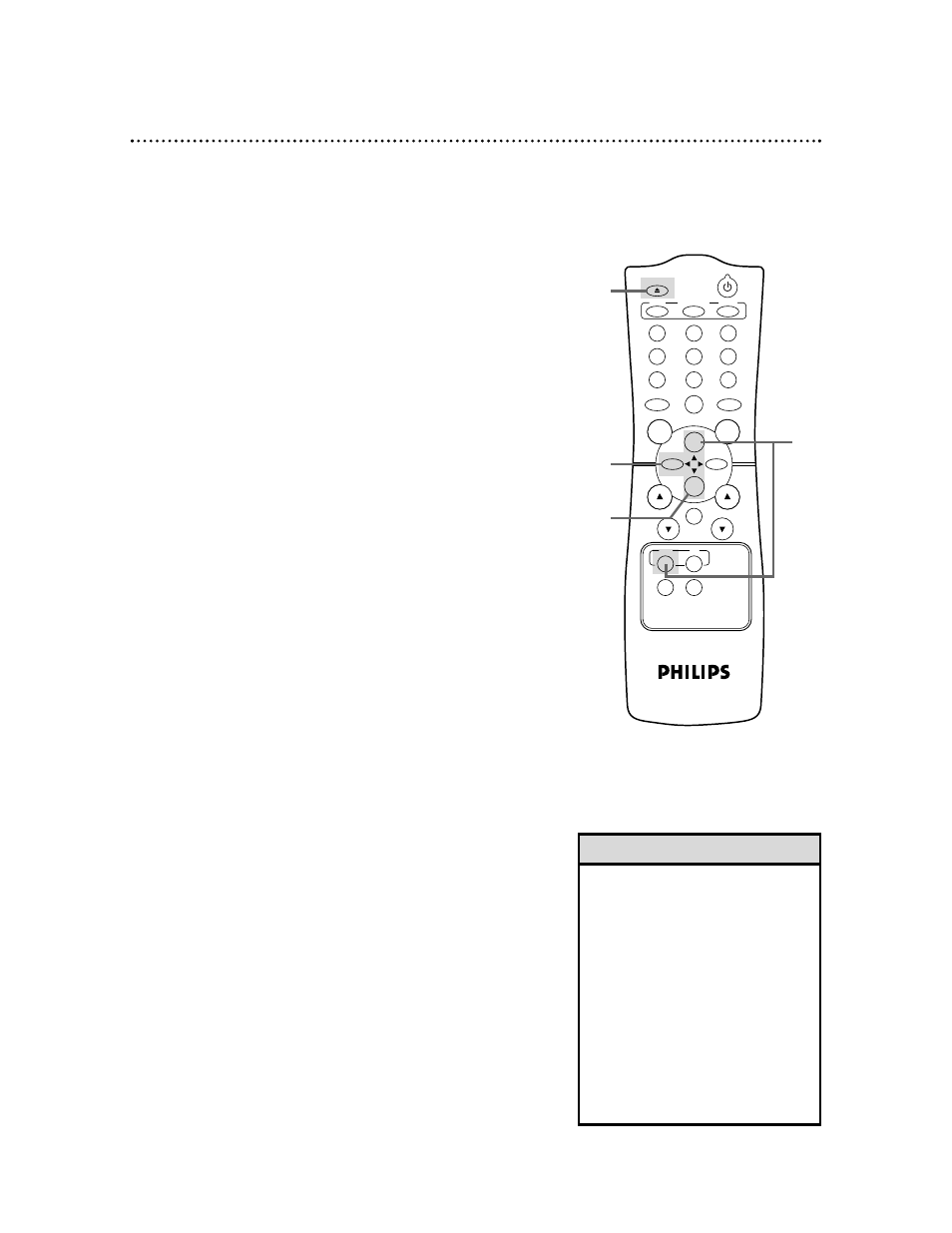
24 Playing
• If the tape you want to play is
already in the VCR, make sure the
VCR power is on and the VCR is in
VCR position. (The VCR/TV light will
appear on the display panel. If it
does not, press the VCR/TV button
once.) Press the VCR button, then
press the PLAY/o button.
• Other playback options and features
are on pages 33-36.
• If REPEAT PLAY is set to ON, play-
back will begin automatically when
you insert a tape, even when the
record tab is intact.
Helpful Hints
Read and follow the steps below to play a tape.
1
Turn on the TV and set it to channel 3 or 4, whichever
channel the CH3/CH4 switch on the back of the VCR is set to.
2
Insert a tape in the VCR. The POWER, VCR/TV, and CST. IN
lights will appear on the display panel. If the tape’s record tab has
been removed, playback will start automatically.
6
Press the EJECT button to remove the tape.
3
If playback does not start automatically, press the VCR
button, then press the PLAY/o button.
4
Press the STOP/p button to stop playback.
5
Press the REW(ind)/{ button to rewind the tape.
1
Turn on the TV.
2
Insert a tape in the VCR.
POWER
EJECT
VCR/TV
SPEED
1
2
3
4
5
6
7
8
9
0
CH.
VOL.
MEMORY
ALT.CH
REW
PLAY
F.FWD
REC
/OTR
PAUSE
/STILL
STOP
MUTE
VCR
TV
MENU
STATUS/EXIT
CLEAR
6
3
4
5
S-VHS Quasi Play Back (SQPB)
This unit has a SQPB function that allows you to view a tape
recorded in S-VHS format. A tape recorded in S-VHS format will
play the same as a tape recorded in normal format. This unit auto-
matically detects whether the tape is recorded in S-VHS format or
in normal format.
When you play a tape recorded in S-VHS format on this unit, you
can not get the high resolution that would be available on an S-
VHS VCR. Noise lines (black and white streaks) may appear on
the picture.
