Operating this unit, Playing files in random order, Scanning folders and files – Pioneer DEH-P6900UB User Manual
Page 21: Pausing playback, Displaying text information of an audio file, Selecting files from the file name list
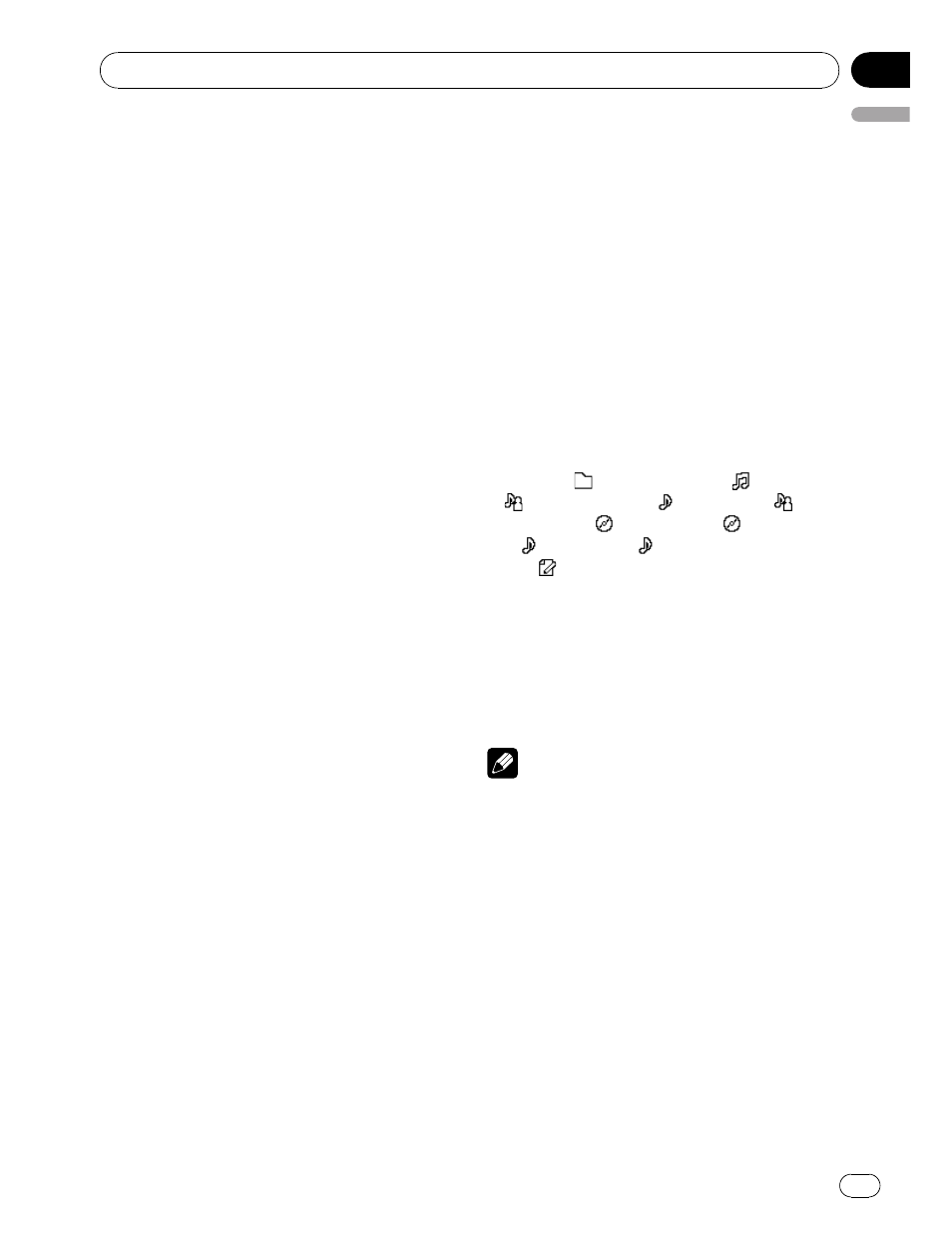
! If you perform track search or fast forward/re-
verse during
Track repeat, the repeat play
range changes to
Folder repeat.
! When Folder repeat is selected, it is not pos-
sible to play back a subfolder of that folder.
Playing files in random order
Random play plays tracks in a random order
within the selected repeat range.
1
Select the repeat range.
2
Use MULTI-CONTROL to select
Random mode in the function menu.
3
Press MULTI-CONTROL to turn random
play on.
Audio files will play in a random order.
# To turn random play off, press
MULTI-CONTROL again.
Scanning folders and files
Scan play searches the file within the selected
repeat range.
1
Select the repeat range.
2
Use MULTI-CONTROL to select
Scan mode in the function menu.
3
Press MULTI-CONTROL to turn scan play
on.
The first 10 seconds of each file of the current
folder (or the first file of each folder) is played.
4
When you find the desired file (or
folder) press MULTI-CONTROL to turn scan
play off.
The file (or folder) will continue to play.
# If the display has automatically returned to
the playback display, select
Scan mode again by
using
MULTI-CONTROL.
# After file or folder scanning is finished, nor-
mal playback of the files will begin again.
Pausing playback
1
Use MULTI-CONTROL to select Pause in
the function menu.
2
Press MULTI-CONTROL to turn pause
on.
Playback of the current track pauses.
# To turn pause off, press MULTI-CONTROL
again.
Displaying text information of
an audio file
% Press DISPLAY to select the desired text
information.
Play time
— : folder name and
: file name
— : artist name and
: track title
— : ar-
tist name and
: album title
— : album title
and
: track title
— : track title and play
time
— : comment and play time
# If the characters recorded on the audio file are
not compatible with a head unit, those characters
will not be displayed.
# If specific information has not been recorded
on an audio file, title or name is not displayed.
# The text information of some audio files may
not be correctly displayed.
Notes
! You can scroll to the left the text information
by pressing and holding
DISPLAY.
! When Ever Scroll is set to ON at the initial set-
ting, text information scrolls continuously in
the display. Refer to Switching the Ever Scroll
on page 32.
Selecting files from the file
name list
File name list lets you see the list of file names
(or folder names) and select one of them to
playback.
Operating this unit
En
21
English
Section
02
