Tv p, Djusting the, Icture – Philips TP2784C1 User Manual
Page 6
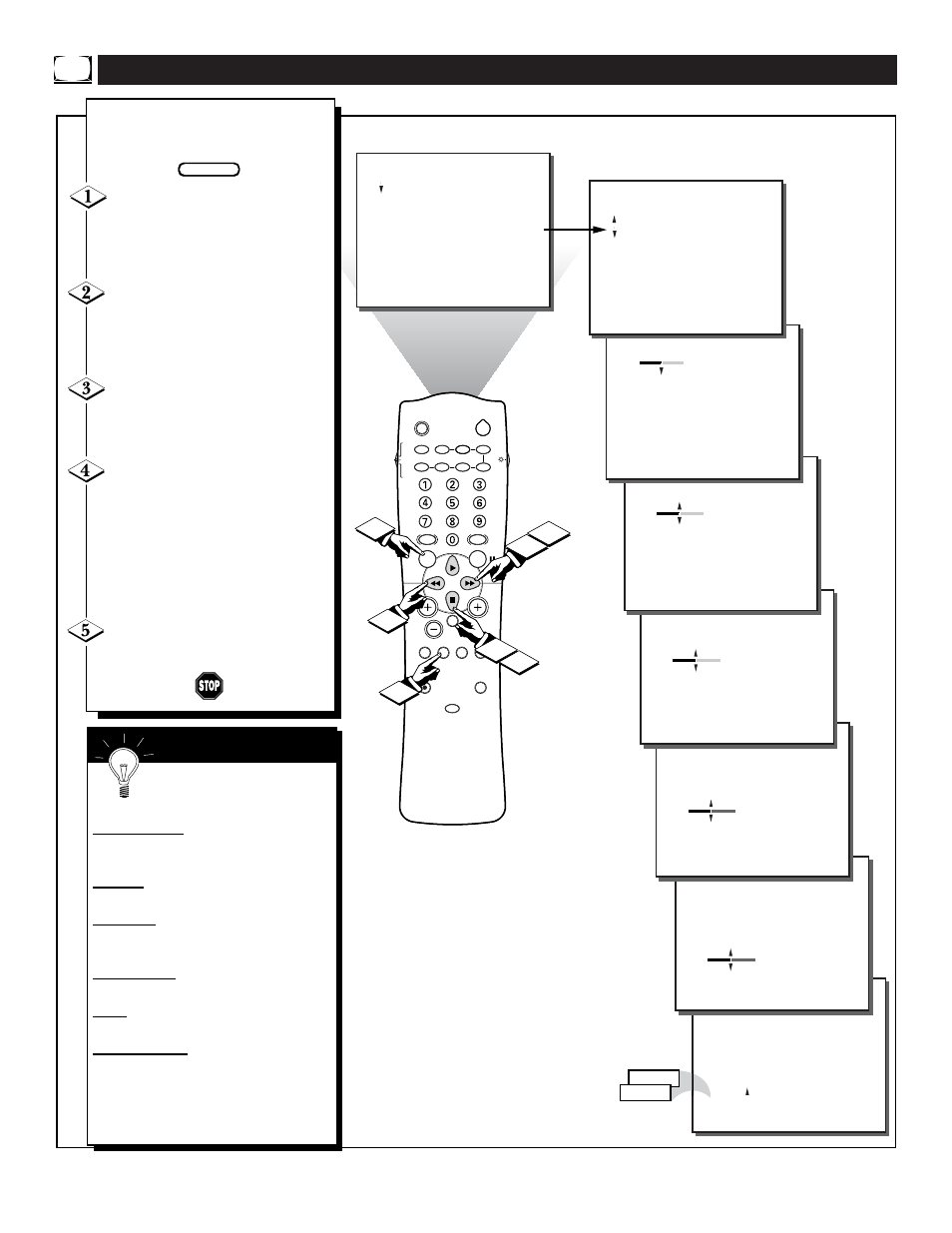
6
SLEEP
POWER
AV
ON/OFF
POSITION
FREEZE
TV
VCR
ACC
SWAP
SOURCE
PIP CH
UP
DN
SMART
SOUND
SMART
PICTURE
MENU
SURF
VOL
CH
MUTE
CC
STATUS
CLOCK
A/CH
EXIT
TV/VCR
RECORD
MEDIA
INCREDIBLE
VCR
MULTI
1
2
4
BRIGHTNESS
COLOR
PICTURE
SHARPNESS
TINT
COLOR TEMP
.......
PICTURE
BRIGHTNESS
COLOR
PICTURE
SHARPNESS
TINT
COLOR TEMP
.
....
.
0
...
.
PICTURE
BRIGHTNESS
COLOR
PICTURE
SHARPNESS
TINT
COLOR TEMP
..
...
.
28
...
.
PICTURE
BRIGHTNESS
COLOR
PICTURE
SHARPNESS
TINT
COLOR TEMP
28
..
...
.
..
.
PICTURE
BRIGHTNESS
COLOR
PICTURE
SHARPNESS
TINT
COLOR TEMP
28
...
.
..
.
.
PICTURE
REVIEW
PICTURE
SOUND
FEATURES
INSTALL
MOVIE RATING
_ _ _ _ _ _
TV RATING
_ _ _ _ _ _
BLOCK UNRATED OFF
NO RATING OFF
.
.
.
BRIGHTNESS
COLOR
PICTURE
SHARPNESS
TINT
COLOR TEMP
28
..
...
.
.
WARM
NORMAL
COOL
.
3
3
.
.
..
.
.
REVIEW
PICTURE
SOUND
FEATURES
INSTALL
BRIGHTNESS
COLOR
PICTURE
SHARPNESS
TINT
COLOR TEMP
.
.
.
.
.
.
1
5
STEREO
T
o adjust your TV picture con-
trols, select a channel and follow
the steps shown below:
Press the MENU button on the
remote to show the on-screen menu.
Press the CURSOR DOWN
■ but-
ton on the remote to highlight the
word PICTURE.
Press the CURSOR RIGHT
ᮣᮣ
button and the menu will shift
to the right to display an adjustment
bar in front of the BRIGHTNESS
control.
Use the CURSOR LEFT
ᮤᮤ
or RIGHT
ᮣᮣ
buttons to adjust
the BRIGHTNESS level of the pic-
ture.
After adjusting the BRIGHT-
NESS control, press the CURSOR
DOWN
■ button to select another
Picture adjustment: COLOR, PIC-
TURE, SHARPNESS, TINT, or
COLOR TEMP. Use the CURSOR
LEFT
ᮤᮤ
or CURSOR RIGHT
ᮣᮣ
buttons to adjust the selected
control.
Press the STATUS/EXIT button
to remove the menu from the screen.
A
DJUSTING THE
TV P
ICTURE
Remember, when the bar
scale is centered, the control set-
tings are at normal mid-range levels.
BRIGHTNESS Press the
ᮣᮣ
or
ᮤᮤ
buttons until darkest parts of the picture
are as bright as you prefer.
COLOR Press the
ᮣᮣ
or
ᮤᮤ
buttons
to add or eliminate color.
PICTURE Press the
ᮣᮣ
or
ᮤᮤ
but-
tons until lightest parts of the picture show
good detail.
SHARPNESS Press the
ᮣᮣ
or
ᮤᮤ
buttons to improve detail in the picture.
TINT Press the
ᮣᮣ
or
ᮤᮤ
buttons to
obtain natural skin tones.
COLOR TEMP Press the
ᮣᮣ
or
ᮤᮤ
buttons to select NORMAL, COOL, or
WARM picture preferences. (NORMAL
will keep the whites, white; COOL will
make the whites, bluish; and WARM will
make the whites, reddish.)
S
MART
H
ELP
BEGIN
