Use of an external debugger – Philips Target Board LPC2138 User Manual
Page 12
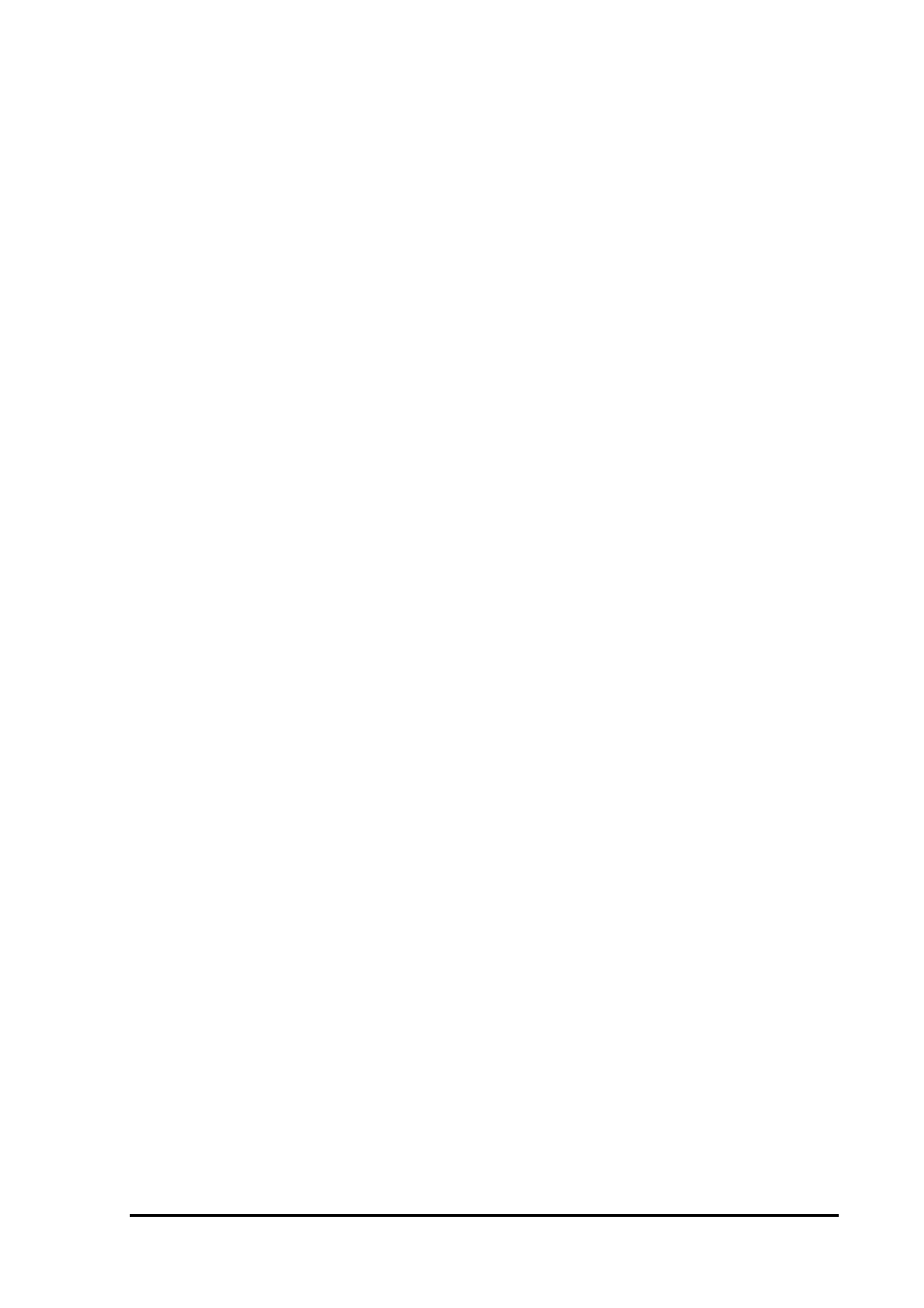
Use of an external debugger
An external debugger can be:
• a JTAG debugger, which connects to a 20-pin P33 connector
• a development tool supporting JTAG debugging and ETM (on-chip trace), which connects to a 38-pin
Mictor P32 connector
Setting up a debug environment for the first time
• Verify jumpers J15-J20 (see Jumpers description for their default position)
• Verify that jumper J8 is set
• Verify that jumper J7 is set if your development tool connects to P32
• Verify that jumper J9 is set in position 2-3 (on-board integrated debugger disabled)
• winIDEA 2006 application must to be installed and run once in order to power the ITLPC2138 board
through the USB connection.
• Connect the USB cable to the PC and to the ITLPC2138.
• Windows should auto-detect a new USB device and install belonging USB driver. In case of any
problems, the driver is located under winIDEA install directory (e.g. c:\winIDEA\2006\USBDrv).
• Disconnect the USB cable from the ITLPC2138 and then connect it again. The two power LEDs
should turn on. The target board is not powered if the LEDs don’t lit and the problem needs to be
resolved before proceeding to the next step!
• Disconnect the USB cable from the ITLPC2138 once again, connect the external development system
to P32 or P33 (depending on the development system), turn it on and then connect back the USB cable.
• Execute a debug command equivalent to the CPU reset debug command. This should initialize the
development system and the user should be able to write to the internal CPU RAM through the
memory window. The development system should be now ready for use.
© iSYSTEM, March 2007
12/13
