Philips BDP2600 User Manual
Page 22
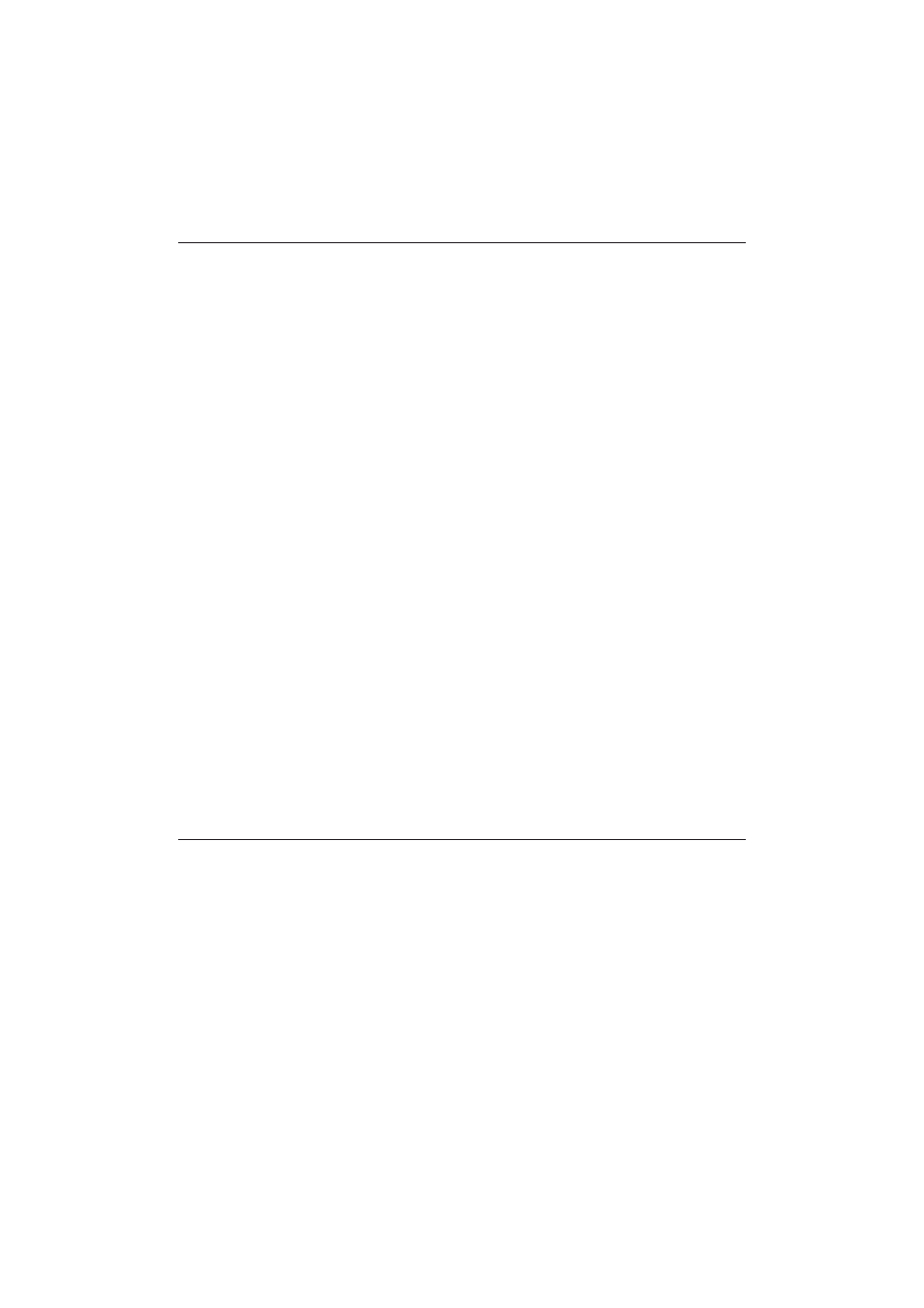
22
EN
Play
Cannot play a disc.
•
Clean the disc.
•
Make sure that the disc is correctly loaded.
•
Make sure that this player supports the disc. See “Specifications”.
•
Make sure that this player supports the region code of the DVD or BD.
•
For DVD±RW or DVD±R, make sure that the disc is finalized.
&DQQRW SOD\ 'LY; YLGHR ÀOHV
Make sure that the DivX video file is complete.
Make sure that the video file name extension is correct.
To play DivX DRM protected files from a USB storage device, connect this player to a TV
through HDMI.
DivX subtitles do not display correctly.
Make sure that the subtitle file has the same name as the DivX video file.
Make sure that the subtitle file has an extension name supported by this player (.srt, .sub, .txt,
.ssa, or .smi).
Cannot read the contents of a connected USB storage.
Make sure that the format of the USB storage device is compatible with this player.
Make sure that the file system on the USB storage device is supported by this player.
For a USB HDD (a portable hard drive), an external power source may be needed.
‘No entry’ or ‘x’ sign appears on the TV.
The operation is not possible.
EasyLink feature does not work.
•
Make sure that this player is connected to the Philips brand EasyLink TV, and the EasyLink
option is turned on (see “Use your Blu-ray disc/ DVD player” > “Use Philips EasyLink”).
Cannot access BD-Live features.
•
Make sure that this player is connected to the network (see “Use your Blu-ray disc/ DVD
player” > “Set up a network”).
•
Make sure that the network installation is made (see “Use your Blu-ray disc/ DVD player” >
“Set up a network”).
•
Make sure that the Blu-ray disc supports BD-Live features.
•
Clear memory storage (see “Change settings” > “Advanced options (clear memory...)”).
Network
Network is not found or distorted.
•
Make sure that the network is correctly connected (see “Use your Blu-ray disc/ DVD player” >
“Set up a network”).
•
Make sure that the network installation is made (see “Use your Blu-ray disc/ DVD player” >
“Set up a network”).
