1 things to do first, 1 entering owner and password information, 2 setting the time, date, and time zone – Psion Teklogix Win CE 4.2 User Manual
Page 57: Things to do first, Entering owner and password information, Setting the time, date, and time zone
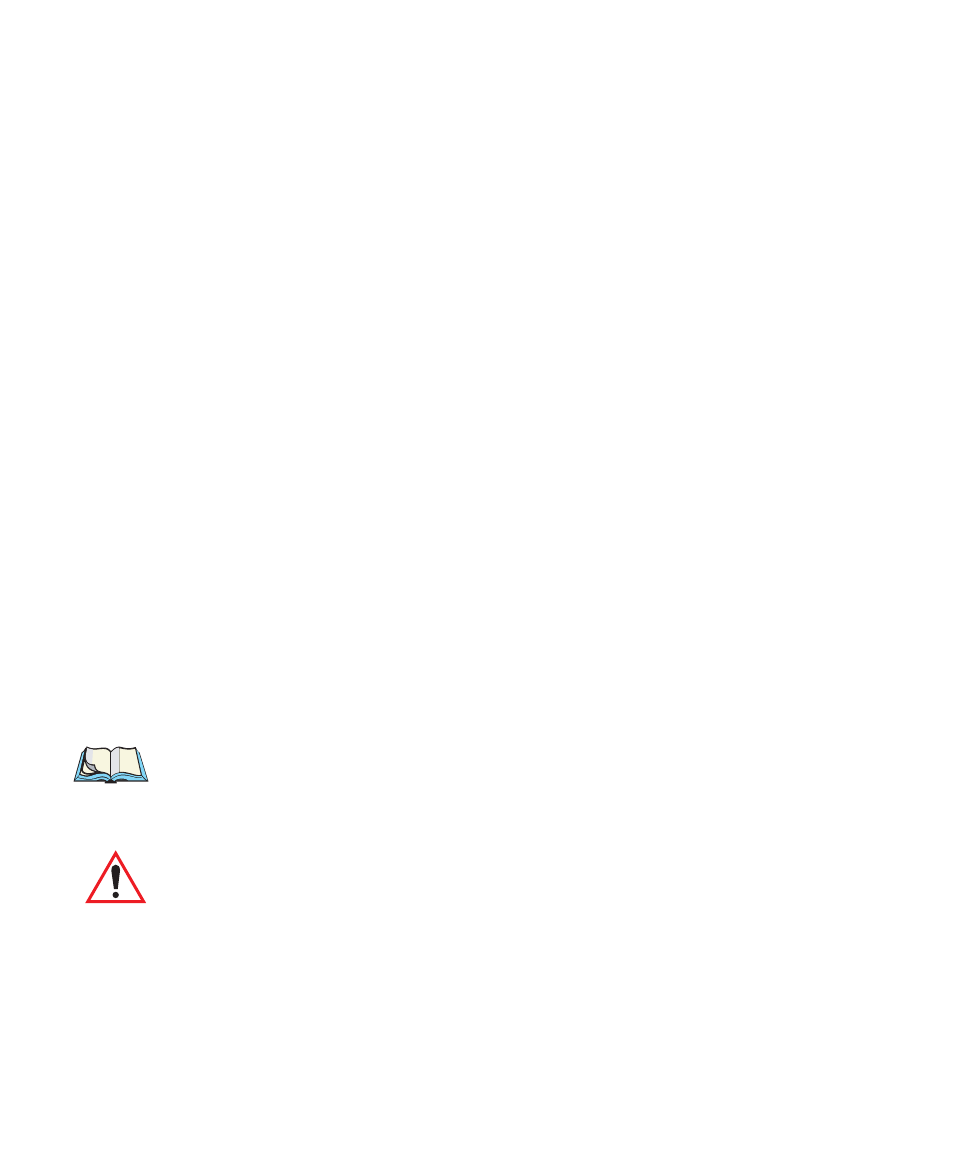
Psion Teklogix NETBOOK PRO Win CE 4.2 User Manual
39
Chapter 3: Configuring The Unit
Things To Do First
Entering Owner and Password Information
3.1 Things To Do First
This section describes what you may need to do to set up your NETBOOK PRO:
•
Enter owner information in the Owner control panel, so that your
NETBOOK PRO can be returned if you lose it.
•
Set a password for your machine, so that other people cannot access
your information.
•
Set the current time and date.
3.1.1 Entering Owner and Password Information
It is a good idea to enter “owner information”, so that if the NETBOOK PRO is lost,
it can be returned when found:
1. Select the Owner
icon from the Control Panel. Fill in the fields on the
Identification tab. Click OK to save your information.
2. Select the Password icon from the Control Panel. Enter a password in
the first textbox and confirm it by typing it again in the second textbox.
The text will be displayed as an asterisk (*) for security.
3. Click At Power On if you want to display the password request screen
when switching the machine on after a suspend.
4. Click OK to save your changes.
Note: The system password does not protect files stored on memory cards or
files copied to other machines. However, when connecting via ActiveSync
to a unit that is password protected, you will be asked to enter the unit’s
password on the PC.
Important:
Don’t forget your password! If you have forgotten the system
password then you will have to reset the machine.
3.1.2 Setting The Time, Date, And Time Zone
1. In the Control Panel, open the Date/Time
icon. The Date/Time Proper-
ties dialog is also accessible by double-clicking on the system time in
the system tray.
