Adjusting the picture quality settings – Pioneer DV-C36 User Manual
Page 33
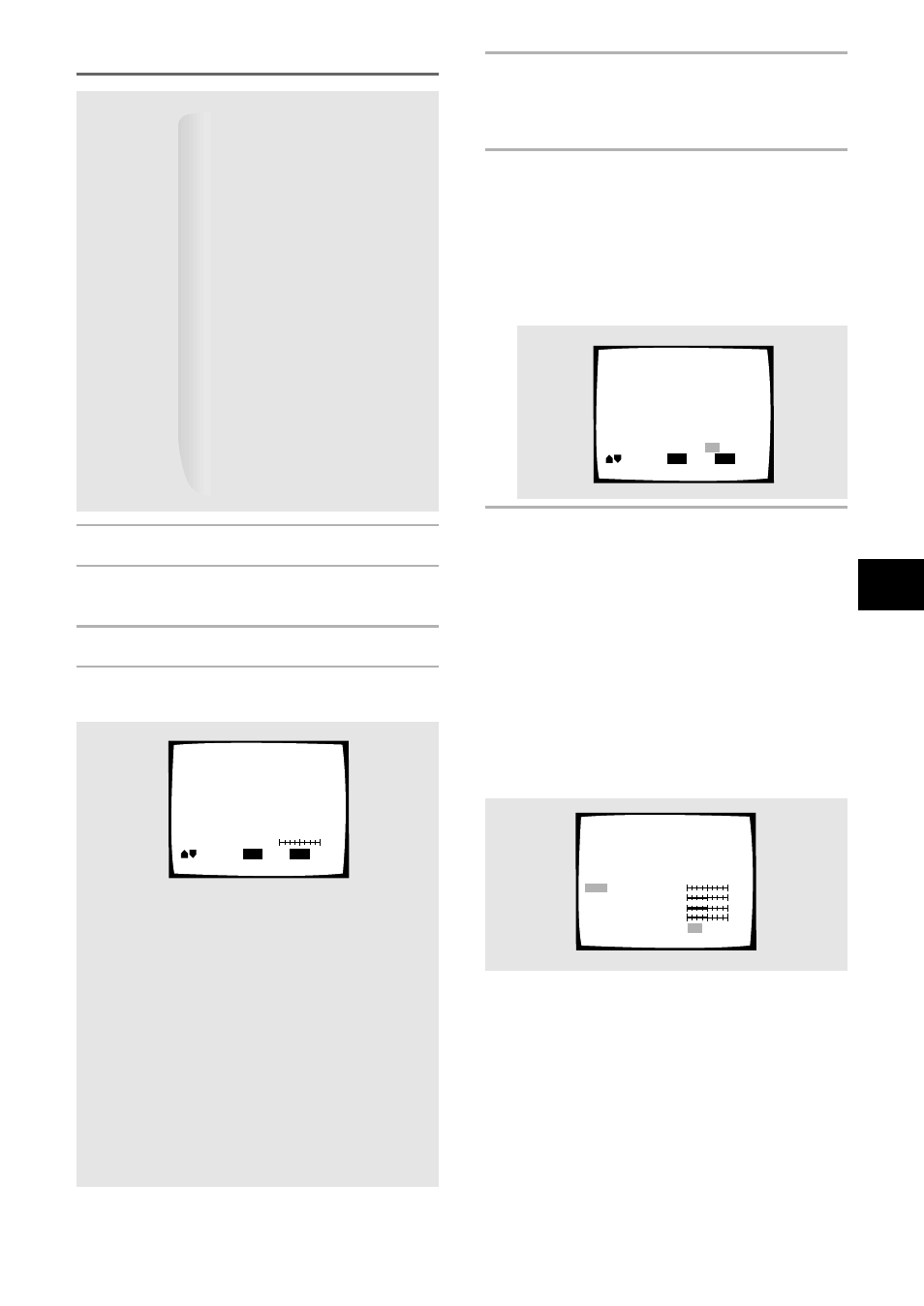
33
ADJUSTING AUDIO AND VIDEO SETTINGS
Adjusting the picture quality settings
1
Press VNR.
2
Use the cursor button (
∞) to select [Video
Setup].
3
Press ENTER.
4
Use the cursor button (
5/∞) to select the
setting to adjust.
The settings rotate in the following order:
DNR
(Adjust to control the amount of signal noise in the
luminance component of the video signal.)
Sharpness
(Adjust the clarity of the picture.)
Gamma
(Adjust the brightness of the darker images in the
picture.)
Chroma Delay
(Adjust the delay of the Y (luminance) and C (color)
components of the video signal.)
Memory
(Select a memory location at which to save your
settings.)
5
Use the cursor button (
2/3) to adjust the
settings.
If a DVD or Video CD is playing, the changes will be
visible on the screen as they are adjusted.
6
Repeat steps 3 and 4 to make adjustments
to other settings.
If you would like to save the settings in the player’s
memory, be sure to select either [1] or [2] in the
[Memory] setting to establish which memory
location to save the new settings in. Please note
that if you select a location where settings have
already been saved, the old settings will be
replaced by the new ones.
7
When you are finished making
adjustments, press ENTER to establish the
new settings.
To display all of the settings at once
Pressing DISPLAY while the picture quality setting
adjustment screen is displayed enables all of the current
settings to be viewed on one screen. Adjustments may
also be made when this screen is displayed, by moving
the cursor button (
5/∞) to select a setting, and right
and left to adjust the selected setting.
Move
DISPLAY
DNR
Check
ENTER
Select
min
max
Move
DISPLAY
Memory
Check
ENTER
Select
Off
2
1
Memory
Off
2
1
DNR
min
max
Sharpness
—
+
Gamma
—
+
Chroma Delay
—
+
