ProForm 831.290824 User Manual
Page 6
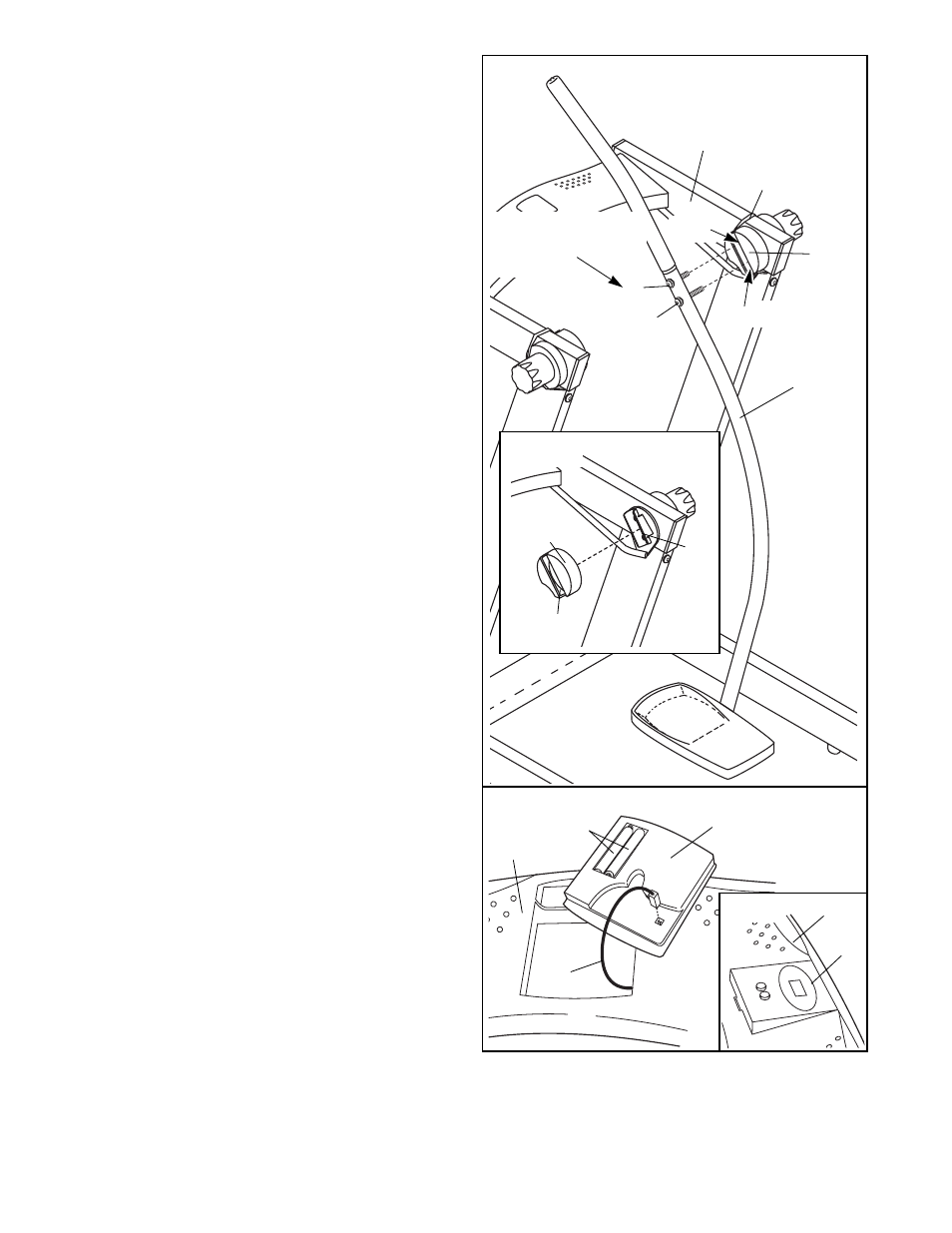
5.
See figure 5a. Before you begin this step,
make sure that the Right Hub Cover (19) is
attached to the Top Frame (2) with a rubber
band as shown. If the Right Hub Cover has
come off during shipping, see figure 5b.
Slide the Right Hub Cover onto the Right
Pivot Bracket (20).
See figure 5a. Find the two holes inside the slot
of the Right Hub Cover (19). Make sure that the
rubber band is not covering the holes, and that
the holes are aligned.
See figure 5a. Hold the Right Leg (7) against
the Right Hub Cover (19). Thread the 2Ó Upper
Screw (25) two complete turns into the upper
hole inside the Right Hub Cover. Thread the
2 1/4Ó Lower Screw (26) two complete turns
into the lower hole. Break and remove the rub-
ber band.
See figure 5a. Fully tighten the 2Ó Upper Screw
(25). After the 2Ó Upper Screw is tightened, fully
tighten the 2 1/4Ó Lower Screw (26).
Repeat assembly steps 3, 4, and 5 to attach
the Left Leg and the Left Handle (not shown) to
the left side of the AIR WALKER.
6
Fig. 5a
25
Note: Tighten the
2Ó Upper Screw
(25) first.
26
Hole
Hole
19
2
Rubber Band
7
Before you use the AIR WALKER, use the included allen wrench to firmly re-tighten all of the screws used in
assembly. Remove the orange and green identification stickers from the AIR WALKER. Note: During the first
few minutes that the AIR WALKER is used, a squeaking noise may be heard. This is normal during the
break-in period.
39
40
44
39
40
Fig. 6a
Fig. 6b
Batteries
6.
See figure 6a. Insert two ÒAAÓ batteries (not includ-
ed) into the Monitor (39). Alkaline batteries are
recommended. Make sure that the negative (Ð)
ends of the batteries are touching the springs,
and that the positive (+) ends of the batteries
are pushed against the metal contacts.
See figure 6a. Plug the Reed Switch Wire (44)
into the Monitor (39). Insert any excess wire into
the Console (40).
See figure 6b. Snap the Monitor (39) into the
Console (40). Be careful not to pinch the wire
between the Monitor and the Console.
Fig. 5b
20
19
ÒRIGHTÓ
Sticker
