Connections, Basic setup, Basic connection a – Philips DVDR3545V/F7 User Manual
Page 2: Rf modulator connection, Connection to a cable / satellite box, Before connecting, Connecting, Finding the viewing channel, Initial setting
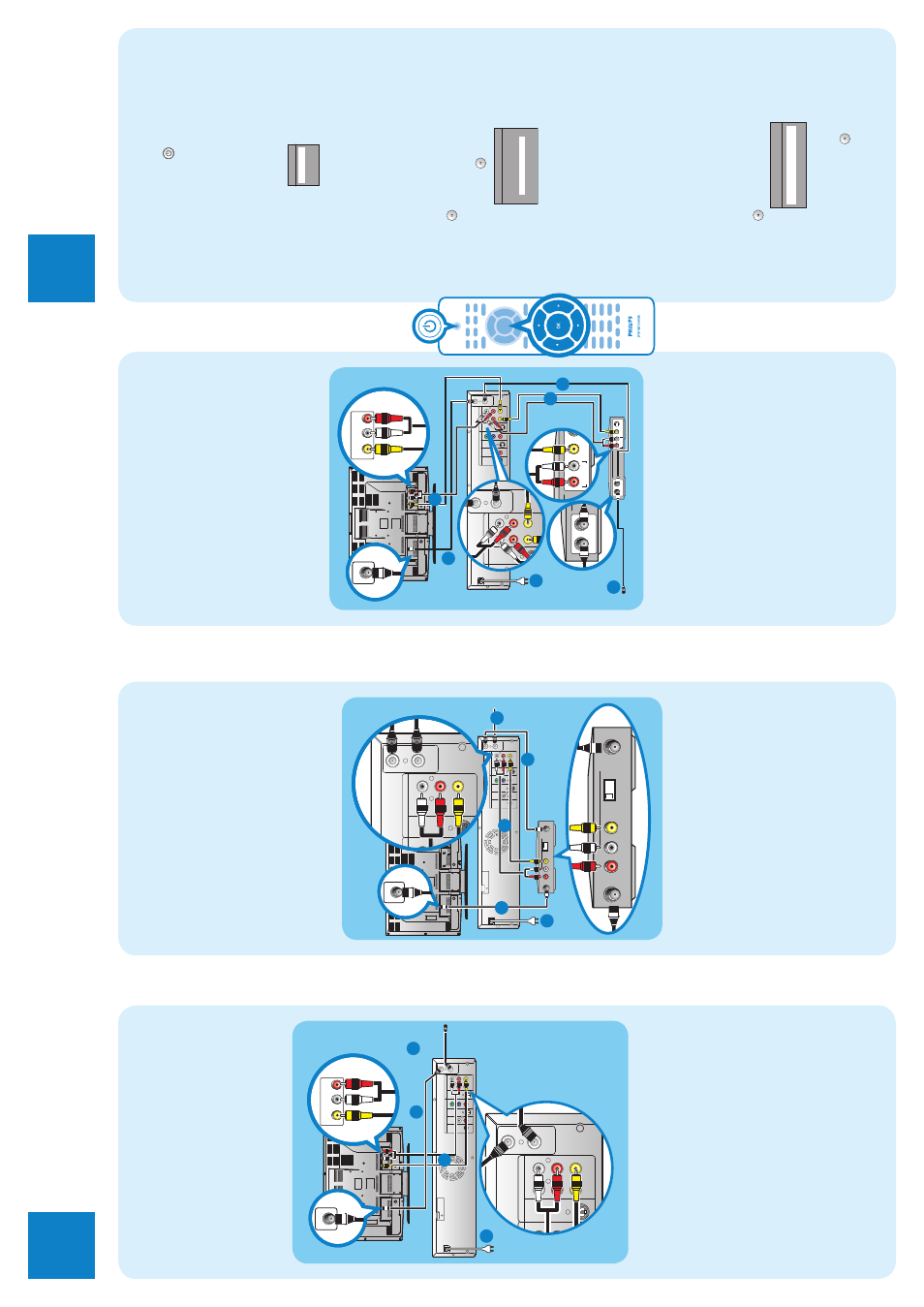
1
Connections
Start with the “Basic Connection”.
Your Philips recorder is now ready for use!
Basic Connection
A
Before Connecting
Disconnect the power cords of the devices from
the AC outlet.
Disconnect RF coaxial cable from antenna input
jack of your TV.
B
Connecting
Make the connections as illustrated below.
HDM
OUT
DV
D
D
G
T
A
L
A
UD
O OUT
AU
D
O
OUT
S
V
DEO
OUT
CO
AX
AL
L
Y
P
B
C
B
L
R
OUT
N
S
V
DEO
N
AU
D
O
O
U
T
N
V
DEO
O
UT
COMPO
ENT
V
DEO O
T
D
VD
VCR
AN
ENNA
I
Y
P
B
/C
B
P
L
R
OUT
IN
S-VIDEO
IN
-
- AU
D
IO
-
- O
U
T
IN
--
- VIDEO
--
- O
UT
NENT OUT
D
VD/VCR
ANTENNA
A
UDIO IN
R
L
VIDEO IN
ANT
. IN
rear of this unit
rear of y
our
TV
1
2
3
4
fr
om
ant
enna
or cable
TV
RF c
oaxial
cable
to the
A
C outlet
RF c
oaxial
cable
RCA audio
cable
RCA video
cable
Connect the RF coaxial cable from the TV
antenna or cable TV to the ANTENNA IN jack of
this unit.
Use RF coaxial cable to connect ANTENNA
OUT jack of this unit to the antenna input jack of
your TV.
AND
Use RCA audio / video cables to connect the
AUDIO / VIDEO OUT jacks of this unit to the
audio / video input jacks of your TV.
Plug in the power cords of the devices to the AC
outlet.
RF Modulator Connection
If your TV has antenna in jack only,
it is still
possible to connect this unit to your TV by using a
commercially available stereo audio / video RF
modulator. In this case, follow the instructions below.
A
Before Connecting
Disconnect the power cords of the devices from
the AC outlet.
Disconnect RF coaxial cable from antenna input
jack of your TV.
B
Connecting
Make the connections as illustrated below.
A
UD
O
N
V
DEO
N
L
R
ANT
N
ANT
OUT
4
3
HDM
OUT
DV
D
D
G
AL
A
UD
O OUT
AU
D
O
OUT
S
V
DEO
OUT
CO
AX
AL
L
Y
P
C
L
R
OUT
N
S
V
D
O
N
A
UD
O
O
T
N
V
D
E
O
O
U
T
COMPO
EN
V
O
UT
DV
D
V
C
R
AN
ENNA
ANT
. IN
L
Y
P
B
/C
B
L
R
OUT
IN
S
-V
ID
E
O
IN
-
- A
U
D
IO --- OU
T
IN
--
- V
ID
E
O --- OU
T
NENT OUT
D
VD/VCR
ANTENNA
A
UDIO IN
VIDEO IN
L
R
ANT
. IN
ANT
. OUT
4
3
rear of y
our
TV
Fr
o
m
ant
enna
or cable TV
rear of y
our RF
modulat
o
r
rear of this unit
RF c
oaxial cable
RF coaxial cable
RCA audio
cable
RCA video cable
1
2
3
4
5
Connect the RF coaxial cable from the TV
antenna or cable TV to the ANTENNA IN jack of
this unit.
Use RF coaxial cable to connect ANTENNA
OUT jack of this unit to the antenna input jack of
your RF modulator.
Use RF coaxial cable to connect antenna output
jack of your RF modulator to the antenna input
jack of your TV.
Use RCA audio / video cables to connect the
AUDIO / VIDEO OUT jacks of this unit to the
audio / video input jacks of your RF modulator.
Plug in the power cords of the devices to the AC
outlet.
RF modulator is not supplied with this unit. You
need to purchase it at your local store.
Basic Setup
2
A
Finding the Viewing Channel
Press
STANDBY-ON
to turn on the unit.
Turn on your TV.
If connected to your VCR, make sure it is
switched off or in standby mode before
proceeding.
Press “2” on the TV’s remote control, then press
channel down button repeatedly until you see the
“Initial Setup” menu. This is the correct viewing
channel (external input channel) for the recorder.
OSD Langua
g
e
English
Français
Español
For some TVs, there may be a button on the TV’s
remote control that accesses the external input
channel. It may be labeled
“SOURCE”
,
“AV”
,
or
“SELECT”
. In such case, press it repeatedly.
R
efer to your TV’s user manual for
details.
B
Initial Setting
Use
K
/
L
to select your desired language, then
press
OK
.
Use
K
/
L
to select the type of broadcasting
signal, then press
OK
.
Channel Preset
Make sure the antenna is
connected to
“ANTENNA IN”
jac
k.
Antenna
Cab
le (Analog)
Cab
le (Analog / Digital)
The unit will start getting channels available in
your area.
Antenna:
(When using antenna)
The channels broadcasted in analog TV and digital
TV are automatically scanned and memorized.
Only the receivable channels in the area will be
memorized.
Cable (Analog):
(When using basic cable)
The channels broadcasted in analog CATV are
automatically scanned and memorized.
Cable (Analog / Digital):
(When using basic cable)
The channels broadcasted in analog CATV and
digital CATV are automatically scanned and
memorized.
Press
OK
to activate “Clock Setting”.
Cloc
k Setting
- - - / - - / - - - - ( - - - )
- - :
- - - -
Use
{
/
B
to select an item to set, and use
K
/
L
to select the contents to suit your
preference, then press
OK
when you finish
setting all the contents.
Connection to a Cable /
Satellite Box
If you have a Cable / Satellite Box,
follow the
instructions below.
A
Before Connecting
Disconnect the power cords of the devices from
the AC outlet.
Disconnect RF coaxial cable from antenna input
jack of your TV.
B
Connecting
Make the connections as illustrated below.
UD
O OUT
R
V
D
O
OUT
S
V
DEO
OUT
RF OUT
ANT
N
DV
D
D
G
T
AL
UD
O OUT
AU
D
O
OUT
S
V
DEO
R
P
B
C
B
R
L
R
OU
N
S
V
DEO
N
O
U
T
N
V
DEO
O
UT
OMPON
NT
V
DEO OUT
D
R
ANTENNA
RF OUT
ANT
. IN
ANT
. IN
A
UDIO IN
R
L
VIDEO IN
A
UDIO OUT
L
R
VIDEO
OUT
L
Y
R
L
R
OUT
IN
S-VIDEO
N
-
-
O
--
- O
U
T
IN
--
VIDEO
-
- O
UT
NT
D
CR
ANTENNA
rear of this unit
cable / sat
ellit
e
bo
x
rear of y
our
TV
2
1
3
4
5
6
fr
om cable
TV / sat
ellit
e
RF c
oaxial cable
RCA video
cable
RCA audio
cable
RF c
oaxial
cable
RCA video cable
RCA audio cable
Connect the RF coaxial cable from the cable TV /
satellite to the antenna input jack of your cable /
satellite box.
Use RF coaxial cable to connect the RF output
jack of your cable / satellite box to ANTENNA
IN jack of this unit.
Use RF coaxial cable to connect ANTENNA
OUT jack of this unit to the antenna input jack of
your TV.
Use RCA audio / video cables to connect the
audio / video output jacks of your cable / satellite
box to the AUDIO / VIDEO IN jacks of this unit.
Use RCA audio / video cables to connect the
AUDIO / VIDEO OUT jacks of this unit to the
audio / video input jacks of your TV.
Plug in the power cords of the devices to the AC
outlet.
Refer to the user manual for other
connection methods.
