Recommended monitor settings – Polaroid DIGITAL PHOTO PRINTER User Manual
Page 8
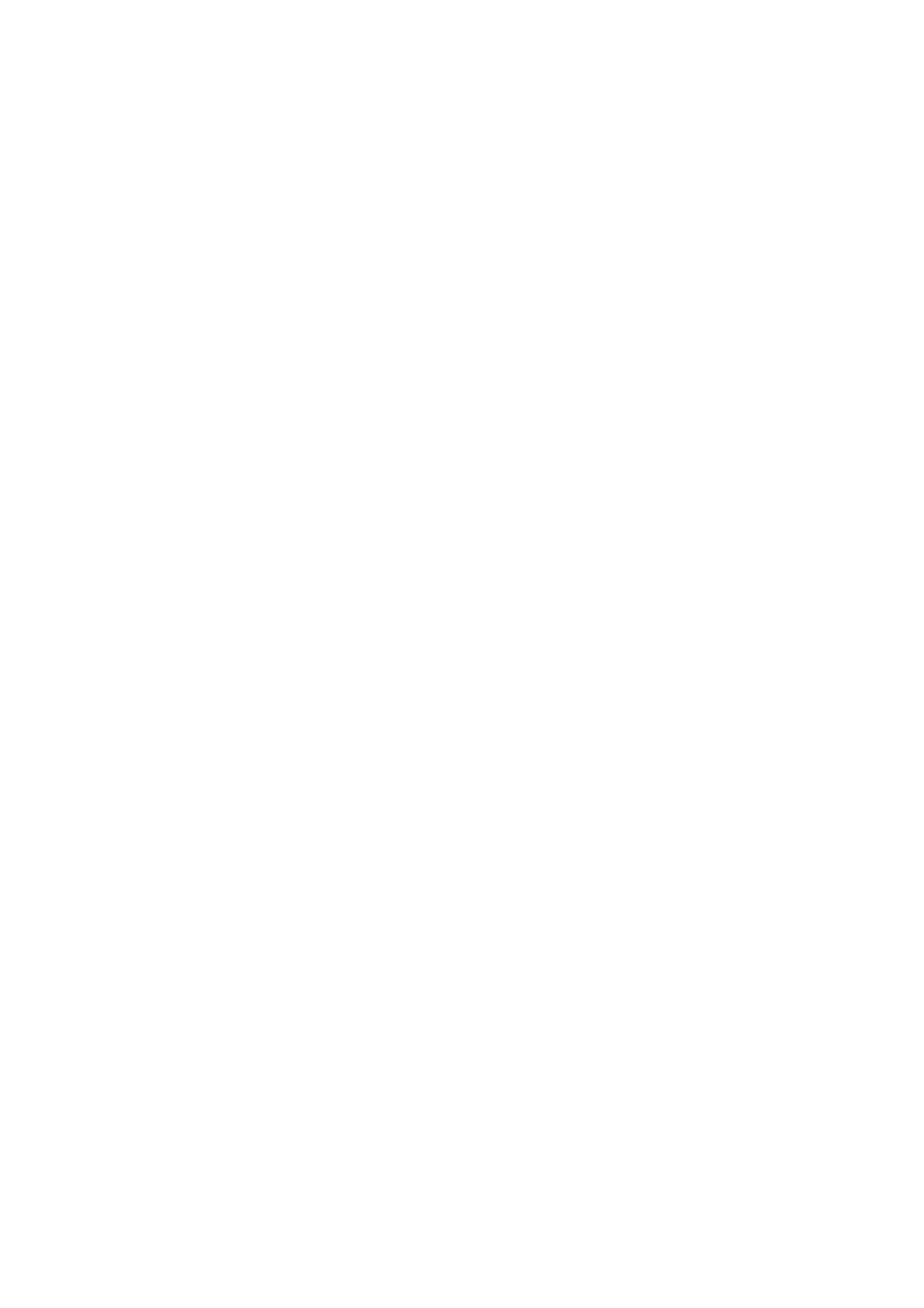
6
•
English
Revised 8/17/98
Polaroid ColorShot Parallel User’s Guide
Set Printer Graphics
1.
Click on the Graphics tab.
2.
Select Portrait as the default orientation. You can override this
choice from within your image application when necessary.
Note:
Leave the Intensity level at the center setting. You change
this setting only when you need to compensate for speed
variation in a film pack.
3.
In the Copies box, click on the up or down arrows to select the
number of copies to print.
4.
Click the Using Preview check box to display a preview of your
image on the screen before printing.
Set Device Options
1.
Click on the drop-down arrow next to Film Type. A drop-down list
of film types displays.
2.
Select the appropriate film type from the list.
3.
Check the IQA Technology box to activate Polaroid’s Image
Quality Assurance enhancement software. IQA is designed to
brighten colors in images that have not been previously
enhanced (general photographic images that have been scanned
or that have not had any color correction or image processing
applied).
Note:
Do use IQA Technology for images obtained from the
Internet, or for images that have been color-corrected in an
image-editing application.
Recommended Monitor Settings
Polaroid recommends that you adjust your monitor for the highest
available resolution. To adjust your monitor settings:
1.
Click the right mouse button anywhere on your desktop. A menu
displays.
2.
Select Properties. The Display Properties dialog box opens.
3.
Select the Settings tab.
4.
Set the Color palette to 16 bit or higher.
