Inserting or removing media, Home menu – Panasonic DMP-BBT01 User Manual
Page 17
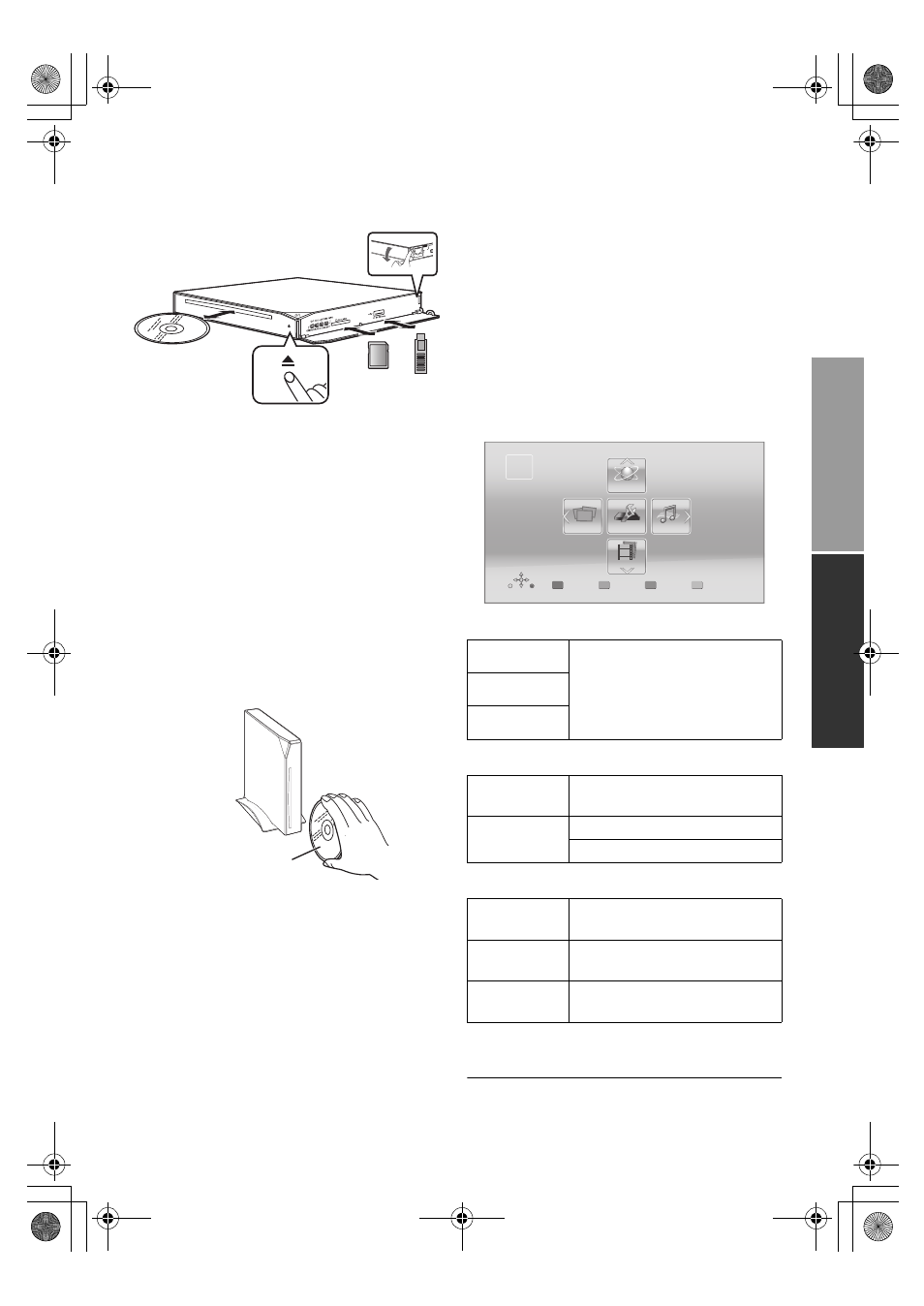
C
o
nn
e
c
ti
o
ns
&
S
e
tt
in
gs
P
la
yb
ack
17
VQT3W08
Playback
Inserting or removing
media
Inserting disc in the disc slot
≥ The disc will be pulled in when inserted partially.
≥ The power will be turned on automatically when
the disc is inserted while in the standby mode.
To eject the disc
Touch [
<].
≥ Remove the disc with your hands once the disc
is ejected partially. If the disc is not removed,
the unit will pull in the disc for safety reasons. In
this case, playback does not start automatically.
Notes
≥ When inserting a media item, ensure that it is
facing the right way up.
≥ To insert a disc that was ejected partially, do not
force the disc back in, but re-insert it after
removing the disc completely.
≥ Do not leave a disc that is partially ejected. It is
recommended to completely take out the disc
from this unit if the disc is not going to be used.
≥ When removing the SD card, press the center
of the card and pull it straight out.
≥ If you connect a Panasonic product with a USB
connection cable, the setup screen may be
displayed on the connected equipment. For
details, refer to the instructions for the
connected equipment.
HOME menu
Major functions of this unit can be operated from
the HOME menu.
Preparation
Turn on the television and select the appropriate
video input on the television.
1
Press [
Í] to turn on the unit.
2
Operate the touchpad to select the item.
Tap to select the centered item.
Swipe or flick your finger up, down, left, or
right to select other items.
≥ If there are any other items, repeat this step.
Videos/Photos/Music
Network
Setup
To show the HOME
menu
Press [HOME].
≥ Items to be displayed may vary with the media.
e.g., When installed vertically
Label side
Disc
Play back the contents. (
> 19)
≥ When multiple contents are
recorded, select the types of
contents or the title.
SD Card
USB
Network
Service
Displays the Home screen of
VIERA Connect. (
> 22)
Home
Network
DLNA Client (
> 23)
Media Renderer (
> 23)
Player
Settings
(
> 28)
SD Card
Management
(
> 21)
Wallpaper
Changes the background of
HOME menu.
Videos
Music
Photos
Setup
Network
HOME
Blu-ray Disc Player
Personalize
1st user
DMP-BBT01_VQT3W08 _eng.book 17 ページ 2012年4月6日 金曜日 午後3時0分
