Emote, Ontrol, Peration t – Philips 653-103 User Manual
Page 2: Elevision
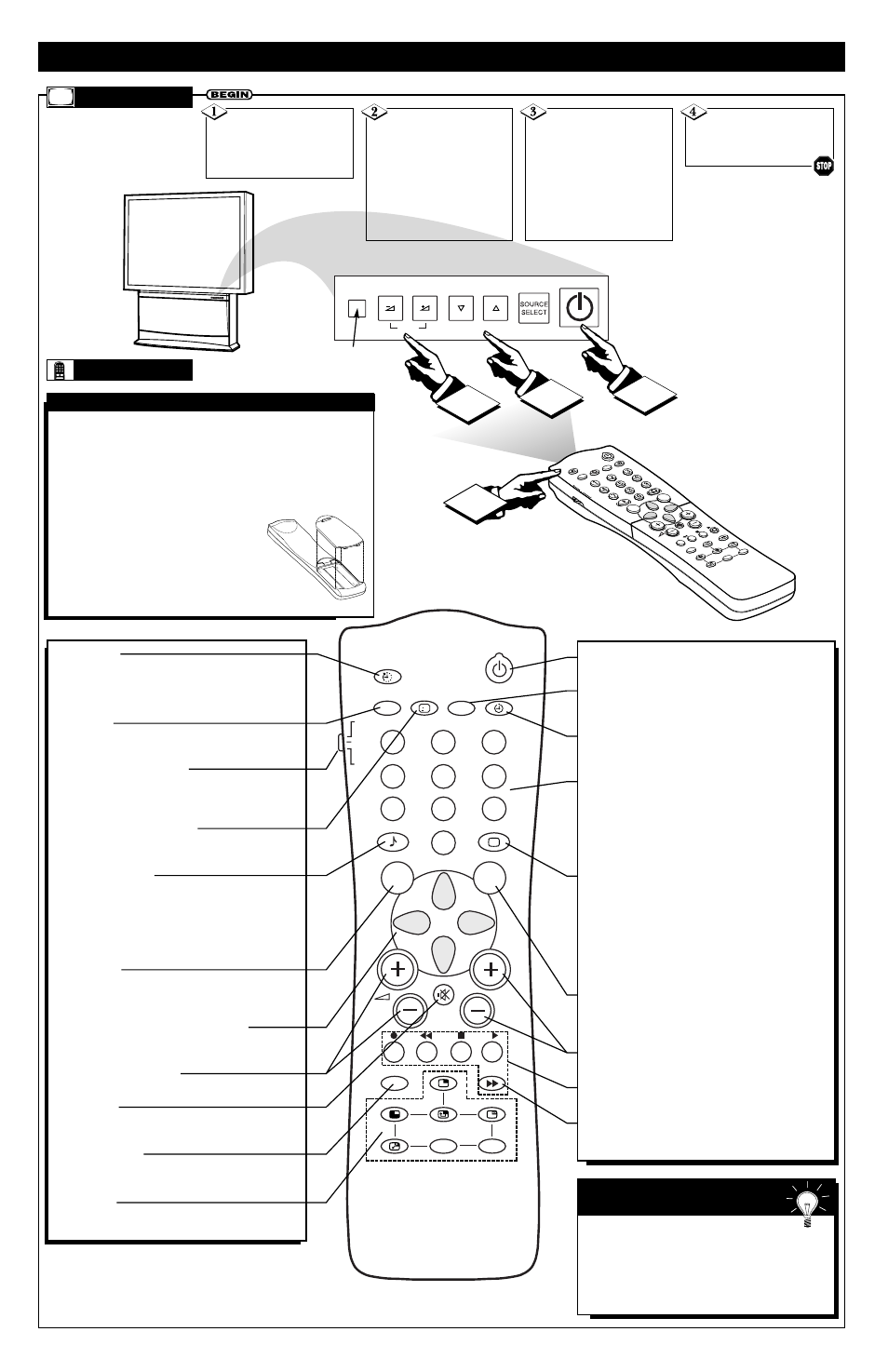
TV
VCR
ACC
SMAR
T
SMAR
T
CH
MENU
SURF
AV
SAP
i+
INCR. SURR.
A/CH
PIP CH
UP
DN
PIP
4
CH
VOL
MENU
1
2
3
Remote Sensor
Window
TV
AND
R
EMOTE
C
ONTROL
O
PERATION
T
ELEVISION
Battery Usage CAUTION—To prevent battery leakage which
may result in bodily injury or damage to the unit:
• Install ALL batteries correctly, + and – as marked on the unit.
• Do not mix batteries: (OLD and NEW or CARBON and
ALKALINE, etc.)
• Remove batteries when the unit is not used for a long time.
To load the supplied batteries into the remote:
1. Remove the battery compartment lid
on the back of the remote.
2. Place the batteries (2- AA) in the remote.
Be sure the (+) and (–) ends of the batteries line
up correctly (the inside of the case is marked).
3. Reattach the battery lid.
B
ATTERY
I
NSTALLATION
Press the
POWER/STANDBY button
to turn the TV on. Allow about
10 seconds for the TV power
on.
Press the VOL (+) but-
ton to increase the sound level
or the VOL (–) button to
lower the sound level.
Pressing both buttons at the
same time will display the on-
screen menu. After you are in
the menu, use these buttons to
make adjustments or selections.
Press the CH ▼ (down)
or ▲ (up) button to select TV
channels. Use these buttons to
make adjustments or selections
in the on-screen menu.
NOTE: Press three number
buttons on the remote control
for channels 100 or above. For
example: Press 1 then 2 then 5
for channel 125.
R
EMOTE
Point the remote control
toward the remote sensor win-
dow on the TV to use the
remote to operate the TV.
AV
SAP
TV
VCR
ACC
SMART
SMART
MENU
SURF
CH
1
2
3
4
5
6
7
8
9
0
i+
UP
DN
PIP
INCR. SURR.
A/CH
PIP CH
Power Button
Press to turn the TV on and off.
SAP Button
Press to select Second Audio Program (SAP) if available
with the program you are watching.
Clock Button
Press the CLOCK button to access the Timer menu, where
you can manually set the clock.
Number Buttons
Press the number buttons to select TV channels. When
selecting single-digit channels, press the number of the
desired channel. The TV will pause for a few seconds and
then tune to the selected channel. (Note: You can also press
0, then the number.) For channels 100 and above, first press
1 then the next two numbers of the desired channel.
SmartPicture Button
Press to select an SmartPicture control. Choose from four
factory-set controls (MOVIES, SPORTS, WEAK SIGNAL,
and MULTIMEDIA) and a PERSONAL control that you set
according to your own preferences through the on-screen
PICTURE menu. The four factory-set controls will tailor
the TV picture to enhance the particular type of program
you are watching or to improve the picture of a program
with a weak broadcast signal.
Surf Button
Press to quickly view a list of up to 10 channels you have
placed in memory. Go to the channels directly from the Surf
screen. (Details are in the Directions for Use manual. )
CH(annel) Scan (+) or (–) Buttons
Press to change the tuned channel.
VCR
ᮤᮤ, ■, ᮣ, ᮣᮣ, II Buttons
Press to rewind, stop, play, fast forward, or pause a videotape.
A/CH Button
Press to toggle between the currently viewed channel and
the previously viewed channel.
Sleep Button
Press to set the TV to automatically turn itself off. Press to
set the TV to automatically turn itself off after a period of
time. Choose 15, 30, 45, 60, 90, 120, 180, or 240 minutes
before the TV will automatically turn off.
A/V Button
Press repeatedly to select the different signal sources con-
nected to the TV.
TV/VCR/ACC Mode Switch
Slide to position of TV to control TV functions, VCR to con-
trol VCR functions and ACC for cable converter, satellite
receiver, DVD, and laser disc accessory device functions.
i+ (on-screen display) Button
Press to see the current channel number on the TV screen.
Also press to clear the TV screen after control adjustments.
SmartSound Button
Press to select an SmartSound control. Choose from three
factory-set controls (VOICE, MUSIC, and THEATRE) and
a PERSONAL control that you set according to your own
preferences through the on-screen Sound menu. The three
factory-set controls will tailor the TV sound to enhance the
type of program you are watching.
Menu Button
Press for the on-screen menu to appear. Pressing the menu
button after menu selections are made will eliminate the
menu from the display.
Cursor Buttons (Left, Right, Up, Down)
Press these buttons to highlight, select, and adjust items on
the TV's on-screen menu.
Volume (+) or (–) Buttons
Press to adjust the TV sound level.
Mute Button
Press to turn the TV sound off. Press again to return the
sound to its previous level.
Incr. Surr. Button
Press to select various factory Surround Sound listening
modes.
PIP Buttons
Press to operate Picture-In-Picture features. See the PIP sec-
tion in the Directions for Use manual for details.
Remember, you can press any button on the
front of the TV to turn the TV on.
The tuned channel number will always briefly appear
on the screen when the TV is first turned on (and when
the channel is changed).
You also can press the i+ button (on the remote con-
trol) to see what channel the TV is on.
S
MART
H
ELP
2
