Philips TV Video Accessories User Manual
Philips TV Accessories
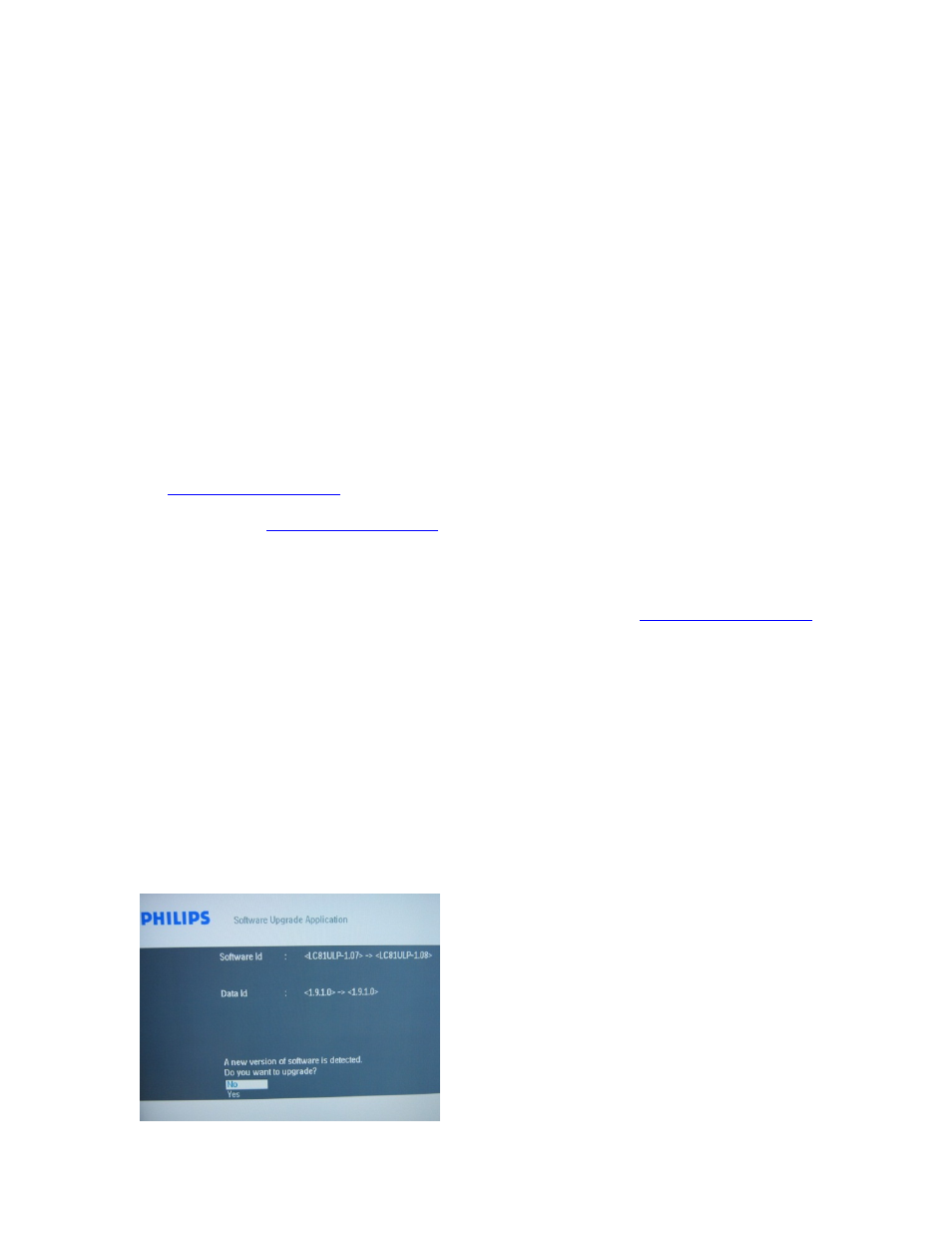
Philips TV Software Upgrade with Portable Memory
Introduction
Philips offers software upgrade capability for your TV using USB portable memory. After you have
completed a software upgrade, your TV will typically perform better. What improvements are
made depends on the upgrade software you are using as well as the software your TV contained
before the upgrade. You can execute the software upgrade procedure yourself. Be aware that the
content of this document is addressing technical and software skilled users.
Preparing a portable memory for software upgrade
For the procedure you will require:
•
A personal computer with web browsing capability.
•
An archive utility that supports the ZIP-format (e.g. WinZip for Windows or Stufflt for Mac
OS).
•
A preferably empty USB memory stick.
Note: Only FAT/DOS-formatted portable memory is supported.
New software can be obtained from your dealer or can be downloaded from the
www.philips.com/support
website:
1. Go to
www.philips.com/support
using the web browser on your PC.
2. Follow the procedure to find the information and the software related to your TV.
3. Select the latest software upgrade file and download it to your PC.
4. Decompress the ZIP-file and copy the “autorun.upg” to the root directory of the USB
portable memory.
Note: Only use software upgrades that can be found on the
www.philips.com/support
web site.
Verifying the version of the TV software
Before starting the software upgrade procedure, it is advised to check that what the current TV
software is:
1. Select Current Software Info in the Installation Menu
2. Observe the version and the description of the current software
Automatic software upgrade procedure
For automatic software upgrade copy the “autorun.upg” file in the root directory of the USB
portable memory.
1. Power off your TV and remove all memory
devices.
2. Insert the USB portable memory that
contains the downloaded software upgrade.
3. Switch on your TV and at startup, the TV
will scan the USB portable memory until it
finds the update content. The TV will
automatically go to the upgrade mode. After
a few seconds it will display the software
upgrade application.
