Using voice memo, Opening voice memo – Palm Voice Memo Handbook User Manual
Page 6
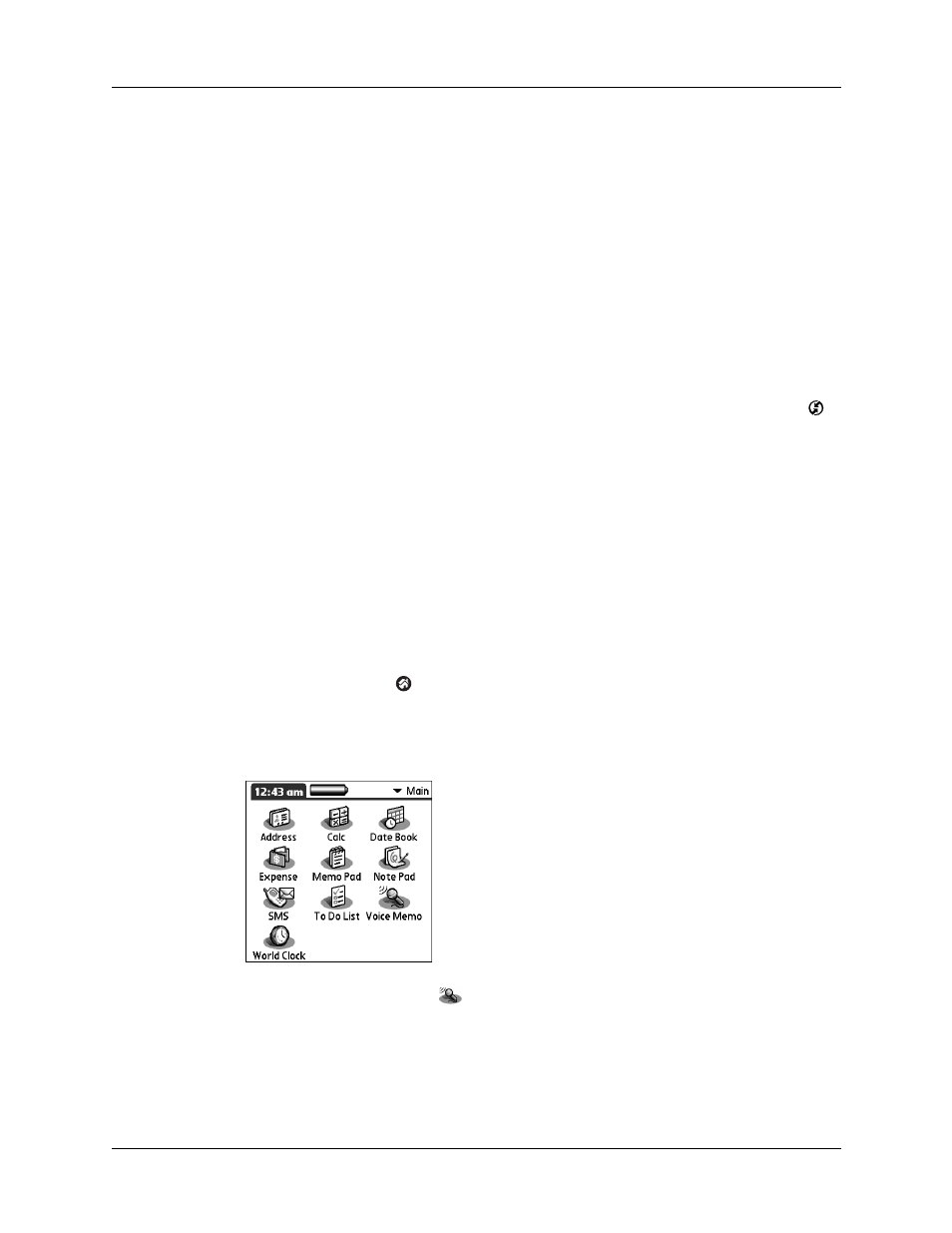
Using Voice Memo
2
To install Voice Memo (Mac computer):
1.
Insert the Software Essentials CD-ROM into your computer’s CD-ROM drive.
2.
Double-click the Software Essentials CD, open the Productivity folder and then
open the Voice Memo folder.
3.
Select all files except the handbook, and then double-click.
4.
In the User drop-down list, verify that the user name corresponds to your
handheld.
NOTE
If the user name is not correct, reselect the files you selected in step 3
and then click Remove from List. Select the correct name and then begin again
from step 3.
5.
Connect your handheld to the cradle/cable and press the HotSync button
.
Using Voice Memo
Once you’ve installed the software on your handheld, you’re ready to begin using
the Voice Memo application.
Opening Voice Memo
You can open the voice memo application by using the onscreen controls, or by
simply connecting the headset to your handheld.
To open Voice Memo using the onscreen controls:
1.
Tap the Home icon
.
2.
Tap the pick list in the upper-right corner of the screen.
3.
Tap Main.
4.
Tap the Voice Memo icon
.
