Usb connection, Safety & maintenance – Philips SOUNDMACHINE AZ1830 User Manual
Page 6
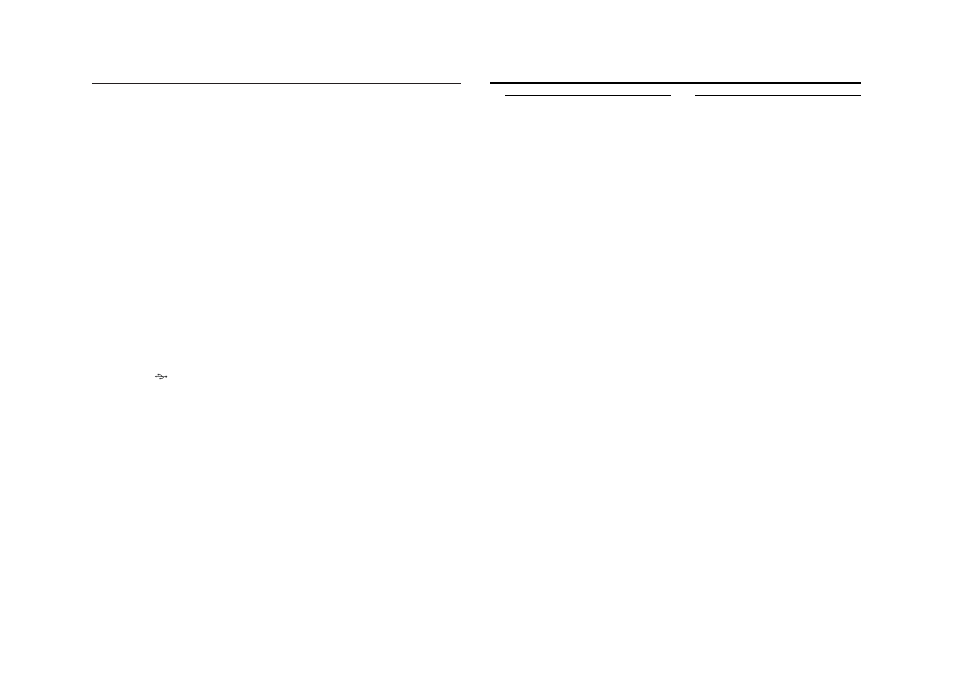
USB Connection
The system will not play or support
the following:
• Empty albums: an empty album is an album
that does not contain MP3/WMA files, and
will not be shown in the display.
• Non-supported file formats are skipped.
This means that e.g.: Word documents .doc
or MP3 files with extension. dlf are ignored
and will not be played.
• AAC, WAV, PCM. NTFS audio files
• DRM protected WMA files
• WMA files in Lossless format
Playing a USB mass storage device
1
Make sure that your AZ1830 is being pow-
ered by AC mains or specified batteries.
2
Adjust the source selector to CD/USB.
➜ Display shows - - - (see 2), or - - - with
USB DIRECT (see 3)
3
Press CD/USB to enter USB mode if USB
DIRECT is NOT displayed.
➜ Display will show USB DIRECT (see 2).
4
As shown in figure ! , plug a compatible
USB mass storage device to AZ1830’s USB
port marked
. If needed, use a suitable
USB cable to connect between the device
and AZ1830’s USB port.
➜ The device will automatically power on.
•
If the device is not powered on, turn on the
power manually, then re-connnect it.
➜ AZ1830’s display shows USB DIRECT and
the total number of playable audio files
(Max. displayed track number is 800)
stored on the device.
5
Press
2; on your AZ1830 to start play.
➜ AZ1830’s display will show USB DIRECT
and share the display information illustrat-
ed in the disc operation.
Helpful hints:
–
Up to 800 playable audio files stored on a USB
mass storage device can be played on AZ1830.
–
Up to 99 playable albums stored on a USB
mass storage device can be selected and dis-
played on AZ1830.
–
Make sure that file names of MP3 files end with
.mp3. and the file names of WMA files end with
.wma.
–
For DRM protected WMA files, use Windows
Media Player 10 (or later) for conversion. Visit
www.microsoft.com for details about Windows
Media Player and WM DRM (Windows Media
Digital Rights Management).
–
For USB device playing, if the display shows "OL",
it means that the USB device is electrically over-
loading AZ1830.You need to change a USB
device.
Safety information
•
Place the set on a hard, flat and stable surface
so that the system does not tilt.
•
Do not expose the set, batteries, CDs to
humidity, rain, sand or excessive heat caused
by heating equipment or direct sunlight.
•
The apparatus shall not be exposed to
dripping or splashing.
•
Adequate ventilation with a minimum gap of
15 cm between the ventilation holes and sur-
rounding surfaces is necessary to prevent
heat build-up.
•
The ventilation should not be impeded by
covering the ventilation openings with items,
such as newspapers, table-cloths, curtains, etc..
•
No objects filled with liquids, such as vases,
shall be placed on the apparatus.
•
No naked flame sources, such as lighted can-
dles, should be placed on the apparatus.
•
The mechanical parts of the set contain
self-lubricating bearings and must not be oiled
or lubricated.
•
To clean the set, use a dry cloth. Do not use
any cleaning agents containing alcohol,
ammonia, benzene or abrasives as these may
harm the housing.
CD player and CD handling
•
If the CD player cannot read CDs correctly,
use a cleaning CD to clean the lens before
taking the set to repair.
•
The lens of the CD player should never be
touched!
•
Sudden changes in the surrounding
temperature can cause condensation on the
lens of your CD player. Playing a CD is then
not possible. Do not attempt to clean the
lens but leave the set in a warm environment
until the moisture evaporates.
•
Always close the CD door to avoid dust on
the lens.
•
To clean the CD, wipe in a straight line from
the center towards the edge using a soft,
lint-free cloth. Do not use cleaning agents as
they may damage the disc.
•
Never write on a CD or attach any stickers
to it.
Safety & Maintenance
(See
9)
