Timer recording (cont’d) 29 – Philips SVZ162 User Manual
Page 29
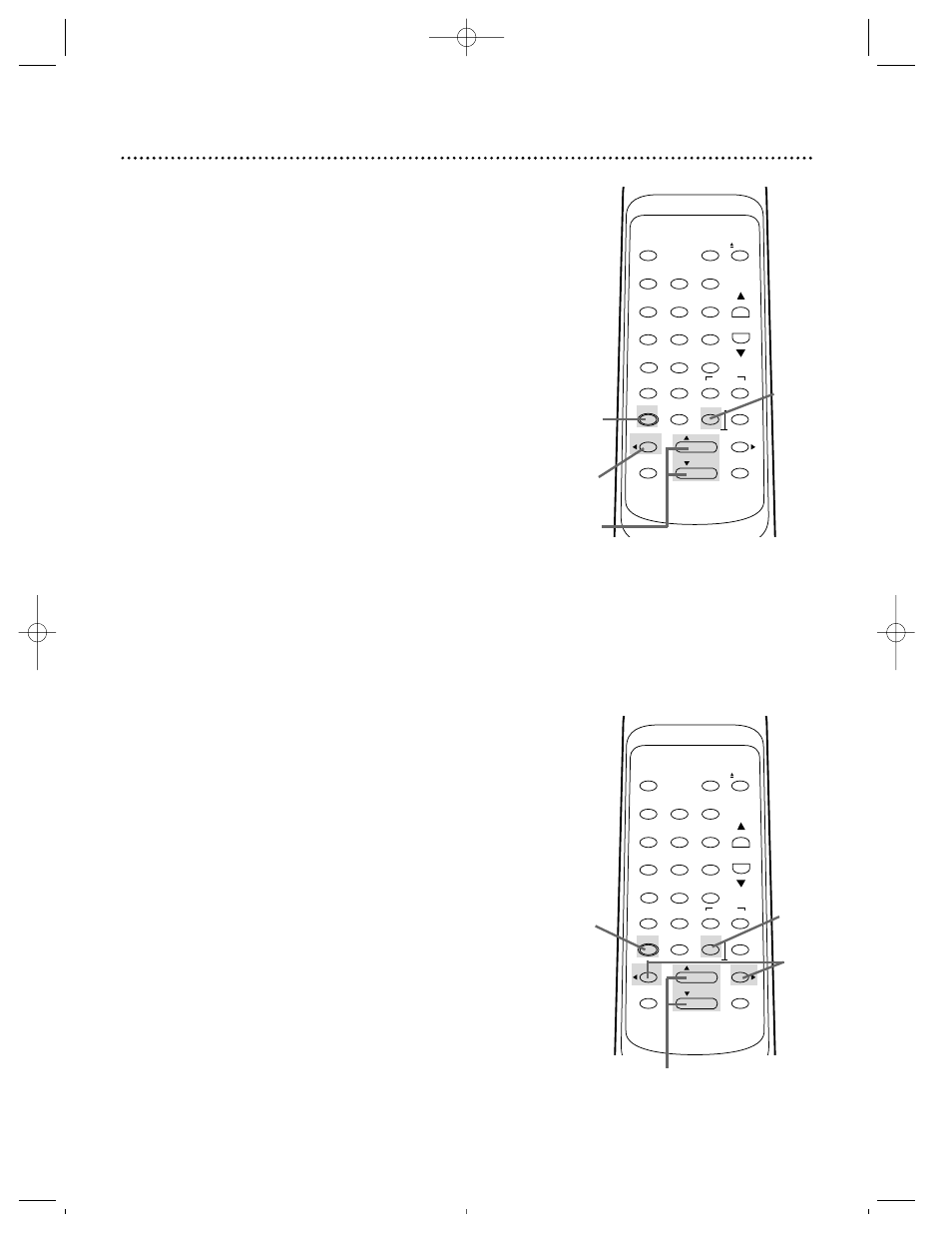
Cancelling a Timer Recording
1
Press the MENU button so that the TIMER PROGRAM-
MING menu appears.
2
Press the PLAY button or the STOP button until the pro-
gram number you want to cancel appears on-screen.
3
While the program number is flashing, press the
REWIND button to cancel the timer recording.
3
Select the information you want to change using the
F.FWD button. Press the REWIND button to go back one
step. (There is an exception. Do not press the REWIND button
while the program number is flashing. If you do, you will cancel
the timer recording completely.)
4
While the information is flashing, enter the correct infor-
mation by pressing the PLAY button or the STOP button.
5
When all the information is correct, press the COUNTER
RESET/EXIT button to exit. Turn off the VCR before the
timer recording.
4
Press the COUNTER RESET/EXIT button to exit.
Timer Recording (cont’d) 29
Correcting a Timer Recording
If you need to correct a timer recording after you have finished
setting the program, follow these steps. Make sure the VCR is on
and is in VCR position. (The VCR/TV light will appear. If it does
not, press the VCR/TV button once.)
1
Press the MENU button so that the TIMER PROGRAM-
MING menu appears.
2
Press the PLAY button or the STOP button until the
timer recording you want to correct appears on-screen.
To cancel a timer recording
To correct a timer recording
VCR/TV
POWER
EJECT
1
2
3
4
5
6
7
8
9
0
+100
CHANNEL
INDEX
SLOW
SPEED
QUICK-
FIND
TIME
EXIT
COUNTER
DISPLAY
MENU
RESET
MEMORY
REWIND
/ PLAY
F.FWD
RECORD
PAUSE/STILL
/ STOP
SEARCH
4
3
2
1
VCR/TV
POWER
EJECT
1
2
3
4
5
6
7
8
9
0
+100
CHANNEL
INDEX
SLOW
SPEED
QUICK-
FIND
TIME
EXIT
COUNTER
DISPLAY
MENU
RESET
MEMORY
REWIND
/ PLAY
F.FWD
RECORD
PAUSE/STILL
/ STOP
SEARCH
1
5
3
2
&
4
SVZ162 LAYOUT 4/7/99 6:41 PM Page 29
