Identification of controls, Main unit, Front view/side view) – Palsonic TFTV663R User Manual
Page 7: Back view
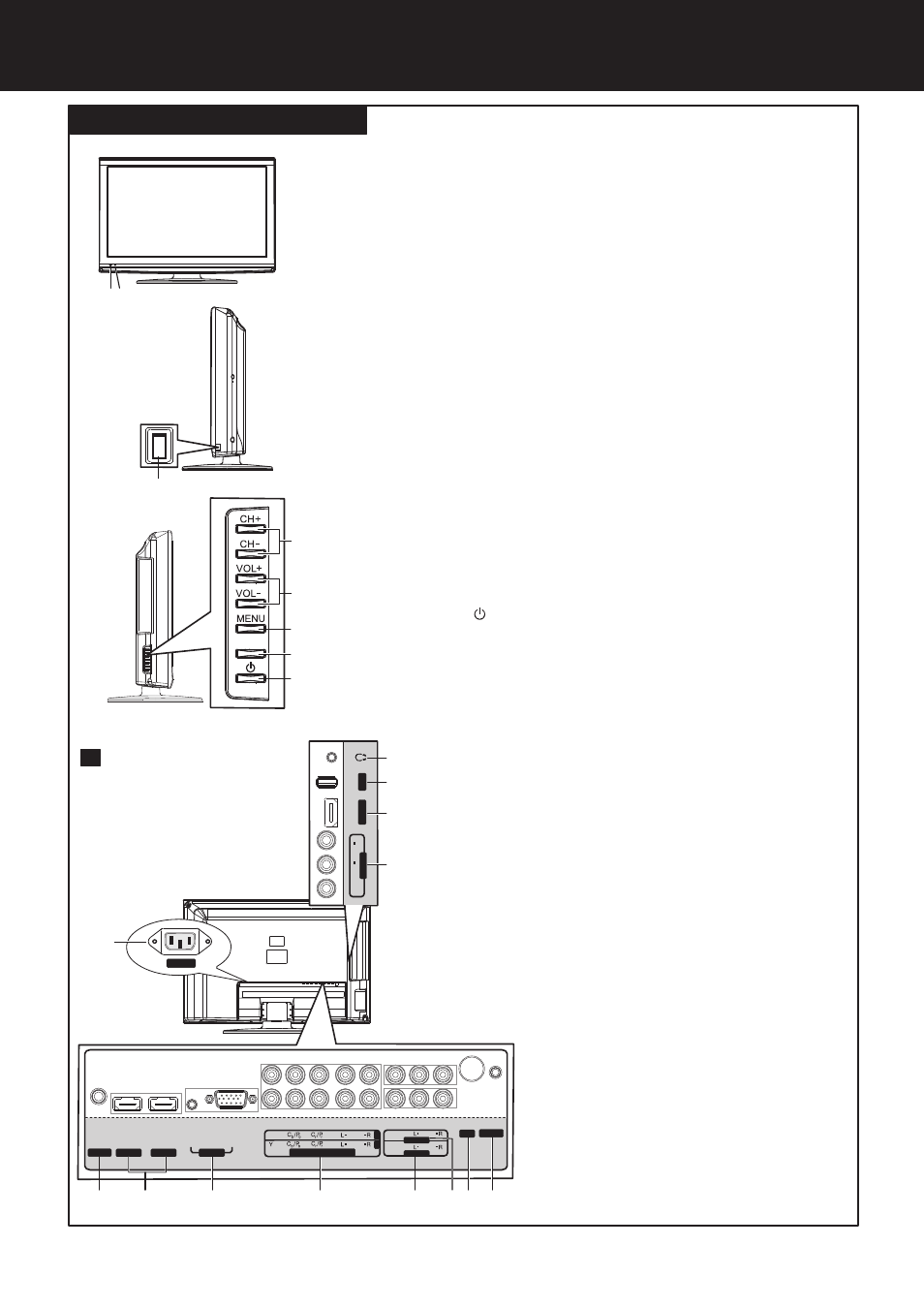
Identification of Controls
Main Unit
(Front View/Side View)
7
Back View
1. Remote sensor
2. Power indicator
Lights blue when in operating mode.
Lights red when in standby mode.
3. Power Switch
4. CH+
Press these two buttons to directly change the TV channel;
In menu operations, these buttons serve as up/down buttons.
5. VOL+
Press the VOL+ or VOL– button to directly increase or decrease
the sound volume level;
In menu operations, these buttons serve as right/left buttons.
6. MENU
Press this button to access the main menu screen.
7. SOURCE
To access Input Source menu
8. POWER
Receives signals from the remote control. Do not block.
/-
/–
Press this button to turn the unit ON from STANDBY mode.
Press it again to turn the set back to STANDBY.
1. Headphone: Connect headphones to this jack.
2. USB port: Connect a USB device to this port.
3. HDMI3: Connect an HDMI device to this jack.
5. S/PDIF: Connect a digital sound system to this jack.
6. HDMI1/HDMI2: Connect HDMI devices to these jacks.
7. PC IN D-SUB/AUDIO: Connect a computer to these jacks.
8. COMPONENT IN 1/2 : Connect component video devices to
these jacks.
9. AV1 INPUT: Connect an AV device to these jacks.
4. AV2 INPUT: Connect an AV device to these jacks.
4
SOURCE
5
6
7
8
3
7
8
9
10 11 12
HDMI 2
RF
HDMI 1
PC IN
COMPONENT IN
AV OUT
AV1
IN
AUDIO
D-Sub
S/PDIF
2
1
VIDEO
VIDEO
AUDIO
AUDIO
AUDIO
Y
RS-232
AUDIO
5
6
AC IN
13
1 2
10. AV OUTPUT: Connect a VCR to these jacks
to record programs.
11. RF: Connect an antenna or cable TV to this
jack.
12. RS-232: For service only. Do not use.
13. AC IN: Plug the AC cord into this jack and
into a power outlet.
1
3
H
D
M
I
3
U
S
B
2
V
ID
E
O
L
R
A
U
D
IO
A
V
2
I
N
4
