Preset for use – Philips VR102 User Manual
Page 6
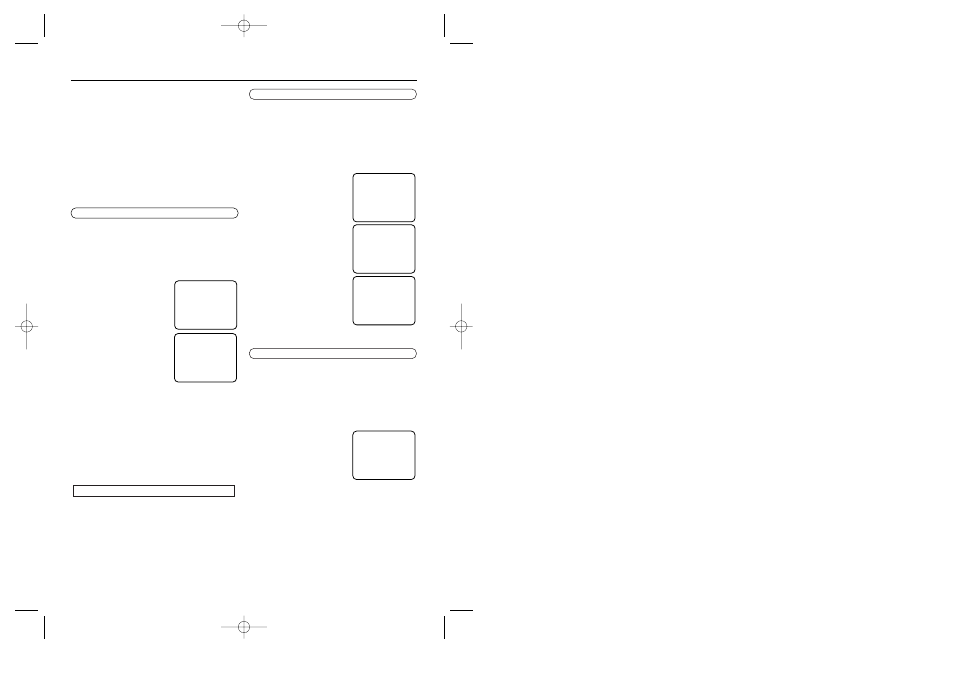
- 6 -
EN
Preset for Use
Automatic Channel Preset
Make sure ...
• You must use the remote control for this proce-
dure.
1. Turn on the TV and select the TV channel to
the video channel.
2. Press [VCR].
3. Press [STANDBY].
4. Press [PLAY/
K
] or
[STOP/
p
] to select the
language, then press
[MENU].
5. Press [CH (
K
)] once.
The VCR distinguishes
between standard TV chan-
nels and cable channels.
After scanning, “CHAN-
NELS SET” will appear on
the TV screen. Then, the
tuner stops on the lowest memorised channel.
• To skip step 5, press [STOP]. “CHANNELS
NOT SET” will appear on the TV screen.
• If you try to programme channels when there
is no antenna or cable connected to the VCR,
programming will appear to take place, but
eventually a “NO TV SIGNALS” message will
appear on the TV screen. Use “MANUAL
PROGRAMMING”.
You can select the desired channel by using the
[CH. (
K
/
p
)], or directly pressing number buttons
on the remote control.
• Enter channel numbers as a two-digit number
for the quickest results. For example, to select
channel 6, press [0] and [6]. If you only press
[6], channel 6 will be selected after a brief
delay.
• You may only select channels 1–99.
To Select a Desired Channel
You can programme the tuner to scan only the
channels you receive in your area.
• You make each entry within 60 seconds of the
previous entry.
• Follow the steps below only when you plug
the mains cord into the wall outlet for the first
time.
• Video channel setting will be necessary, if
your VCR is connected to the TV via the
coaxial cable, and TV channel 36 is employed
for broadcasting, or interference lines appear
on the picture.
CONNECT ANNTENA OR CABLE
TO VCR
THEN...
PUSH CH UP KEY
OR...
FOR PLAY ONLY-PUSH STOP
Selecting the Language
Make sure ...
• You must use the remote control for this proce-
dure.
1. Turn on the TV and select the TV channel to
the video channel.
2. Press [VCR].
3. Press [STANDBY].
4. Press [MENU].
5. Press [PLAY/
K
] or
[STOP/
p
] to select
“INITIAL SET UP”, then
press [F.FWD/
B
].
6. Press [PLAY/
K
] or
[STOP/
p
] to select
“LANGUAGE”, then press
[F.FWD/
B
].
7. Press [PLAY/
K
] or
[STOP/
p
] to select your
desired language, then
press [STATUS/EXIT] to
exit.
SELECT
op
CHOOSE
B
TIMER
VCR SET UP
TUNER SET UP
→
INITIAL SET UP
END=EXIT
SELECT
op
CHOOSE
B
CLOCK
RF OUT
→
LANGUAGE
END=EXIT
SELECT
op
DEUTSCH
ITALIANO
ESPAÑOL
NEDERLANDS
FRANÇAIS
SVENSKA
→
ENGLISH
ON
END=EXIT
WÄHLEN
op
→
DEUTSCH
EIN
ITALIANO
ESPAÑOL
NEDERLANDS
FRANÇAIS
SVENSKA
ENGLISH
FORTSETZEN=MENU
Channel Preset Again
Make sure ...
• You must use the remote control for this pro-
cedure.
1. Press [VCR].
2. Press [MENU].
3. Press [PLAY/
K
] or [STOP/
L
] to select
“TUNER SET UP”, then press [F.FWD/
B
].
4. Press [PLAY/
K
] or
[STOP/
L
] to select “AUTO
PROGRAMMING”, then
press [F.FWD/
B
].
5. After scanning, “CHAN-
NELS SET” will appear on
the TV screen.
SELECT
op
CHOOSE
B
→
AUTO PROGRAMMING
MANUAL PROGRAMMING
MOVE
END=EXIT
H87T4(EN)TOP.QX33 01.7.3 6:43 PM Page 6
