Touch screen driver installation – Planar PT1510MX User Manual
Page 25
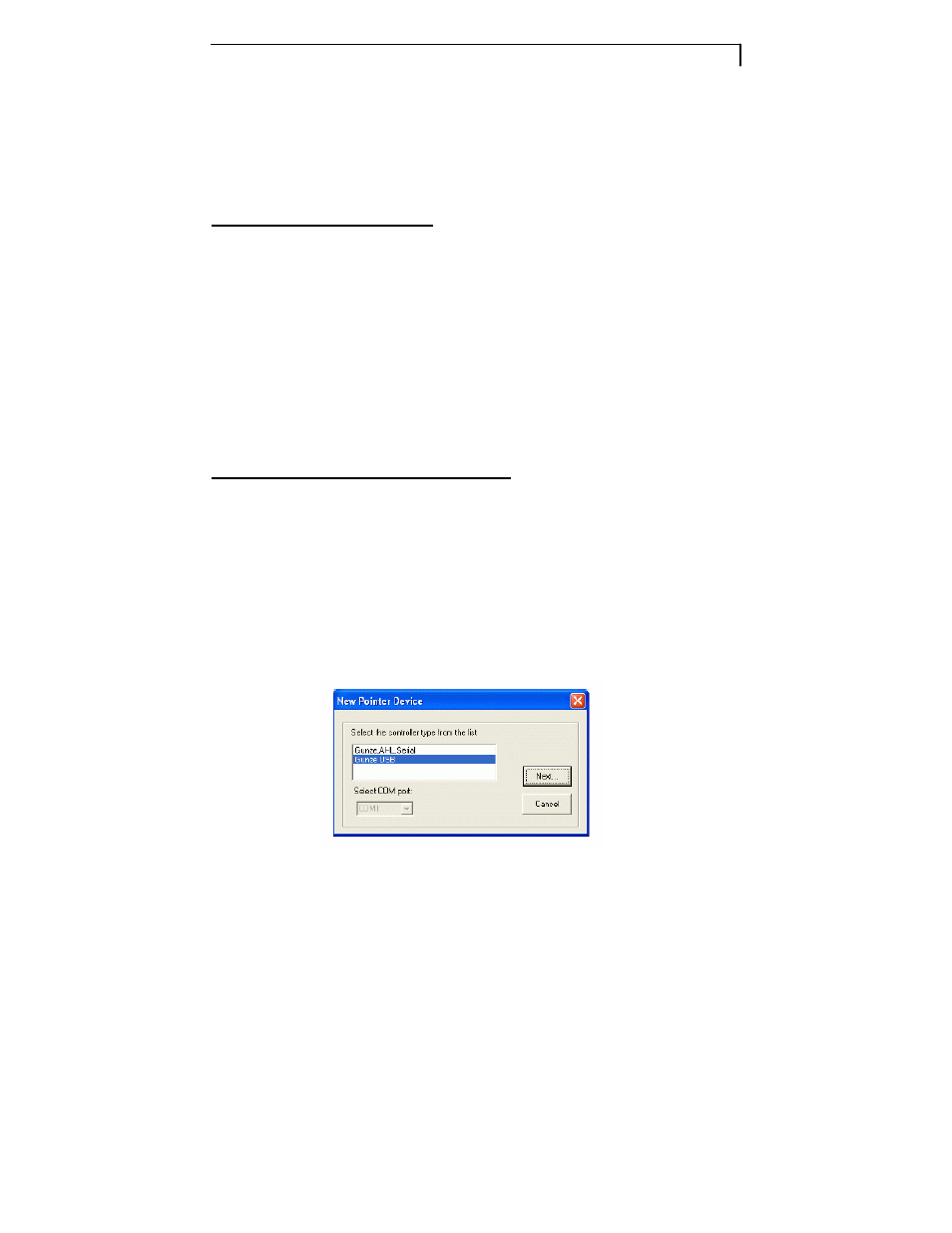
21
Touch Screen Driver Installation
The touch driver is located on the enclosed CD-ROM for these
operating systems: Windows Me/2000/98/XP series.
Driver Installation Process:
1. Before your start to install the touch driver, please be sure the USB or the
RS-232 Serial cable is disconnected from the PC or the LCD display. Select
Setup.exe
2. Follow driver installation instructions.
3. After installation is complete, click Finish” and restart your computer to
complete installation.
Touch Panel Setting and Calibration:
1. After restarting your Windows, click “start” on the Windows toolbar.
2. Select “All Programs” and select “Gunze TPDD”.
3. Select “Adjust Settings”.
4. Select
“Devices” tab and click “Add”.
5. Select “Gunze USB” if using a USB cable to connect between the monitor
and PC from the New Pointer Device menu.
See Figure 1
- LX1200 (4 pages)
- LX1200TR (20 pages)
- SD2320W (20 pages)
- VS17.4SXAD (40 pages)
- VitalScreen VS15XAD (37 pages)
- High Contrast Display (18 pages)
- PL2011 (13 pages)
- LA1910R (22 pages)
- PL170M (16 pages)
- PL2010MW (18 pages)
- ND1750 (16 pages)
- LA1500R (22 pages)
- CT1744NU (19 pages)
- LC1502R (29 pages)
- VitalScreen VSS15X (38 pages)
- PT1910MX (30 pages)
- PL1910M (16 pages)
- PT150M (23 pages)
- PQ1710M (21 pages)
- PX191 (22 pages)
- C3i/EX (64 pages)
- PL1911MW (20 pages)
- PL150 (17 pages)
- PX2210MW (25 pages)
- PQ170 (16 pages)
- LC12 (24 pages)
- PV174 (20 pages)
- PT1501MX (28 pages)
- LX0801PTI (27 pages)
- PX1710M (20 pages)
- PL1700M (17 pages)
- FWT1503Z (18 pages)
- XP17W (21 pages)
- Industrial Monitor LC40 (2 pages)
- PT1710MX (29 pages)
- PX171M (22 pages)
- SD2020 (20 pages)
- VS15SXAD-TR (40 pages)
- PL1711M (16 pages)
- PL2011M (16 pages)
- PT1701MX (30 pages)
- PT1555MU (30 pages)
- LB1500RTC (24 pages)
- PE2010 (24 pages)
- FWT1744NU (18 pages)
