Setups – Philips BDP3010 User Manual
Page 44
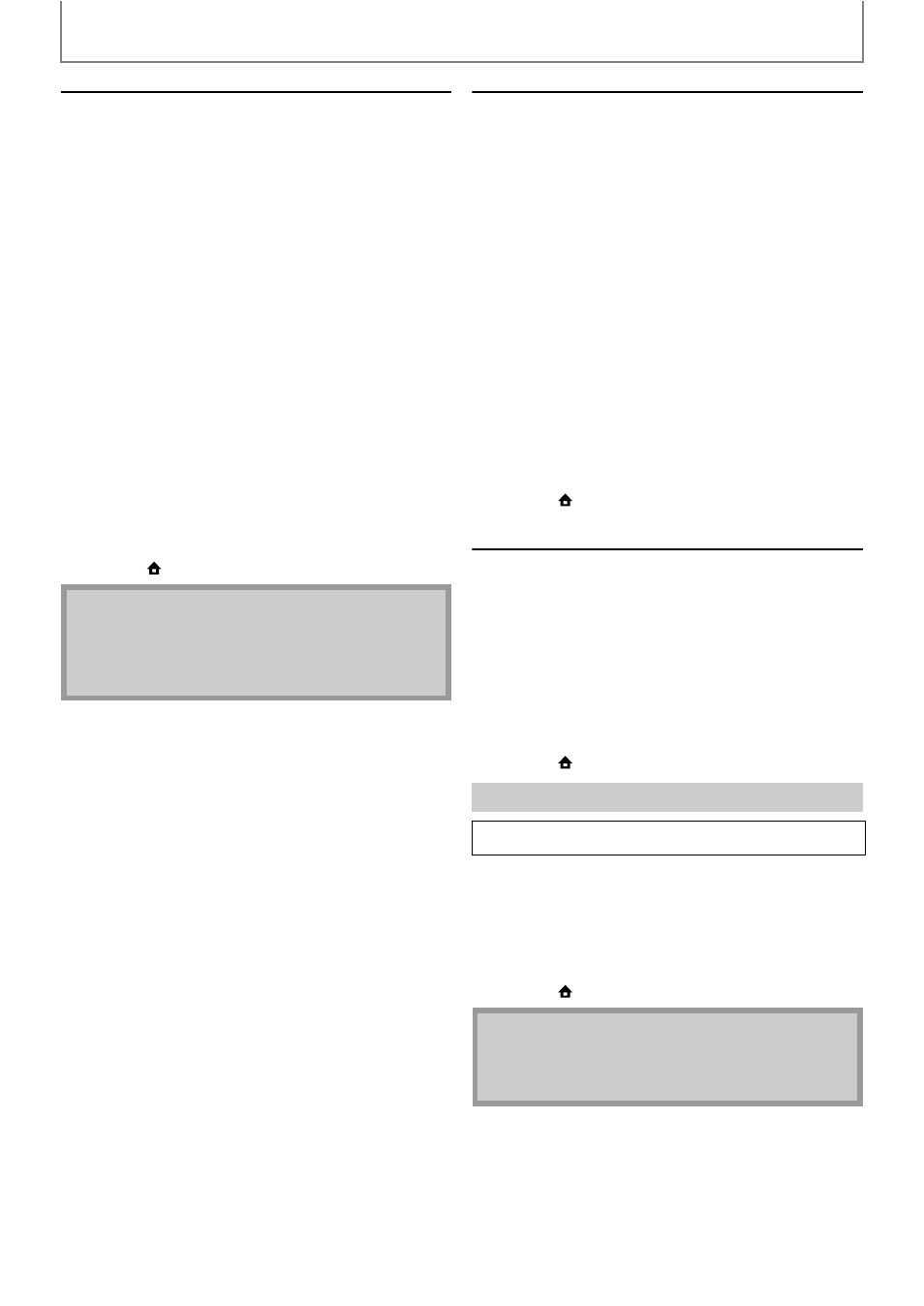
44
SETUPS
EN
Connection Speed
You can set connection speed as your preference. (The
default setting is “Auto”.)
1) Follow steps 1) to 4) in “Connection Test” on page
2) Use [K / L] to select “Enable(Custom)”, then press
[OK].
3) Use [K / L] to select “Connection Speed”, then press
[OK].
4) Use [K / L] to select the desired setting, then press
[OK].
“Auto”:
Set the appropriate connection speed automatically, in
accordance with your network environment.
“10BASE Half”:
Set the connection speed to “10BASE Half”.
“10BASE Full”:
Set the connection speed to “10BASE Full”.
“100BASE Half”:
Set the connection speed to “100BASE Half”.
“100BASE Full”:
Set the connection speed to “100BASE Full”.
5) Press [BACK
U] to go back to the previous screen,
or press [
(home)] to go back to the home menu.
BD-Live Setting
You can limit the Internet access from the BD-Live
functions. (The default setting is “Allow”.)
1) Follow steps 1) to 4) in “Connection Test” on page
2) Use [K / L] to select “Enable(Custom)”, then press
[OK].
3) Use [K / L] to select “BD-Live Setting”, then press
[OK].
4) Use [K / L] to select the desired setting, then press
[OK].
“Allow”:
Internet access is permitted from all BD-Live contents.
“Limited Allow”:
Internet access is permitted only for BD-Live contents
which have content owner certificates. Internet access
without the certificates are prohibited.
“Prohibit”:
Internet access is prohibited from all BD-Live contents.
5) Press [BACK
U] to go back to the previous screen,
or press [
(home)] to go back to the home menu.
Network Status
You can check the status of network settings.
1) Follow steps 1) to 4) in “Connection Test” on page
2) Use [K / L] to select “Enable(Custom)”, then press
[OK].
3) Use [K / L] to select “Network Status”, then press
[OK].
• Network setting list will be displayed.
• MAC address of this unit will be displayed in the list.
4) Press [BACK
U] to go back to the previous screen,
or press [
(home)] to go back to the home menu.
Deactivate all the network connection and settings.
1) Follow steps 1) to 4) in “Connection Test” on page
2) Use [K / L] to select “Disable”, then press [OK].
3) Use [K / L] to select “Yes”, then press [OK].
4) Press [BACK
U] to go back to the previous screen,
or press [
(home)] to go back to the home menu.
Note
• Choose a connection speed in accordance with your
network environment.
• The network connection may be disabled depending
on the device, when the settings are changed.
Disable
home
A“Settings” A
“Advanced
Setup”
A“Others” A
“Network
Connection” A
“Disable”
Note
• The network connection can be reactivated by
setting the network connection to “Enable(Easy)” or
“Enable(Custom)”.
