PYLE Audio PLDN70U User Manual
Page 11
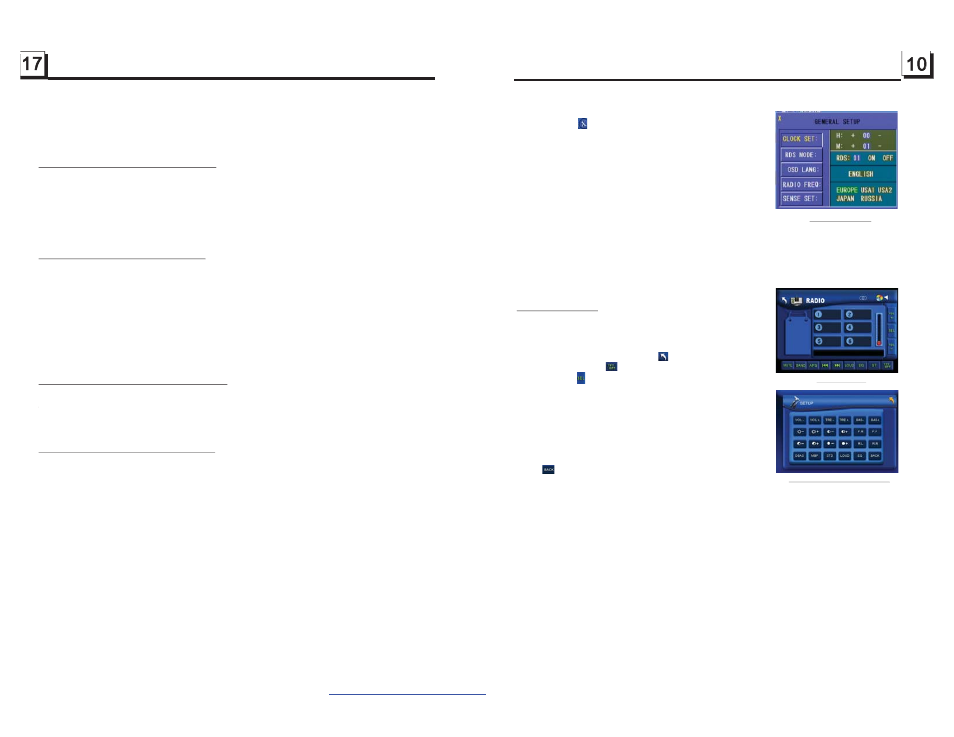
11.To do general setup
To do general setup, first pop up Mode Menu as in item 2,
then t ap the
icon in the Mode M enu to pop up GENERAL
SETUP interface as right.
In the interface, select one of CLOC K SET, RDS MODE ,
OSD LANG, RADIO FREQ and SENSE SET on the left side
by tapping them, then set them by tapping some icons on
the right side accordingly.
* SENSE SET is used to set the sensitivity of stopping auto
searching for an available radio station. When you tap it,
it will ask you to input a password. The password is 191713,
after inputting it, you can set the item.
12.To do calibration
To pop up Calibration interface during media playback, first
press t he STOP button twice, then press the ZOOM button, finally press the ^ and v buttons
in turn.
In the interface, you can have calibration by accurately tapping the cross cursor.
1. Enter RADIO mode
When you use M ODE button or Mode Menu to enter RADIO
mode, it will display RADIO interface as right.
In RADIO interface, tapping the
icon can enter Mode
Menu; tapping the
icon can turn on or off TFT display;
tapping the
icon can pop up AUDIO & VIDEO SETUP
interface as right; the other icons are same as the
corresponding buttons in t he unit panel or in the Remote
Control.
In the AUDIO & VIDEO SETUP interface, you can adjust
VOLUM E, TREBLE, BASS, BALANCE, FADER, BRI GHT-
NESS, CONTRAST, COLOR, HUE; you can also t urn on
or off DBAS, MBP, LOUD; you can still select your desired
transparency mode(by STD) and EQ mode(by EQ); tapping
the
icon can return back to the previous status.
2. BAND BUTTON
In RADIO mode, press the BAND button on the remote control to select your desired radio band
of
and AM2, and the word means which band is selected will be displayed
on the small monitor of the front panel.
3. TUNE/SEEK UP/DOWN BUTTONS
In RADIO mode:
1) Long press the >>|/ |<< button to automatically search up/down for a available station from the
current frequency.
2) Briefly press the >>| / |<< button to manually search up or down w ith step by step for your
desired station from the current frequency.
4. APS BUTTON
In RADIO mode:
1) When long pressing the APS button, the radio searches from the lowest frequency and
checks the signal strength level until 1 cycle search is finished. And then the 6 strongest stations
are preset to the corresponding preset number memory bank. The AS operation is implemented
in the each bank of the selected band. When the AS operation is finished, it will scan each preset
station for 5 seconds in FM or AM band from M1 as brief ly pressing APS button. Af ter
3. Radio Operation
FM1, FM2, FM3, AM1
AUDIO & VIDEO SETUP interface
GENERAL SETUP
RADIO interface
ZOOMx2,ZOOMx3,ZOOMx4,ZOOMx1/2,ZOOMx1/3,ZOOMx1/4,ZOOM OFF.
Press one of the ^/v/>/< buttons to select the area you want to enlarge.
In the state of DVD playing, press the SUBTITLE button repeatedly to
select the language of the caption or turn off the caption.(depend on the
media used.)
In the state of VCD/MP3/WMA/CD playing, the button is not available.
1. In the state of DVD playing, press the AUDIO button repeatedly
on the IR remote control to select the desired language type.
(depend on the media used)
2. In the state of VCD playing, press the AUDIO button repeatedly to
select the sound mode of the MONO L, MONO R, MIX MONO and Stereo,
no language function.
3. In the state of CD/WMA/MP3 playing, the AUDIO button is invalid.
During playback of DVD/VCD , press the BAND(P/N) button repeatedly to
change the VIDEO SIGNAL SYSTEM mode .
time of the playing chapter,
the remained time of the playing chapter, the elapsed
the remained time of the playing title,
2. In the state of VCD/CD playing, press the OSD button repeatedly on the
remote control to turn on/off the playback status. When it is on, it will
display the information such as: the serial number of the playing track, the
elapsed time of the playing track, the remained time of the playing track, the
elapsted time of the disc, the remained time of the disc.
3. In the state of MP3/WMA playing, press the OSD button repeatedly on
the remote control to turn on/off the playback status. When it is on, it will
display the information such as: the serial number of the playing track, the
elapsed time of the playing track, the remained time of the playing track.
4.16 Change the Caption Language
4.17 Change the Audio Language
4.18 Change the Video Signal System
4.19 Look over the Playback Status
1. In the state of DVD playing, press the OSD button repeatedly on the
remote control to turn on/off the playback status. When it is on, it will
display the information such as: the serial number of the playing title, the
serial number of the playing chapter, the elapsed
time of the playing title,
etc.
PDF created with FinePrint pdfFactory trial version
http://www.pdffactory.com
