Automatic tv channel search, Monitor function, Sorting and clearing tv channels manually – Philips VR400 User Manual
Page 12
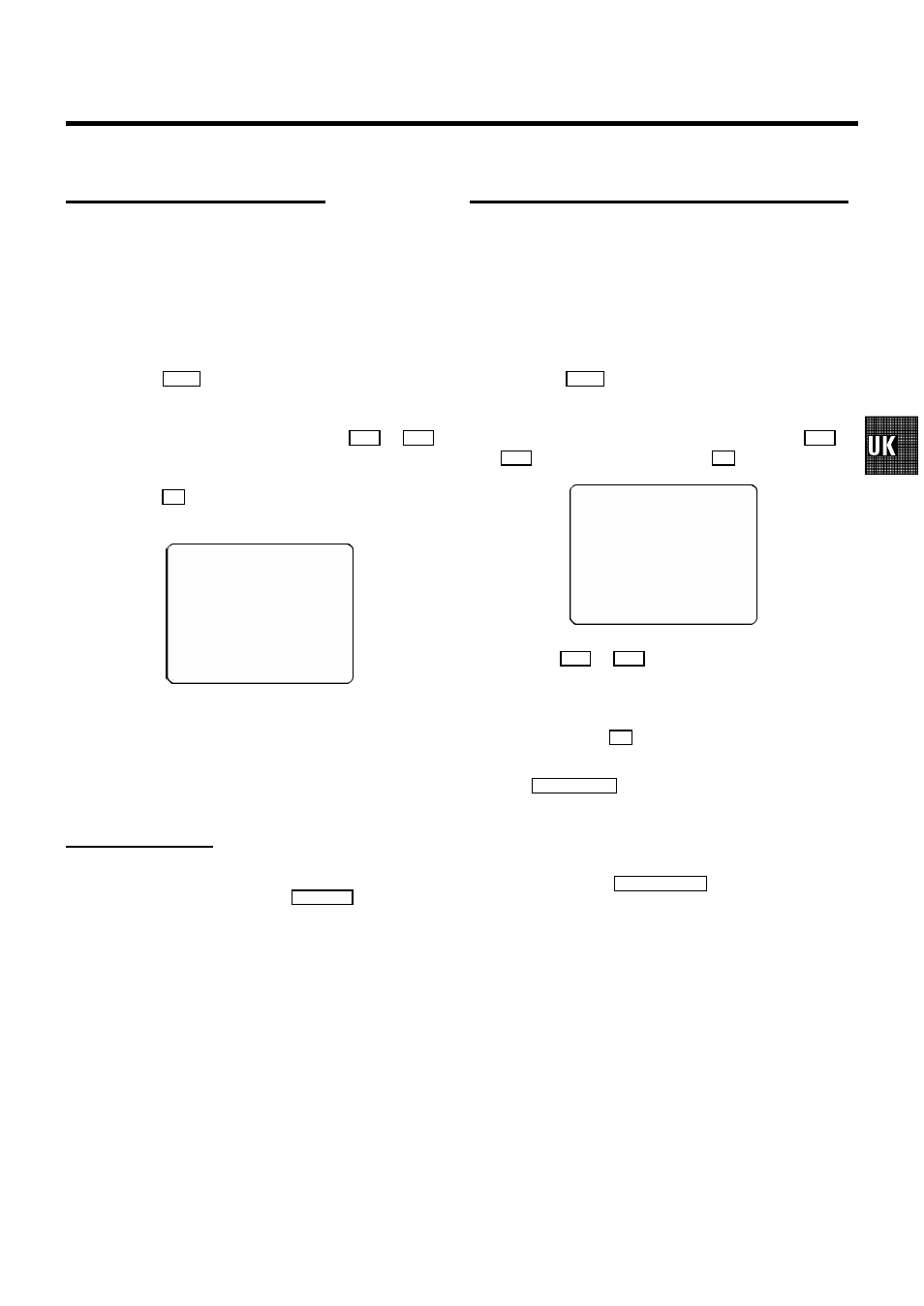
Automatic TV channel search
The video recorder will search for all TV channels.
If you want to start the automatic TV channel search again,
then follow the instructions below.
a
Switch on the TV set. If required, select the programme
number for the video recorder.
b
Press the
MENU
button on the remote control. The main
menu will appear.
c
Select the line ’
AUTOSEARCH’ with the
P r
or
P q
button.
d
Press the
OK
button. The ’Automatic TV channel search’
starts.
SEARCH
00
e
When the TV channel search is complete, ’
READY’ will
appear on the screen.
How to search for a TV channel manually, you can read in the
section ’Manual TV channel search’.
Monitor function
You can switch backwards and forwards between TV picture
and video recorder picture with the
MONITOR
button. But this
only works when you use a scart cable to connect the video
recorder to your TV set and if your TV set responds to this
switch-over.
Sorting and clearing TV channels manually
You can assign any programme number to a TV channel that
you have stored and you can also delete unwanted TV
channels.
a
Switch on the TV set. If required, select the programme
number for the video recorder.
b
Press the
MENU
button on the remote control. The main
menu will appear.
c
Select the line ’
CHANNEL ALLOCATION’ with
P r
or
P q
button and confirm with the
OK
button.
P01
CH26
------------------------
-/+
CL
OK
d
With the
P r
or
P q
button, select the TV channel to
which you want to give a programme number (starting
with ’P01’).
e
Confirm with the
OK
button.
D If you want to delete a TV channel, press the
CLEAR (CL), y
button.
f
Repeat steps
d
to
e
until you have given a programme
number to all TV channels.
g
To end, press the
TV/STANDBY m
button.
9
