Troubleshooting – PS Audio GCHA User Manual
Page 10
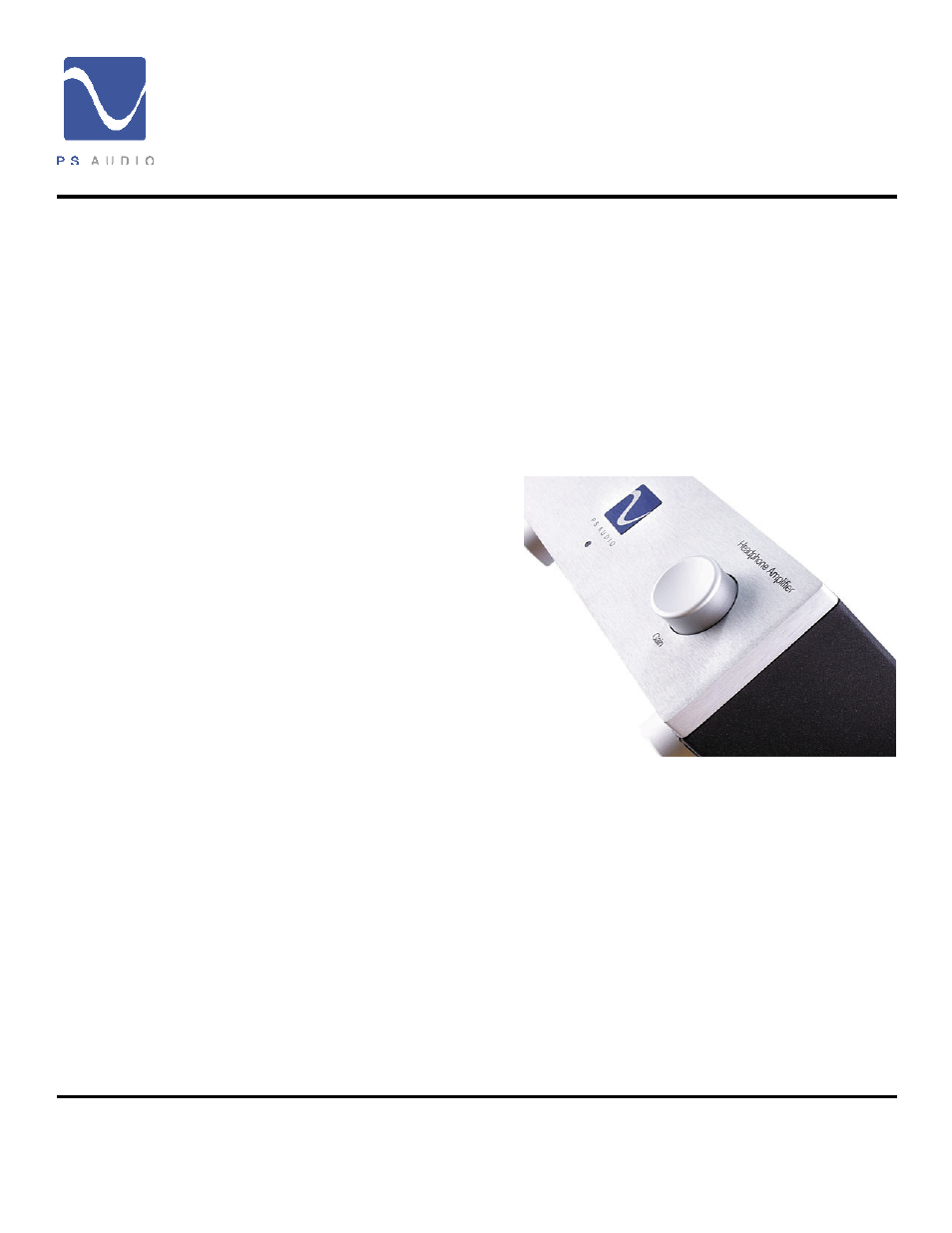
4826 Sterling Drive, Boulder, CO 80301
PH: 720.406.8946 [email protected] www.psaudio.com
Troubleshooting 6
®
Troubleshooting
©2005 PS Audio International Inc. All rights reserved.
Owner’s Reference
GCHA Headphone Amplifi er
If the GCHA Headphone Amplifi er does not power up there are several possibilities: the unit is not
getting AC power or the front panel gain control is in the off position.
If you suspect the unit is not getting power, test the receptacle feeding the GCHA power to see if
there is power. The easiest way to do this is by using a lamp that you have previously verifi ed works.
Regardless of the receptacle’s type, that of a wall receptacle, a power conditioner, Power Plant or AC
source of any kind, plug the lamp into the receptacle and verify there is AC power.
Another possibility is the line cord. Swap line cords and make sure the unit has power. Sometimes
the line cord feeding the GCHA is not functioning properly.
If the GCHA loses power mysteriously, chances are pretty good that you have the GCHA connected
to a switched receptacle on the wall or the
back of a receiver or a power conditioner.
Switched AC receptacles are those
receptacles that are controlled by a wall
mounted power switch and are typically
intended to be used to power on/off a lamp
in the room. Most times these receptacles
are unmarked and inadvertent switching on
or off of the power switch can cause a lot of
headaches trying to track down the reason
your new equipment does not power up.
Most switched receptacles are on the top
AC receptacle in a two gang box. Always
use the lower receptacle on the wall port if
you are unsure.
If you have determined the GCHA does
power on, after performing the above tests, turn to the service section of this manual for details on
receiving service.
If you are having problems connecting your computer to the GCHA, there are several possibilities:
• The computer does not recognize the USB device
• The computer recognizes multiple USB device possibilities
• The computer uses Windows 98 or older operating software
• The volume control in the computer is turned down
If the computer does not recognize the GCHA as a USB device, leave the GCHA plugged in to its
power, leave the USB cable connected to the computer and reboot the computer. The computer
should open the Found New Hardware dialog and install the USB device. If it does not recognize
there is new hardware, then either it has been installed (therefore the hardware is no longer “new”)
The GCHA will
not power up
No AC in
Check the line
cord
Switched outlets
Problems with
computers
Does not
recognize the
USB
