Philips HTS7500 User Manual
Page 20
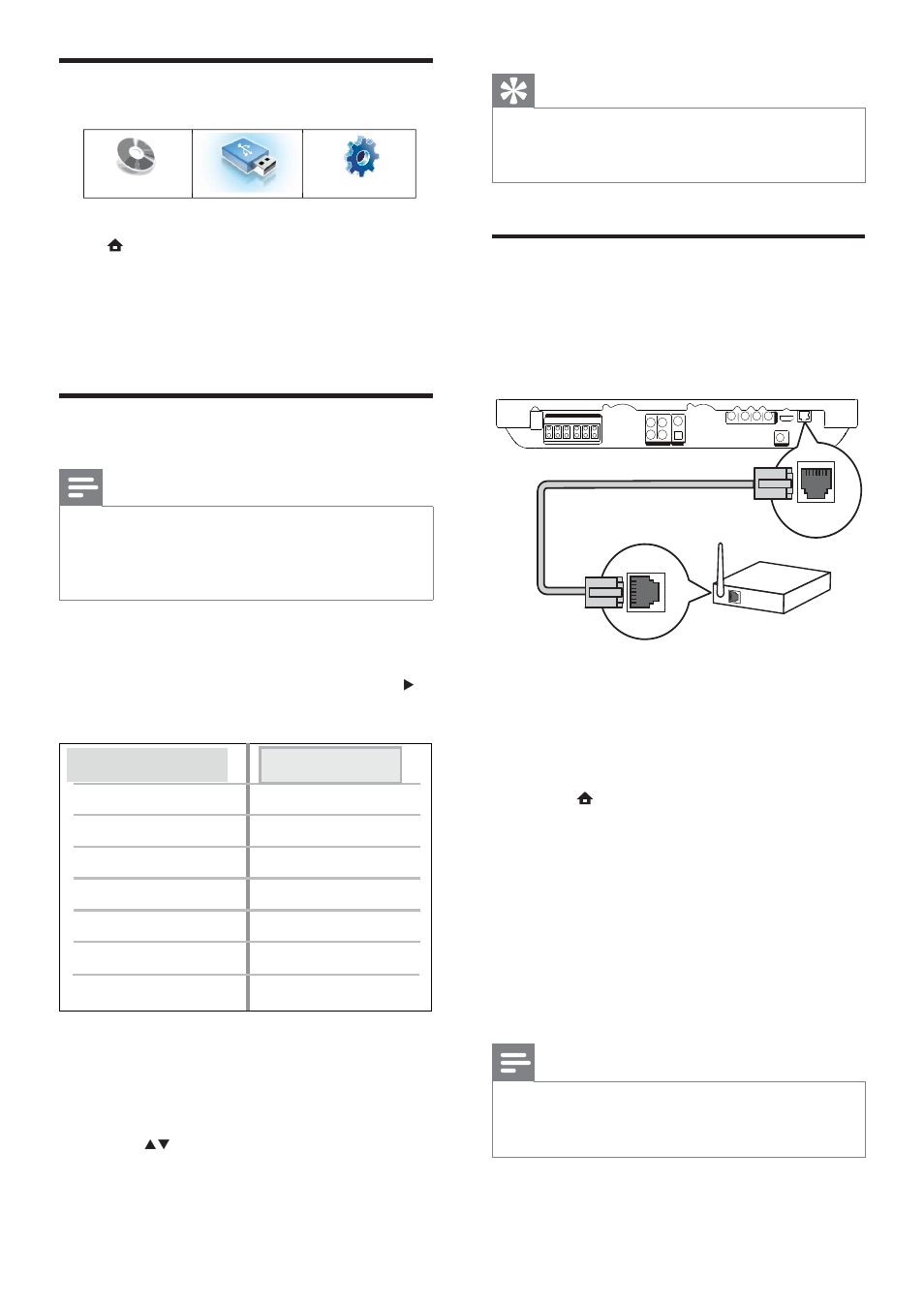
20
Tip
You can set the default language for DVD disc,
•
see (‘Adjust settings’ > ‘Video Setup’ > [Disc
Menu] ).
Set up network
Follow the steps below to help you set up the
network connection for software updates and
enjoy BD-Live applications.
1
Connect the home theater to a
broadband modem or router.
2
Turn on your TV and switch to the
correct source for the home theater.
3
Press
, select [Settings] , and then press
OK .
4
Select
[Advanced Setup] > [Network] >
[Next] .
5
Press
OK .
The home theater connects to the
»
internet. If connection fails, select
[Retry] , then press OK .
6
Select
[Finish] , then press OK to exit.
Note
Loading BD-Live content from the internet
•
may take some time, depending on the À le size
and the speed of the internet connection.
LAN
BROADBAND
Use the Home menu
Press ( Home menu ).
Select
•
[Play Disc] to start disc play.
Select
•
[USB] to view the USB contents.
Select
•
[Settings] to access the setup
menu.
Select menu display language
Note
Skip this setting if this product is connected
•
to a HDMI CEC compliant TV. It switches
automatically to the same OSD menu language
as per your TV setting.
1
In the Home menu, select [Settings] and
press OK .
2
Select
[Preference Setup] , then press .
3
Select
[OSD Language] , then press OK .
The language options are different
•
depending on your country or
region. It may not correspond to the
illustration shown here.
4
Press
to select a language, then press
OK .
Play Disc
USB
Settings
Parental Control
OSD Language
Screen Saver
Display Panel
Auto Standby
PBC
Change PIN
Sleep Timer
English
ࡩᇓ໗
ᐥɻʼ
Melayu
EN
