Getting the camera ready, Taking photos, Transferring photos to your computer – Polaroid PDC 1100 User Manual
Page 5
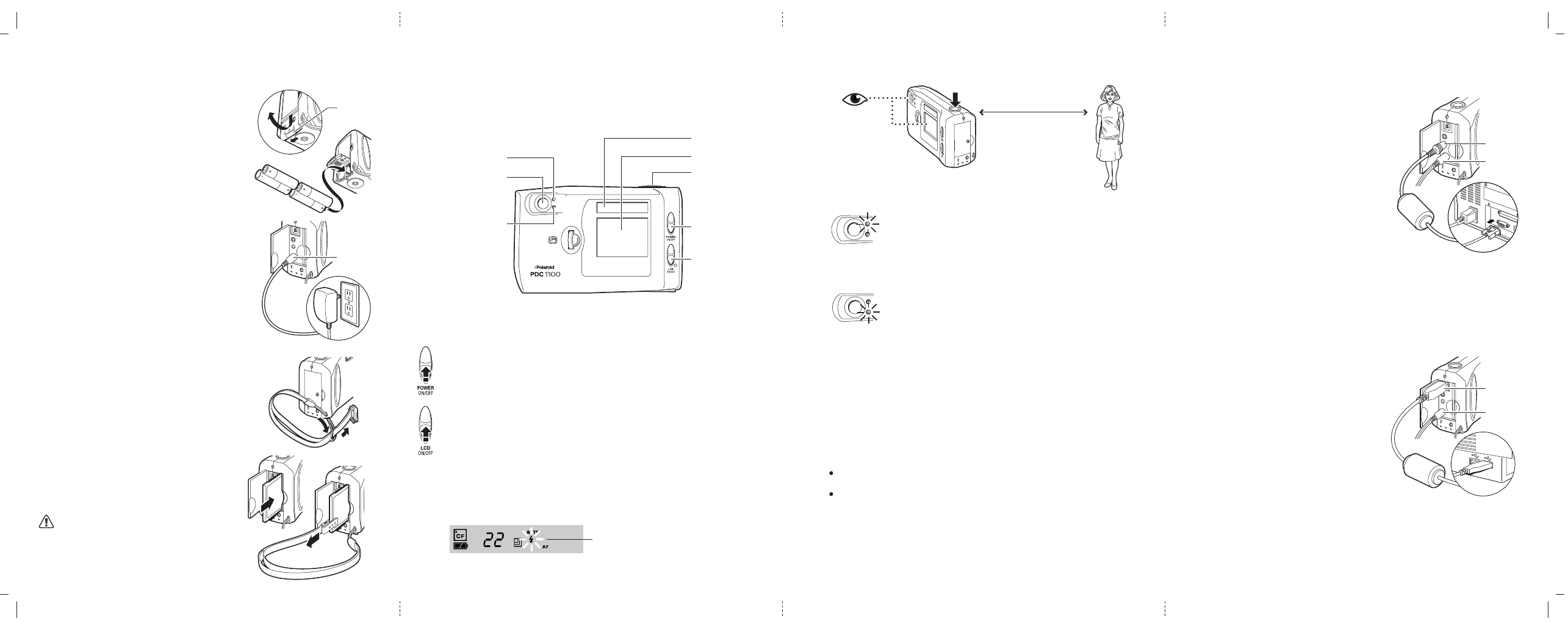
Getting the camera ready
Use the optical viewfinder to save battery power.
Attach the wrist strap to the camera
as shown.
Taking photos
You can take a photo using the optical viewfinder or the
LCD display.
Transferring photos to your computer
The are two ways of transferring digital photos to your
computer.
RS-232 Serial port connection.
Use the LCD display to frame photos when using the Macro
lens setting. See the User’s Guide (included in kit) for more
information on changing camera settings.
Slide the power switch up to turn on the camera.
1
Hold the camera steady and press the shutter button down
firmly.
4
The red LED light appears and the photo appears
on the LCD display while it processes. Wait until
the image is fully processed before taking another
photo.
Slide the LCD display switch up to turn on the LCD display
if needed.
Wait until the green LED light appears. The camera
is now focused and ready to take a photo.
2
Wait until the flash has charged. The flash icon blinks on
the Status panel display while the flash is charging. You
cannot take a photo while the flash is charging.
3
Status panel
LCD display
Shutter button
Power switch
LCD display
switch
Ready indicator
Optical
viewfinder
Wait indicator
Flash icon blinks
until flash is ready
To connect using the serial cable
Load batteries
Attach wrist strap
Connect the AC adapter to the AC
power connection on the camera.
3
Turn off your computer and all
peripherals (scanner, printer).
1
Connect the serial cable to the
serial port on the camera and
then to your computer.
2
Plug the AC adapter into a
grounded electrical outlet.
4
Turn on your computer.
5
Turn on your camera.
6
Double click the Polaroid PhotoMAX
icon on your desktop.
7
Plug the AC adapter into a
grounded electrical outlet.
Turn on your camera.
4
Double click the Polaroid PhotoMAX
icon on your desktop.
5
To connect using the USB cable
Connect the AC adapter to the AC
power connection on the camera.
2
Connect the USB cable to the
USB port on the camera and then
to your computer.
1
3
USB port connection. USB supported only for Windows 98.
You can also purchase an optional external memory card
reader. See your computer retailer for more information.
Press shutter
button half-way
to focus
Flash range = 3ft -10 ft
(1m - 3m)
Frame photo
using optical
viewfinder or
LCD display
Serial port
AC power
connection
USB port
AC power
connection
AC power
connection
Cover lock
Turn the camera power off.
Insert the memory card into the
slot (with the label side of the card
facing the rear of the camera).
Use the clip to remove the memory
card from the camera.
Insert memory card
Open the battery compartment.
Slide the cover lock to the unlocked
position and push forward to open.
Insert four AA batteries into the
compartment.
To extend battery life, use the AC adapter
whenever possible or purchase
rechargeable batteries.
Do not mix old batteries with new
batteries, or different manufacturer’s
batteries together.
Do not insert or remove the memory
card while the camera power is on.
You must insert the memory card
before you can turn on the camera.
Connect one end of the AC adapter
to the AC power connector on the
camera.
Connect the other end to a grounded
electrical outlet.
PDC 1100 Quickstart Card side 1
