Other functions, How to change a programmed recording (timer), Helpful hints – Philips VR140/07 User Manual
Page 13: Switching the status display off or on
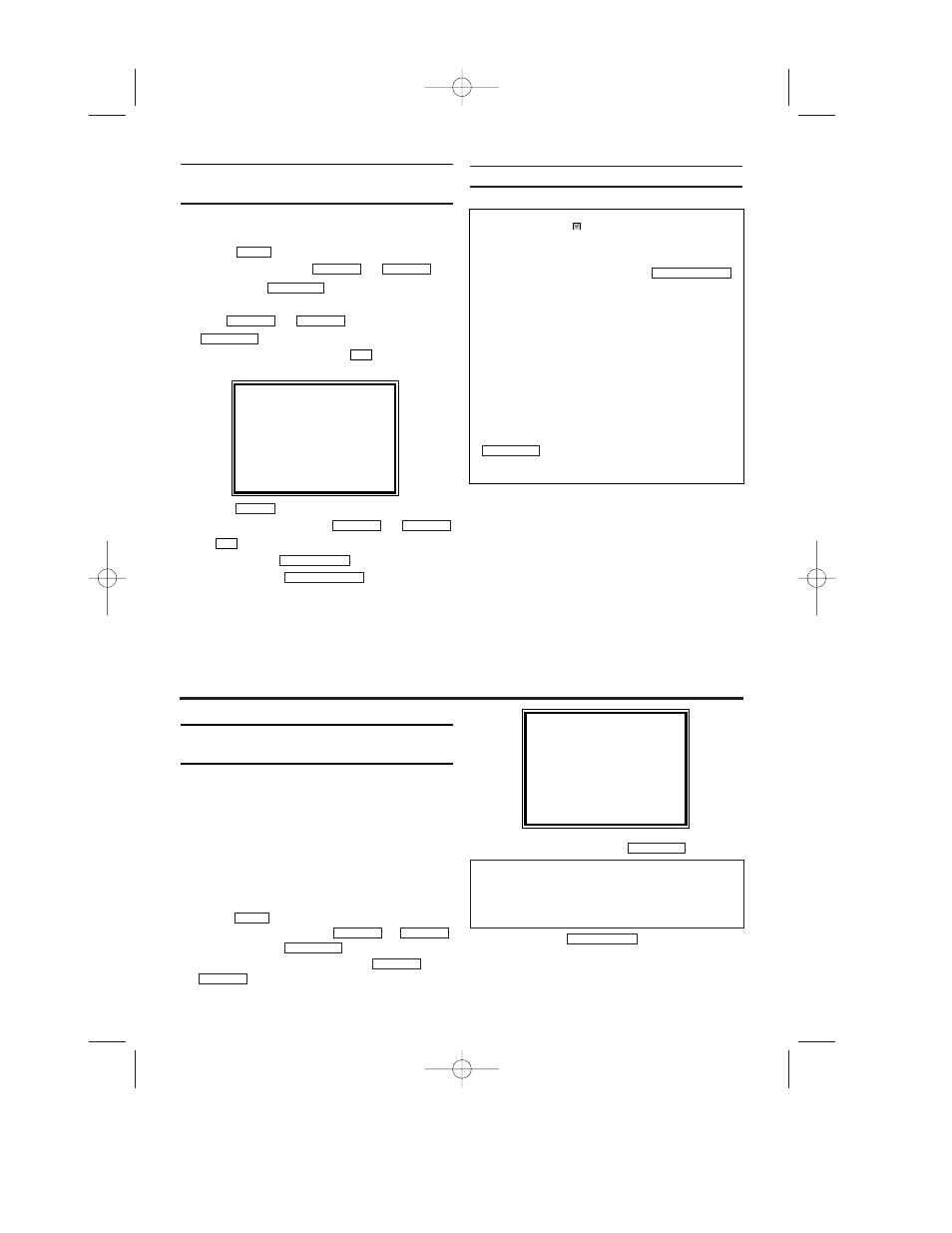
EN
How to change a programmed
recording (TIMER)
1.
1.
Switch on the TV. If required, select the pro-
gramme number for the video recorder.
2.
2.
Press
. The main menu will appear.
3.
3.
Select 'TIMER' with
or
.
Then press
.
4.
4.
Select ONCE, DAILY, or WEEKLY recording
with or . Then
press
.
5.
5.
Select a TIMER block with
. (The flashing
number indicates an empty TIMER block.)
6.
6.
Press
to delete information and input
correct information with
or
or
.
7.
7.
To end, press
.
8.
8.
Switch off with
.
Helpful Hints
STANDBY/ON y
y
STATUS/EXIT
0..9
STOP
C
-L
PLAY B-K
CLEAR
0..9
FWD
1
- B
STOP C-L
PLAY B-K
FWD 1- B
STOP C-L
PLAY B-K
MENU
ONCE
TIMER - 1 2 3 4 5 6 7 8 -
SELECT TIMER NUMBER
END=EXIT
Error message: '
' will flash in the video
recorder display
•
No cassette was inserted. Insert a cassette and
switch off the video recorder using
•
A cassette was inserted with the security tab
removed.
Undo the erase protection (chapter 'Manual
Recording', section 'Preventing accidental erasing of
cassettes') or insert a different cassette.
Cassette is ejected during recording
•
The end of the tape was reached during recording.
The video recorder does not react
•
While a programmed recording is being made, you
cannot operate your video recorder manually. If you
want to cancel the programmed recording, press
.
•
The end of the tape was reached during recording.
STOP/EJECT
STANDBY/ON y
y
13
8. Other Functions
Switching the status display off or
on
Along with the on screen menu, the status dis-
play also displays information on the current
operating status (counter, playback, recording,
TV channel, etc.) on the TV screen. You can
switch off the information about the operating
status so that the status display is not recorded
when copying videocassettes.
1.
1.Switch on the TV set. If required, select the
programme number for the video recorder.
2.
2.Press
. The main menu will appear.
3.
3.Select 'VCR SET UP' with
or
and confirm with
.
4.
4.Select 'STATUS DISPLAY' with
or
.
5.
5.Select 'ON' or 'OFF' with
.
6.
6.To end, press
.
STATUS/EXIT
FWD 1- B
STOP C-L
PLAY B-K
FWD 1- B
STOP C-L
PLAY B-K
MENU
SELECT K L CHOOSE B
→STATUS DISPLAY
[ON]
BLUE BACKGROUND[ON]
AUTO STANDBY
[OFF]
CLOCK DISPLAY
[ON]
END=EXIT
Which settings can I choose?
'ON': Shows the status display for a few sec-
onds only.
'OFF': Switches off the status display.
HE271BD(EN).QX3 03.2.21 2:25 PM Page 13
