Adjusting the picture adjustment 22, Adjusting the picture adjustment, Basic operations – Pioneer Super Tuner III D AVH-P6650DVD User Manual
Page 22: Adjusting the dimmer
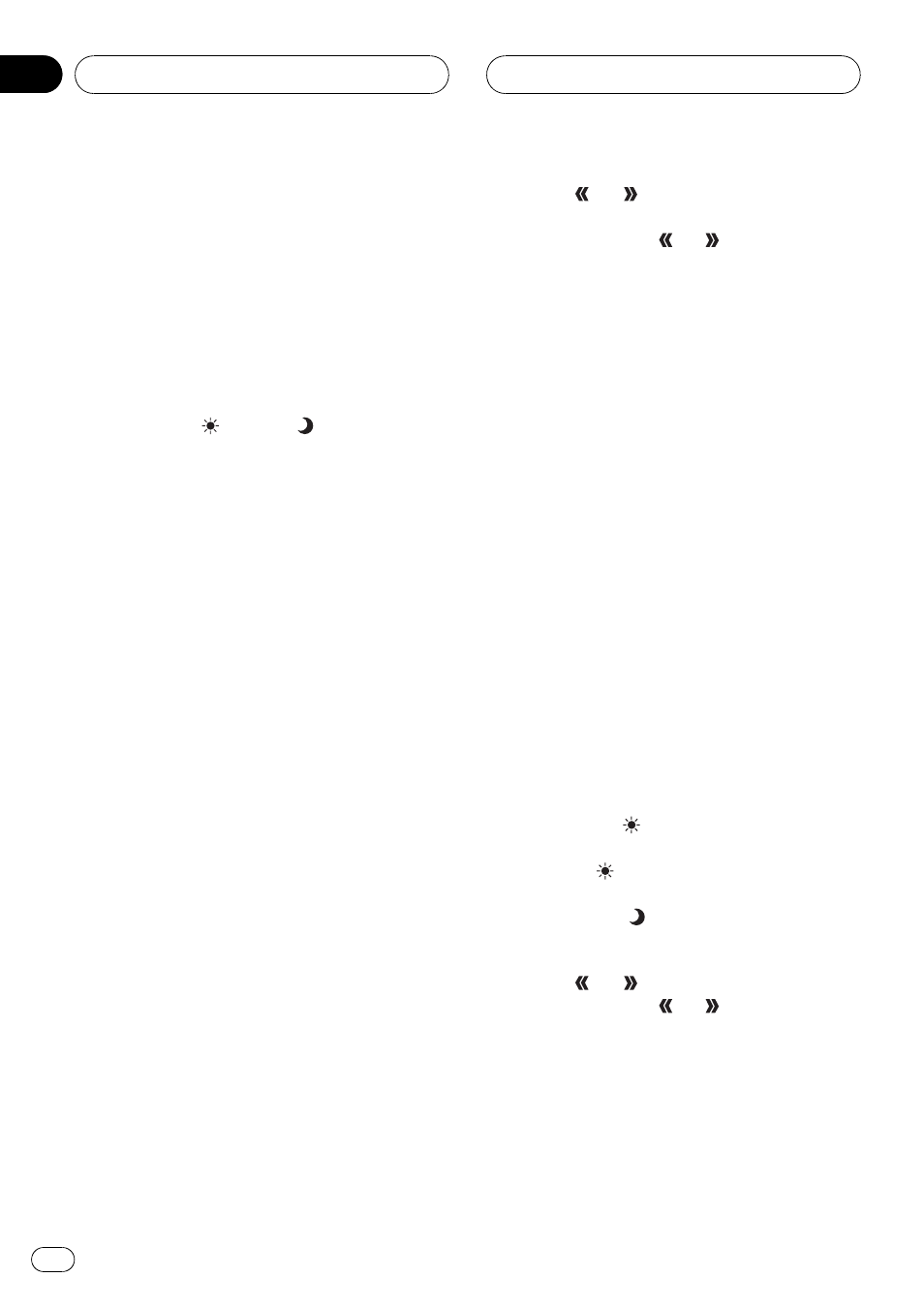
Adjusting the picture
adjustment
You can adjust BRIGHT (brightness),
CONTRAST (contrast), COLOR (color) and
HUE (hue) for each source and rear view cam-
era.
! The adjustments of BRIGHT and
CONTRAST are stored separately for light
ambient (daytime) and dark ambient (night-
time). A sun
or moon
is displayed to
the left of BRIGHT and CONTRAST, respec-
tively, as the ambient light sensor deter-
mines brightness or darkness.
! You cannot adjust HUE for PAL video.
! You cannot adjust COLOR or HUE for the
audio source.
1 Press V.ADJ and hold to display
PICTURE ADJUST.
Press V.ADJ until PICTURE ADJUST appears
in the display.
# You cannot use MENU on the remote control.
2 Touch any of the following touch panel
keys to select the function to be adjusted.
The adjustment function names are displayed
and adjustable ones are highlighted.
! BRIGHT Adjust the black intensity
! CONTRAST Adjust the contrast
! COLOR Adjust the color saturation
! HUE Adjust the tone of color (red is em-
phasized or green is emphasized)
! DIMMER Adjust the brightness of display
! B.CAMERA Switch to the picture adjust-
ment display for the rear view camera
! SOURCE Return to the picture adjustment
display for each source
# You can adjust the picture adjustment for rear
view camera only when BACK UP CAMERA is
turned on. (Refer to Setting for rear view camera
on page 86.)
# With some backup cameras, picture adjust-
ment may not be possible.
3 Touch
or
to adjust the selected
item.
Each time you touch
or
it increases or
decreases the level of selected item. +24 24
is displayed as the level is increased or de-
creased.
4 Touch ESC to hide the touch panel keys.
Adjusting the dimmer
The adjustment of DIMMER is stored sepa-
rately for each ambient light; daytime, evening
and nighttime. The brightness of LCD screen
will be adjusted to optimum level automati-
cally in accordance with the ambient light
based on the setting values.
1 Press V.ADJ and hold to display
PICTURE ADJUST.
Press V.ADJ until PICTURE ADJUST appears
in the display.
2 Touch DIMMER.
The ambient light level used as the standard
for adjusting DIMMER appears above the level
bar.
! Orange sun
Adjust the brightness for
bright ambient light (daytime)
! Red sun
Adjust the brightness for in-
termediate brightness (evening)
! Yellow moon
Adjust the brightness for
dark ambient light (nighttime)
3 Touch
or
to adjust the brightness.
Each time you touch
or
moves yellow to-
wards the left or the right.
The level indicates the brightness of the
screen being adjusted. The farther yellow
moves to the right, the brighter the screen.
4 Touch ESC to hide the touch panel keys.
Basic Operations
En
22
Section
04
