Inputting characters using the remote control, When a disc already contain text information, Press sub setup – Pioneer DV-F727 User Manual
Page 32: Press enter, Press enter to select a character, Repeat steps 6 to 8 to complete the artist’s name
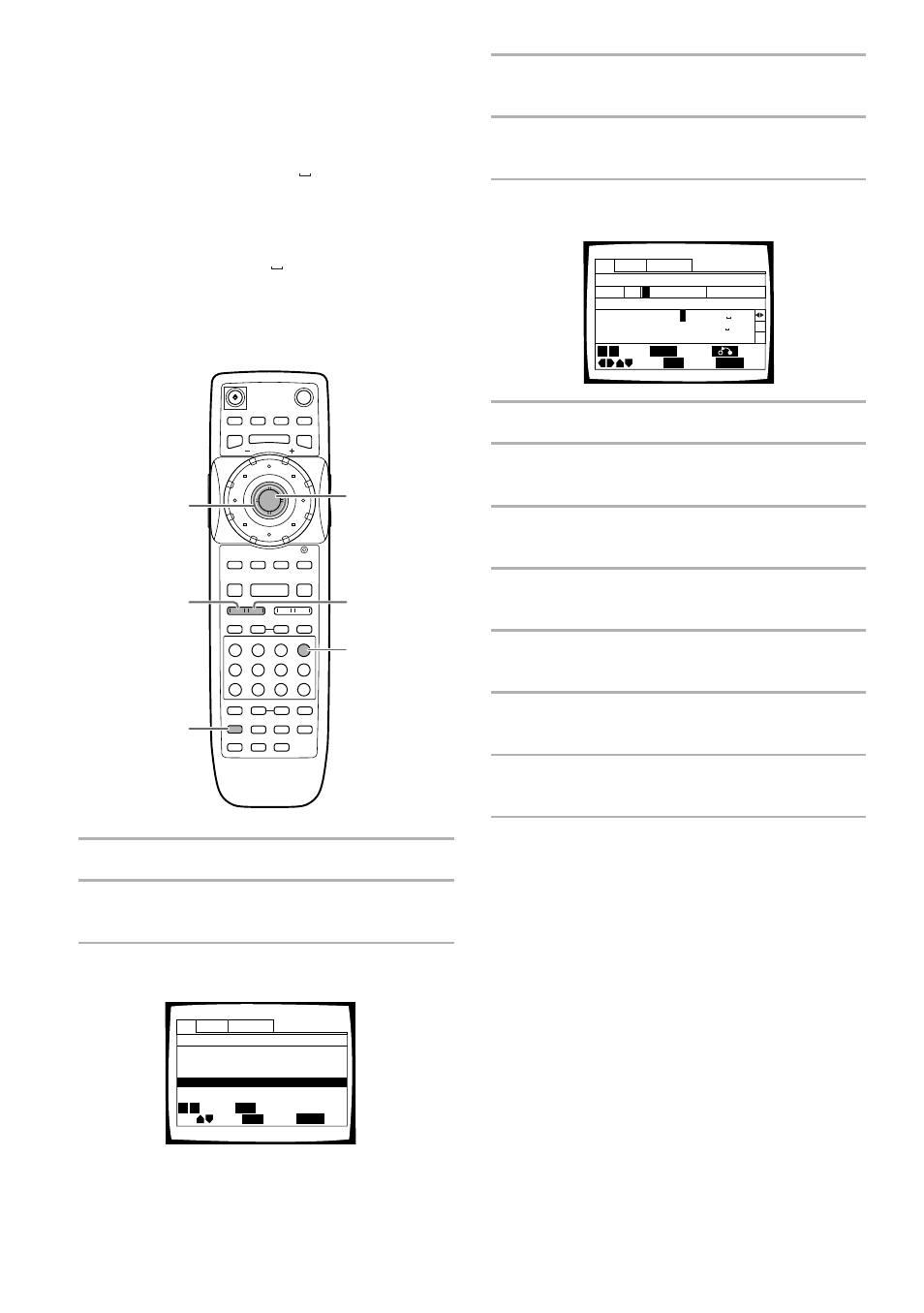
32
When a disc already contain text information
When text is already present on the disc in the form of
CD TEXT or DVD text, the title and artist information
appears automatically in the appropriate spaces.
However, it is possible to change the information that
appears for these discs. When you change the title or
artist information, input a space “ ” at the beginning of
the entry. The newly input information will be displayed
for the disc in place of the information programmed on
the disc.
To have the original information programmed on the disc
displayed, delete the space “ ” at the beginning of the
entry.
Inputting characters using the
remote control
1
Press SUB SETUP.
2
Move the cursor control joystick to select the
Text menu.
3
Move the cursor control joystick down to
select a disc number.
If the disc number you want is not currently
displayed on the screen, use PREVIOUS
4 or
NEXT
¢ to move in five disc increments until the
disc you want appears.
4
¢
1
8
7
e
E
¡
3
2,3,4,
6,8,10
(Cursor)
1,13
5,7,9,11
(ENTER)
NEXT
¢
CLEAR
PREVIOUS
4
Text
Auto Update
Custom
Title
Artist
1 DVD Silver Skies
Matt Jones
2 DVD Someone2Hold
S. Benak
3 VCD Dance Coll.
Various
5 CD
Live at Roxy!
Exhibition
Type
Disc
4 DVD
Item
SUB SETUP
Page
Exit
ENTER
Input
PLAY
Play
4 ¢
4
Move the cursor control joystick right to
highlight the title field.
5
Press ENTER.
The text input screen appears.
6
Move the cursor control around the character
field to select a character.
7
Press ENTER to select a character.
8
When you are finished with the title, move
the cursor control to select “OK”.
9
Press ENTER.
The cursor returns to the Text menu screen.
10
Move the cursor control joystick right to
highlight the artist’s field.
11
Press ENTER.
The text input screen appears.
12
Repeat steps 6 to 8 to complete the artist’s
name.
13
Press SUB SETUP.
The Sub Setup screen closes.
To clear text that has been entered
1 Set the character input mode as described in steps 1
through 5 above.
2 Use PREVIOUS
4 or NEXT ¢ to move the cursor
to the character you want to clear.
3 Press CLEAR.
4 Move the cursor control joystick to select “OK” and
press ENTER.
To add or insert text
1 Set the character input mode as described in steps 1
through 5 above.
2 Use PREVIOUS
4 or NEXT ¢ to move the cursor
to the character where you want to add or insert new
text. New text will be inserted at the cursor location.
3 Move the cursor control joystick to select the new
text and press ENTER.
4 Move the cursor control joystick to select “OK” and
press ENTER.
Text
Auto Update
Custom
Title
Artist
Disc
4 CD
DEL
OK
R
ABCDEFGHIJK
L
MNOPQ
R
STUVWXYZ +–
a
*
/ 456
789
bcd efgh i j klmnopqr stuvw y
x z
!
Type
”# $%&‘ ( ) , . : ;
<
=
>
?@[ \ ] ^_ ' { | }~0123
Chara
SUB SETUP
Cursor
Exit
ENTER
Select
CLEAR
Delete
Return
4 ¢
