Quick start guide, Enjoy, Connect set up enjoy – Philips HTS5710H/31 User Manual
Page 2: What’s in the box
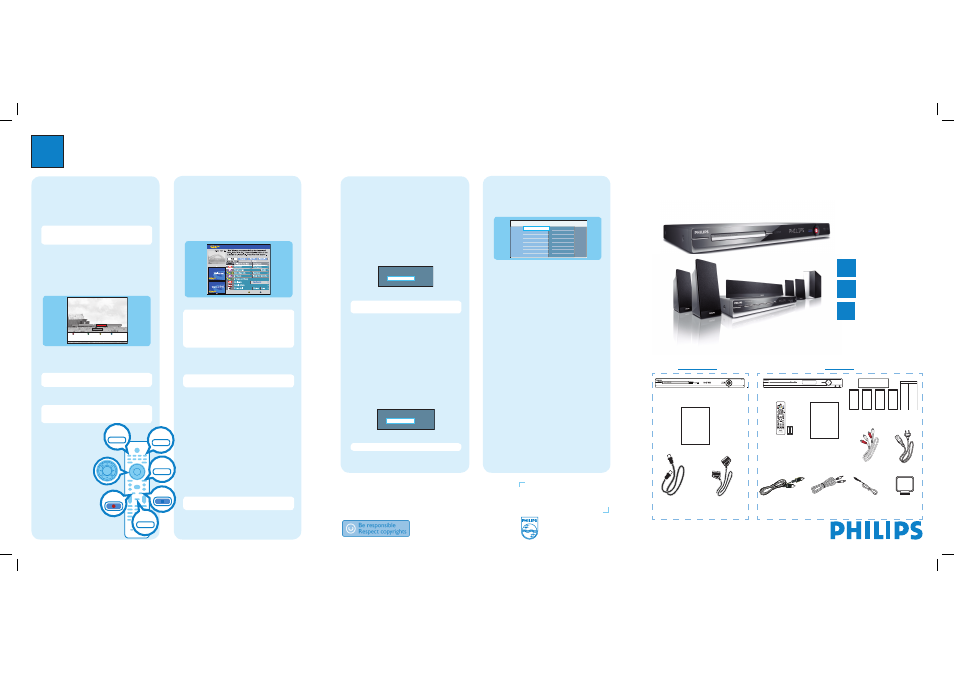
3
Enjoy
Need help?
User Manual
See the user manual that came with your Philips Recorder or AV Receiver
Online
Register your product and get support at www.philips.com/welcome
Start playback
A
Playback from hard disk
A
Press HOME.
Disc Tray
USB
Recordings
Video files
Music
Photo
Source
Content
Hard Disk
B
Select { Hard Disk } and press right.
C
Select the contents type and press right.
D
Use
keys to reach the title/file you want
to play and press u to start playback.
B
Playback from disc
A
Hold down STOP until the disc tray opens. Load a
disc and close the disc tray.
B
Press HOME and select { Disc Tray }.
C
Use
keys to reach the title/file you want
to play and press u to start playback.
C
Playback from USB device
A
Insert the USB device to the USB port.
B
Press HOME and select { USB }.
C
Use
keys to reach the contents list.
D
Select the contents type and press right.
E
Select a data file (MP3, WMA, DivX and JPEG) and
press u to start playback.
2007 © Koninklijke Philips N.V.
All rights reserved.
12 NC 3139 245 28
092
www.philips.com
Hard Disk / DVD Recorder & Digital AV Receiver
Quick Start Guide
Connect
Set up
Enjoy
1
2
3
What’s in the box?
Hard Disk/ DVD Recorder
RF antenna cable
(connect between
recorder and TV)
Remote Control
and 2 batteries
Scart cable
SUBTITLE
INFO
SELECT
EDIT
SCART
AUDIO
PAUSE LIVE TV
DVDR3570H
User
Manual
Record to hard disk
A
Record current TV programme
A
Press REC to start recording. It can record up to
6 hours.
Note To set the recording time length, press REC
repeatedly to extend the recording time in 30-minute
increments, up to 6 hours.
B
To stop the recording before the scheduled time,
press STOP.
B
Mark a specifi c content in the Time
Shift Buffer for recording
23:30
22:13
21:00
Cancel Rec.
More Info
A
Press left or right to search for the scene
where you want to record.
B
Press REC to start recording from here.
Note Pressing the Red button will cancel the
recording.
C
Press right to search for the scene to end the
recording, then press STOP.
Note The title will be marked in red and the
recording will only take effect when you turn off the
recorder.
B
Copy fi les from USB
You can only copy the data fi les (MP3, WMA, DivX and
JPEG) from your USB device to the recorder’s hard disk
drive or recordable DVD.
A
Insert your USB device to the USB port at the front
panel of the recorder.
B
Press HOME and select { USB }.
C
Use
keys to reach the file you want to
copy.
D
Press the Green button for { Copy }.
Target for copy.
Choose destination for copy.
To Disc
To Hard Disk
E
Select the destination for copying and press OK.
Note If select { To Disc }, insert an empty
recordable DVD into the recorder.
F
Press OK again to start copying.
C
Copy fi les from Disc
Copy prohibited contents cannot be copied to this
recorder.
A
Insert a CD/DVD into the recorder.
B
Press HOME and select { Disc Tray }.
C
Use
keys to reach the title/file you want
to copy.
D
Press the Green button for { Copy }.
Target for copy.
Choose destination for copy.
To USB
To Hard Disk
E
Select the destination for copying and press OK.
Note Only data fi les are able to copy to USB device.
F
Press OK again to start copying.
HDD LIST
INFO
REC
STOP
HOME
TIMER
GUIDE Plus+
C
Using the GUIDE Plus+ system
Make sure that the GUIDE Plus+ TV listing data
download is completed.
A
Press TIMER (GUIDE Plus+).
It shows the list of TV programmes that are
currently broadcast and the next 8 days of TV
programmes.
Channels
Home
Record
B
Press down to select a TV channel.
Notes
– To see an overview of all the available channels,
press the Yellow button on the remote control.
– To go directly to the previous day’s or the next
day’s TV listing, press н/л.
– To scroll up or down a page, press P +/-.
C
Press left or right to select a TV programme.
D
Press the Red button on the remote control to set
the highlighted programme for recording.
Note You can store up to 25 programmes for
recording.
Copy TV programmes or fi les
A
Copy TV programmes from hard
disk
A
Insert a recordable DVD into the recorder.
B
Press HDD LIST on the remote control.
C
Select a title to copy and press the Green button
on the remote control for { Copy }.
D
The making disc copy information appears. Press
the Green button again to start copying.
Note It is not possible to copy the TV recordings to
USB device.
HTS5710H
STANDBY-ON SURROUND SOUND TREBLE
BASS
PROGRAM
TUNING
SOURCE
PHONES
MP3 LINE-IN
VOL
FM wire
antenna
AM/MW
loop antenna
Audio cable
Coaxial cable
(connect between
recorder and receiver)
Power cable
Digital AV Receiver
1 centre, 2 front, 2 rear speakers
and subwoofer
HTR5204
User
Manual
MP3 LINE-IN
cable
HTR5204
DVDR3570H
