Planar PR Line PR5030 User Manual
Page 5
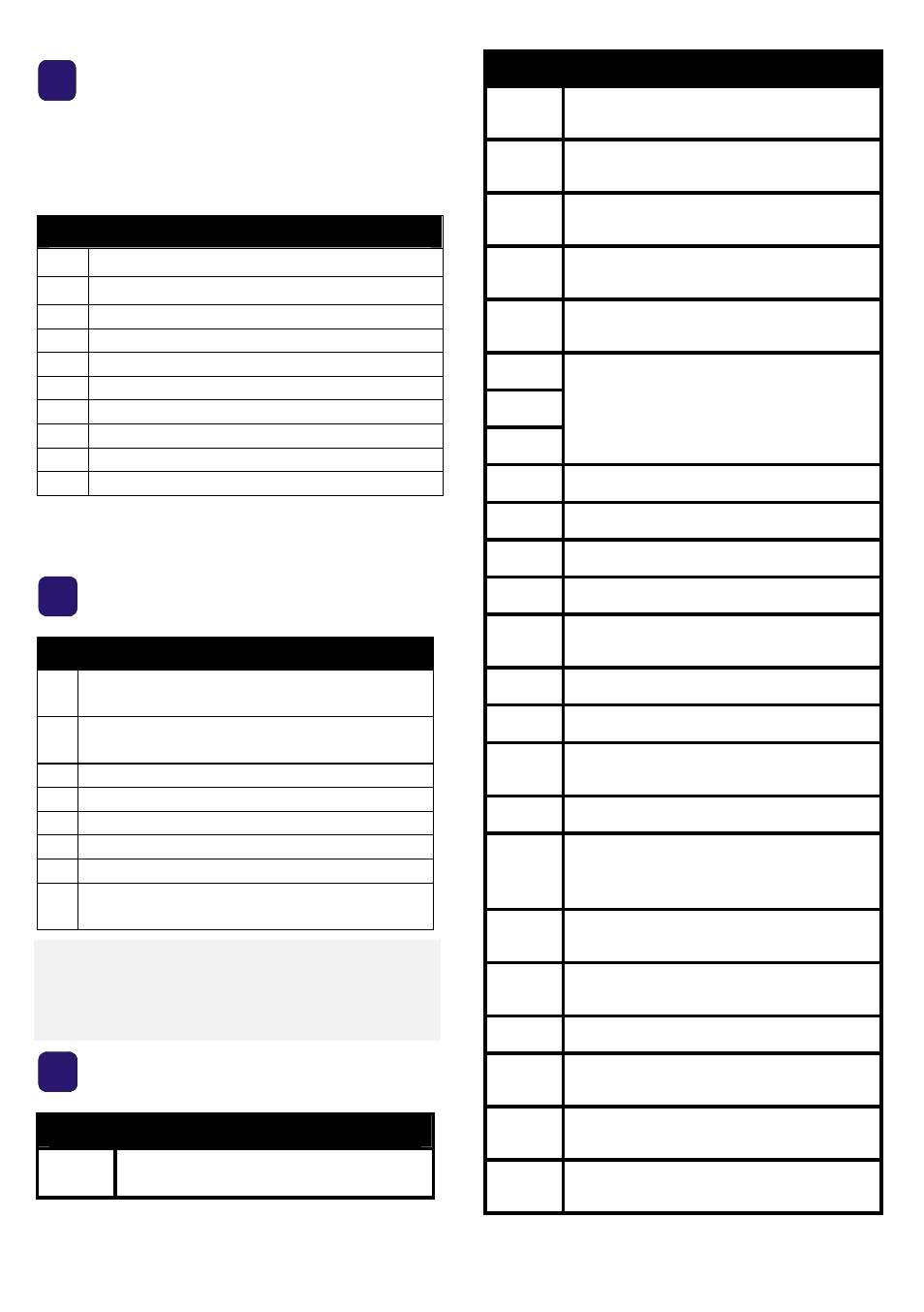
—
—
U
U
s
s
e
e
r
r
’
’
s
s
G
G
u
u
i
i
d
d
e
e
—
—
21
C
HECK
P
ARTS
L
IST
Congratulations on your purchase!
Please check that the following items are
included with your projector.
Parts List
1.
Projector
2.
Remote control with batteries
3.
Computer cable (VGA-VGA)
4.
Power cord
5.
USB cable
6.
Composite cable (RCAx3-RCAx3)
7.
Audio cable (Mini jack-Mini jack)
8.
CD-ROM (user manual)
9.
User’s Guide
10. Carrying case
Contact your dealer immediately if any
items are missing or damaged.
2
I
DENTIFY
P
ROJECTOR
P
ARTS
Projector Parts Description
1. Focus—turn to focus the projected
image
2. Zoom—turn to enlarge the projected
image
3. Lamp cover screws
4. OSD buttons and LEDs
5. Front IR receiver
6. Lens
7. Lens cover
8. Height adjusters—adjusts level of
projector
Caution:
Overheating can damage the projector.
Do not block any of the air vents around
the unit.
2
3
I
DENTIFY
R
EMOTE
C
ONTROL
P
ARTS
Remote Buttons Description
1.
Lights when the remote control is
used
Remote Buttons Description
2.
Press to operate the on-screen
pointer
3.
Up arrow when connected
through USB to a PC
4.
Right arrow when connected
through USB to a PC
5.
Down arrow when connected
through USB to a PC
6.
Page down when connected
through USB to a PC
7.
8.
9.
Navigate and change settings in
the OSD
10.
Adjust volume
11.
Mutes the built-in speaker
12.
Zoom in
13.
Zoom out
14.
Freeze/unfreeze the on-screen
picture
15.
Make the screen blank
16.
Detect the input device
17.
Auto adjustment for phase,
tracking, size, position
18.
Open the OSD
19.
Open the OSD Status menu
(menu only opens when input
device detected)
20.
Correct image-trapezoid (wider
top/bottom) effect
21.
Navigate and change settings in
the OSD
22.
Change settings in the OSD
23.
Page up when connected
through USB to a PC
24.
Left arrow when connected
through USB to a PC
25.
Enter key when connected
through USB to a PC
