Setup – Philips TU-CT20 User Manual
Page 7
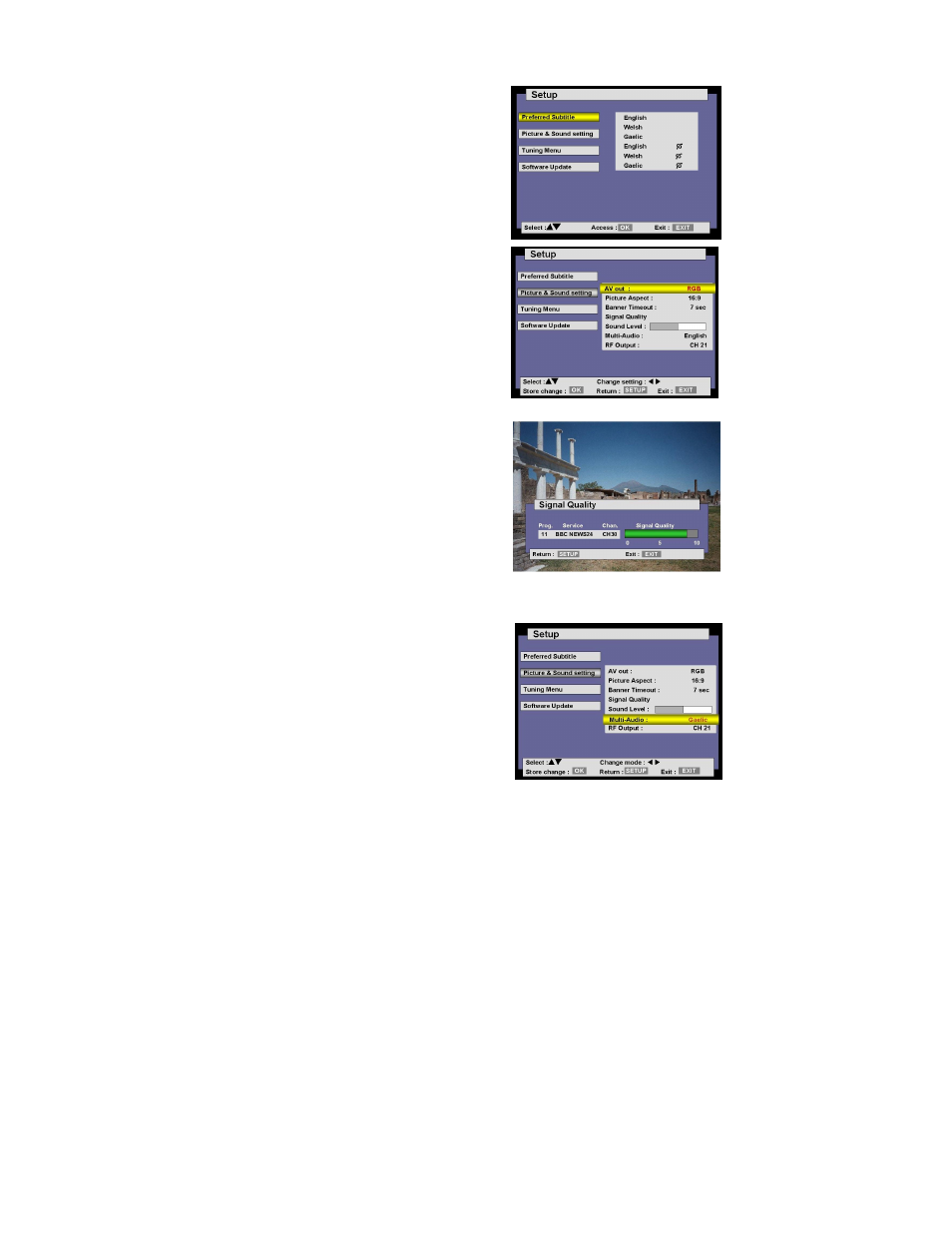
SETUP
Press SETUP button to access Setup menu
Preferred Subtitle
Using
OK button access menu. Select
your preferred subtitle language using
up/down keys.To store your selection
press OK.
To return to Setup press Setup button
Picture and Sound setting
Using
OK button to access menu.
AV Out
Allows selection between RGB and video.
To store your selection press OK.
Picture Aspect
Allows selection of picture format between
4:3 and 16:9.
To store your selection press OK.
Banner Timeout
Increase or decrease length of time banner
is displayed on screen (0-10 secs).
To store your selection press OK.
Signal Quality
To access and confirm signal quality
press OK.
To return to Setup press Setup button.
Sound Level
Increase or decrease DCB volume.
Multi Audio
Multi audio will allow you to select an
alternative sound track. The number of
options available depends on each
broadcast. To store your selection press OK.
Note: When you change channel you will
need to reset your Multi-Audio preference.
RF Output
The software will automatically allocate
an available channel position for RF
output. Should there be any
interference you can change the RF
output channel using number buttons or
you can switch off RF output by
inputting 00.
To return to Setup press Setup button.
6
