Hdd playback, How to copy the content of usb to the disc, How to copy the content of hdd to disc – Palsonic DVDR160G User Manual
Page 24
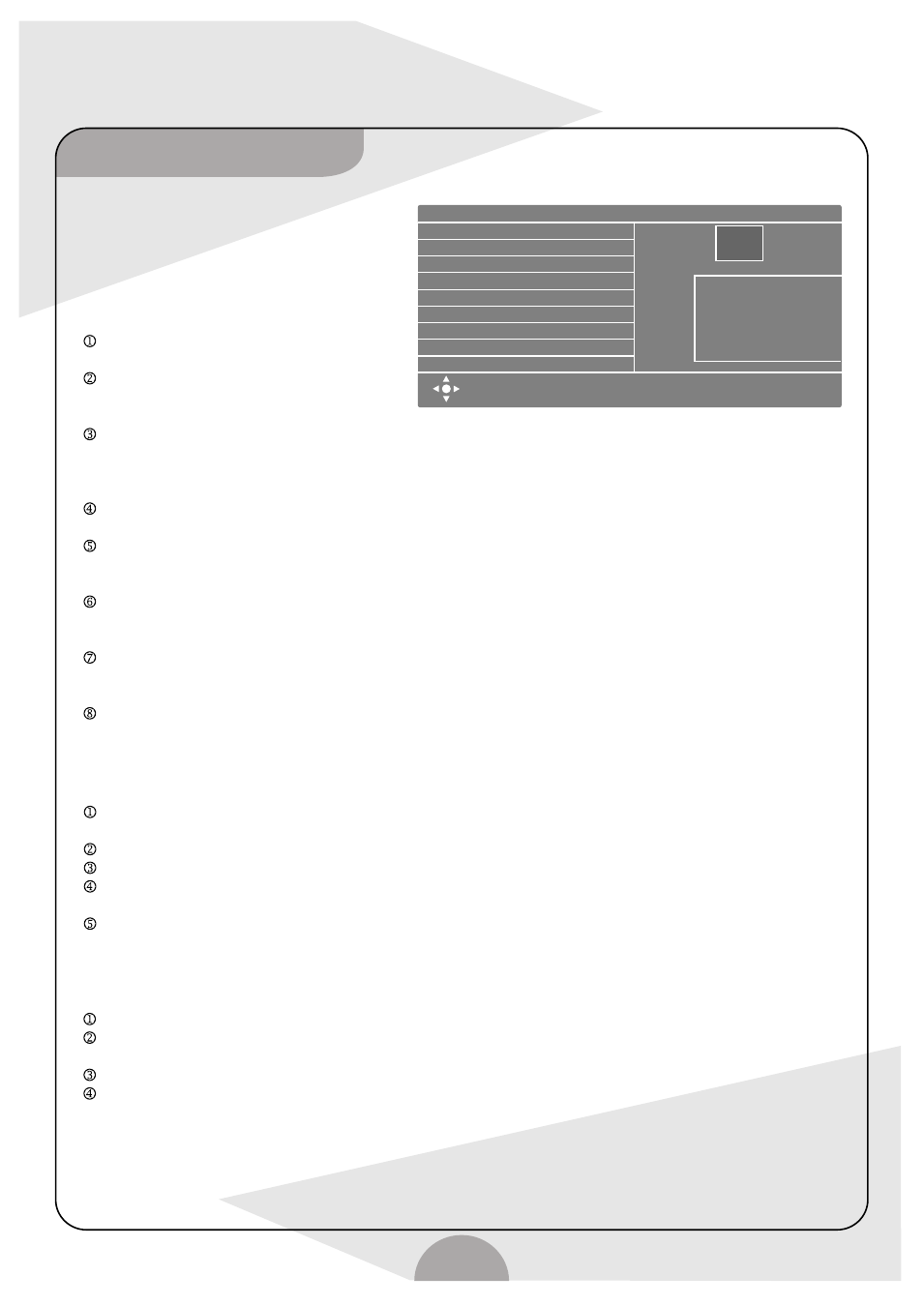
HDD playback
19
Press "HDD/DUB" key after power on to enter
HDD menu, move cursor to select desired title
and press "ENTER" key to play.
Other playback function:
After entering HDD menu, press direction
"Right" and the system will show the function
menu:
Select "Play" and press "ENTER" key to
play selected title;
Select "Delete" and press "ENTER" key to
delete the selected title from HDD.
Note: the title deleted from HDD can't be recovered.
Select "Split" is to divide a title into 2 or even more
titles, operation as follows: move cursor to "Split", press "ENTER" key to enter title playback and wait until
the time point that needs to divide, press "ENTER" key and wait for seconds the time point will be divided.
Then the system will return to HDD menu, and you can find there's one more title that is divided out.
Select "Segment" is to insert a chapter mark into selected title. When playing title that needs to be marked,
each press of "ENTER" key will have one chapter segment inserted.
Change index picture: each title have a picture displayed on the upper right of the HDD menu. Through this
setup you can change the index picture, when the playing title goes to the picture that needs change,
press "ENTER" key to make it.
Rename: the system gives each title a title name, through this setup, user can change the name to a familiar
one. Move cursor to "Rename", press "ENTER" key and rename menu composed of letters and figures etc will
display on TV screen, move cursor to desired letter or figure by direction key, press "ENTER" to make it.
Lock: is to lock selected title, means when you want to play the title, you have to input code, when you need
other operation. e.g. delete divide etc.
Note: super code: 8806.
Protect: is to prevent the selected title from being deleted. Split or segment.
How to copy the content of USB to the disc?
When the unit is working, plug the USB flash or card-reader with memory card into the USB jack
in the front panel.
Press "DV/USB" key to switch the operation mode to USB playback mode.
Press "EDIT" key, the system will indicate to enter USB to DVD back up mode.
Move cursor to select the file that needs copy. Press "ADD/CLEAR" key and the system will send
selected file to selected file list.
After select the files, press "RECORD" key to start copy.
Note: The disc used to copy must be blank recordable disc or recordable disc recorded with similar files.
Recordable disc with different type of files can not used to copy.
How to copy the content of HDD to disc?
When the unit is working, load a blank recordable disc, press "HDD/DUB" key to enter HDD menu.
Move direction key to select title that needs copy, press "ADD/CLEAR" key, and system will display the title,
disc capacity it would take and how many titles you can select at the same time on the up side of HDD menu.
After selection, press "HDD/DUB" key to start copy.
During the process of copy, system enter AUX in playback mode.
Note: If the disc contains files of other mode or type, it can not used to copy.
Press Add/Clear key to Select
Program(s)
Press Dub key to copy selected
Program(s) to DVD
Press Sort key to sort Program
by name, date or time.
Play
Delete
Split
Segment
Rename
Lock
Protect
No. CH Date Time Title
001 CH007 01/01/01 17:02 Title 1
002
003
004
005
006
007
008
For other options Press DVD, TV/VIDEO, USB, SETUP or TIMER
keys.
A
HDD
