Remote control buttons (cont’d) 23 – Philips Magnavox CCA132AT User Manual
Page 23
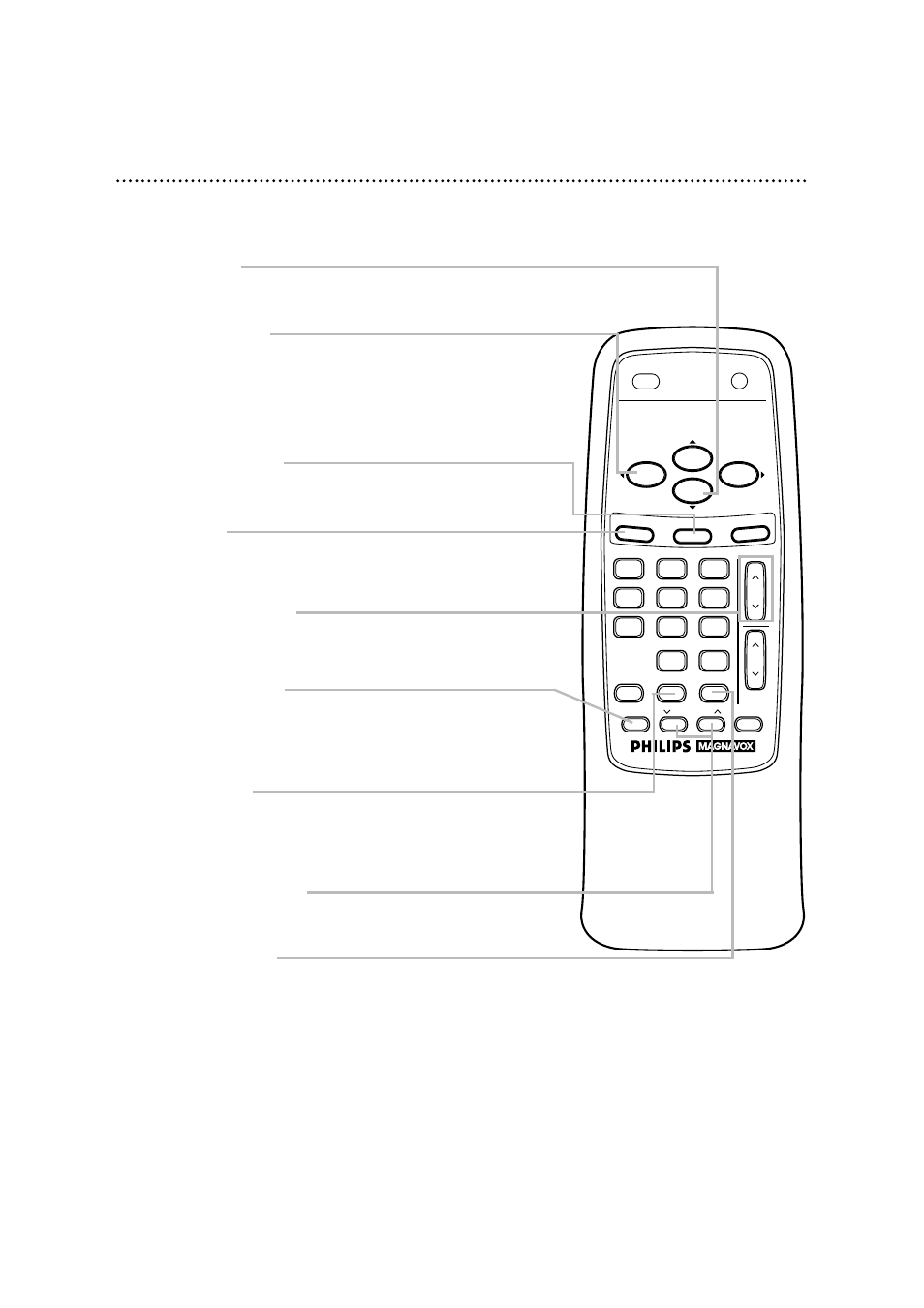
Remote Control Buttons (cont’d) 23
CH(annel) m/n Button
Press to scan through the TV/VCR’s channels.
MEMORY Button
Press to memorize a tape position at which the real-time counter
was set to 0:00:00. Details are on page 40. Or, press to memorize
the start and end positions on a tape when setting up A-B Repeat
Play. Details are on pages 38-39.
MENU Button
Press to display the pop up menu. You also may use the buttons
on the front panel of the TV/VCR to access the pop up menu.
Details are on page 20.
STATUS/EXIT Button
Press to see the status display. Press again to remove the status
display. Details are on page 26. Press to exit the on-screen menu.
VOL.
CH.
3
2
1
6
5
4
9
8
7
0
POWER
STATUS/EXIT
TRACKING
REC/OTR
SPEED
MEMORY
ALT. CH
PAUSE/STILL
MUTE
F.FWD
REW
PLAY
STOP
SLEEP
MENU
CLEAR
STOP/▼ Button
Press to stop the tape. Press to select an item in the on-screen
menu.
PAUSE/STILL Button
During recording, press to temporarily stop the recording. Press
again to resume recording. Details are on page 29. You cannot
pause a One-Touch Recording.
During tape playback, press to freeze the picture (still). Each time
you press the PAUSE/STILL button, the noise lines will change
position on-screen. Details are on page 41.
REW(ind)/{ Button
When tape playback is stopped, press to rewind the tape at high
speed. During tape playback, press to rewind the tape while the
picture stays on-screen. Details are on page 41.
Press to change a setting of a pop up menu item or to return to a
previous menu screen. Press to adjust the picture controls. Details
are on pages 24-25.
REC(ord)/OTR Button
Press once to start a recording. Details are on page 29. Or, press
repeatedly to start a One-Touch Recording (an immediate timed
recording, 30 minutes to eight hours long) of the channel you are
watching. Details are on page 30.
TRACKING m/n Buttons
Press during tape playback to adjust the tracking. Details are on
page 50.
