Basic playback – Philips BDP5005/F7 User Manual
Page 24
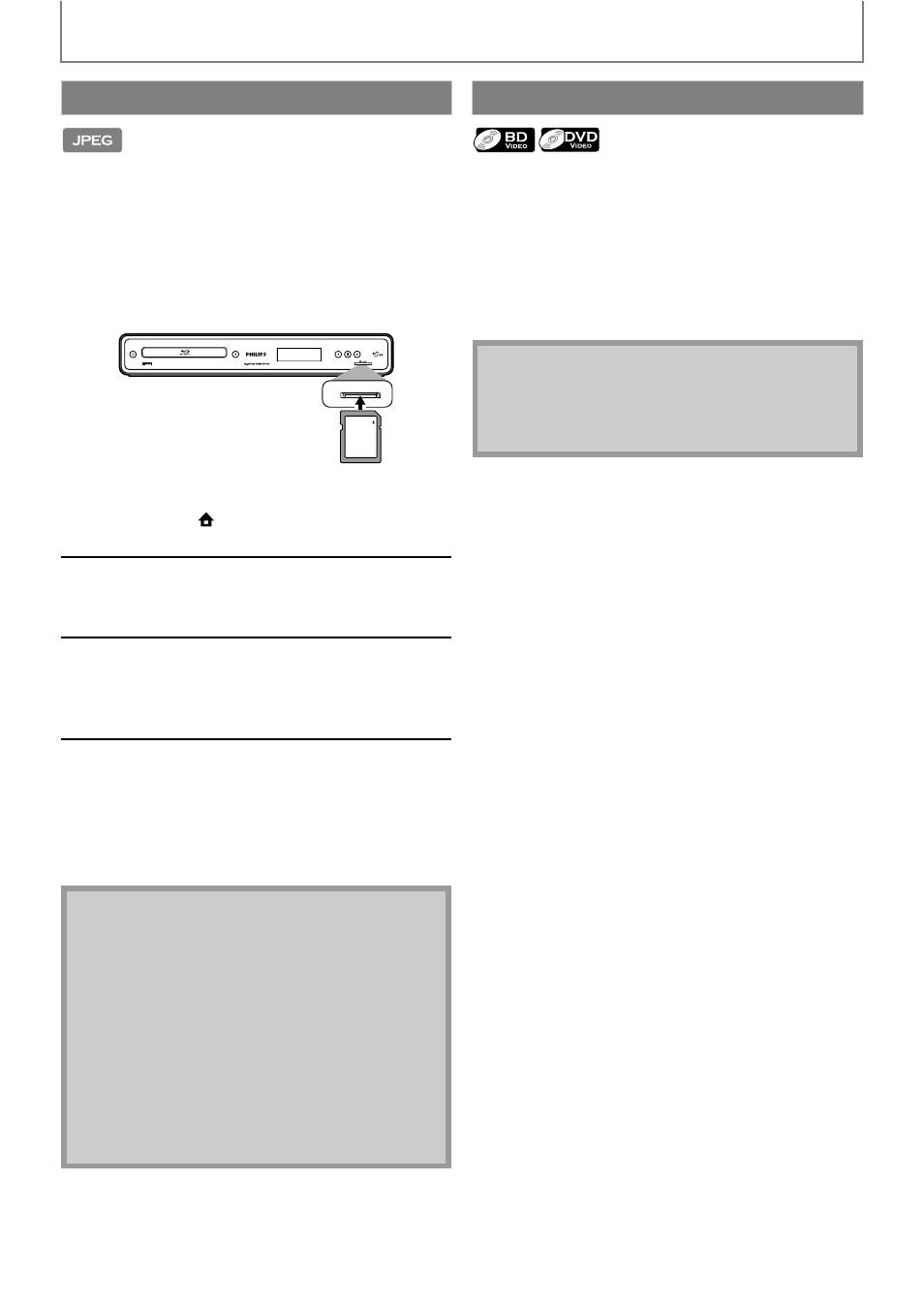
24
BASIC PLAYBACK
EN
You can play back the JPEG files in an SD Memory Card.
With the SD Memory Card, you can also enjoy the
following functions.
- Special additional contents for BD-ROM Profile 1 ver.1.1.
(For more information about the special additional
contents, refer to the instruction book that came with
the disc.)
- BD-Live function (BD-ROM ver. 2 Profile 2.0). (For more
information about BD-Live, refer to page 27.)
Some BD-video or DVD-video may contain a title menu
which describes the contents of the disc, or a disc menu
which guides you through the available functions in the
disc.
With such discs, a title menu or a disc menu may appear
automatically when you insert the disc. Otherwise, press
[TOP MENU] or [DISC MENU / POP-UP MENU] to call up
the menu. Refer to the disc’s manual on how to navigate
through the menu.
Reading the SD Memory Card
1
Insert an SD Card and then press
[HOME
].
Home menu appears.
2
With “SD Card” selected, press
[OK]. Media filter screen will
appear.
3
Select the type of the file you want
to play back in the media filter
screen. Then press [OK] to display
the file list.
4
Follow step 4 in “Playing Back an
Audio CD or a Disc with JPEG Files”
on page 22.
To remove the SD Memory Card:
In stop mode, gently push in the SD Memory
Card, then pull it out slowly.
Note
• In the “SD Card” mode, the resume information will
be cleared when;
-[STOP C] is pressed while in the Resume-On-Stop
mode.
-the SD Memory Card is removed.
-the unit is turned into the standby mode.
• Do not remove the SD Memory Card or turn the unit
to the standby mode while the contents of the card
are in playback. It may result in malfunction or loss of
the card’s data.
• Do not delete the folders or files in the SD Memory
Card with your computer. This unit may not read the
SD Memory Cards formatted on a computer.
SD Memory Card
SD card
Using the Title / Disc Menu
Note
• Menus vary among discs. Refer to the information
accompanying the disc for details.
• [TOP MENU] or [DISC MENU / POP-UP MENU] may
not work with some discs.
