Planet Technology DVR-470 User Manual
Page 58
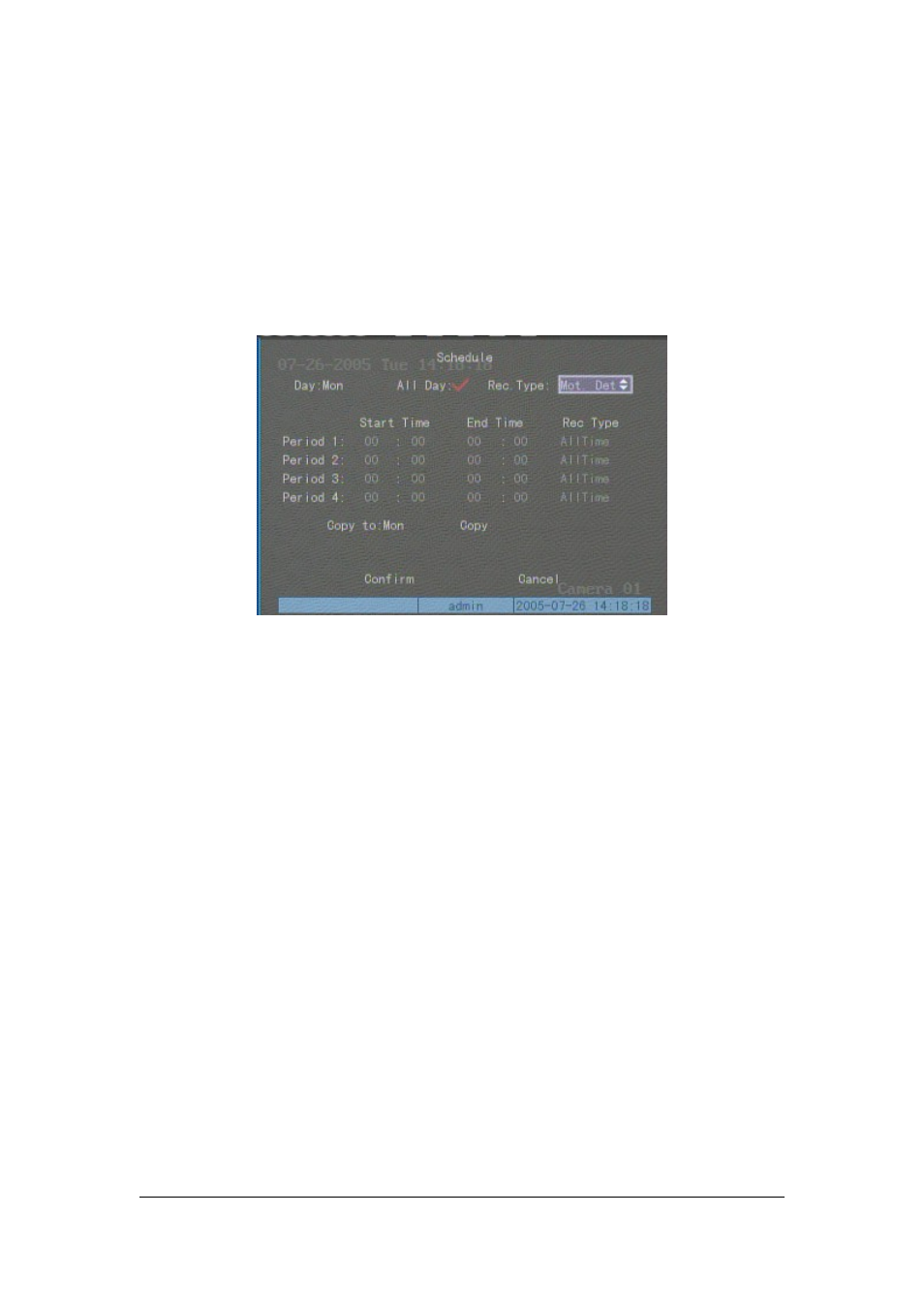
Page 58
Note:When the camera’s recording schedule is modified, you must reboot DVR to make it
into effective.
All day recording setup:
Step 1:Enter into recording schedule menu
In recording menu, use【ENTER】or【EDIT】key to enable record function (“9” flag), press
“Schedule” button to enter into recording schedule menu.
Step 2:Select ond day and enable all day recording option
For “Day” item, there are options:Monday, Tuesday, Wednesday, Thursday, Friday, Saturday
and Sunday. Use【↑】
【↓】
keys to select one day. Move “Active Frame” to the check box on
the right side of “All Day” item, press【ENTER】or【EDIT】key to enable “All Day” option.
“×” means disable and “9” means enable.
Step 3:Record type
For “Rec Type” item, the options are:All Time, Motion Detect, Alarm, Motion|Alarm, and
Motion&Alarm. For all day record mode, only one record type can be selected.
Step 4:Copy to other days
You can repeat step2 and step3 to setup for other days. Also you can copy the current day to
other days.
Step 5:Save
Press “Confirm” back to “Recording” menu. Press “Confirm” again to save the parameters
and return main menu.
None all day recording setup
