Setting up the subwoofer, System setup (dvd) – Philips MX3800D/22S User Manual
Page 12
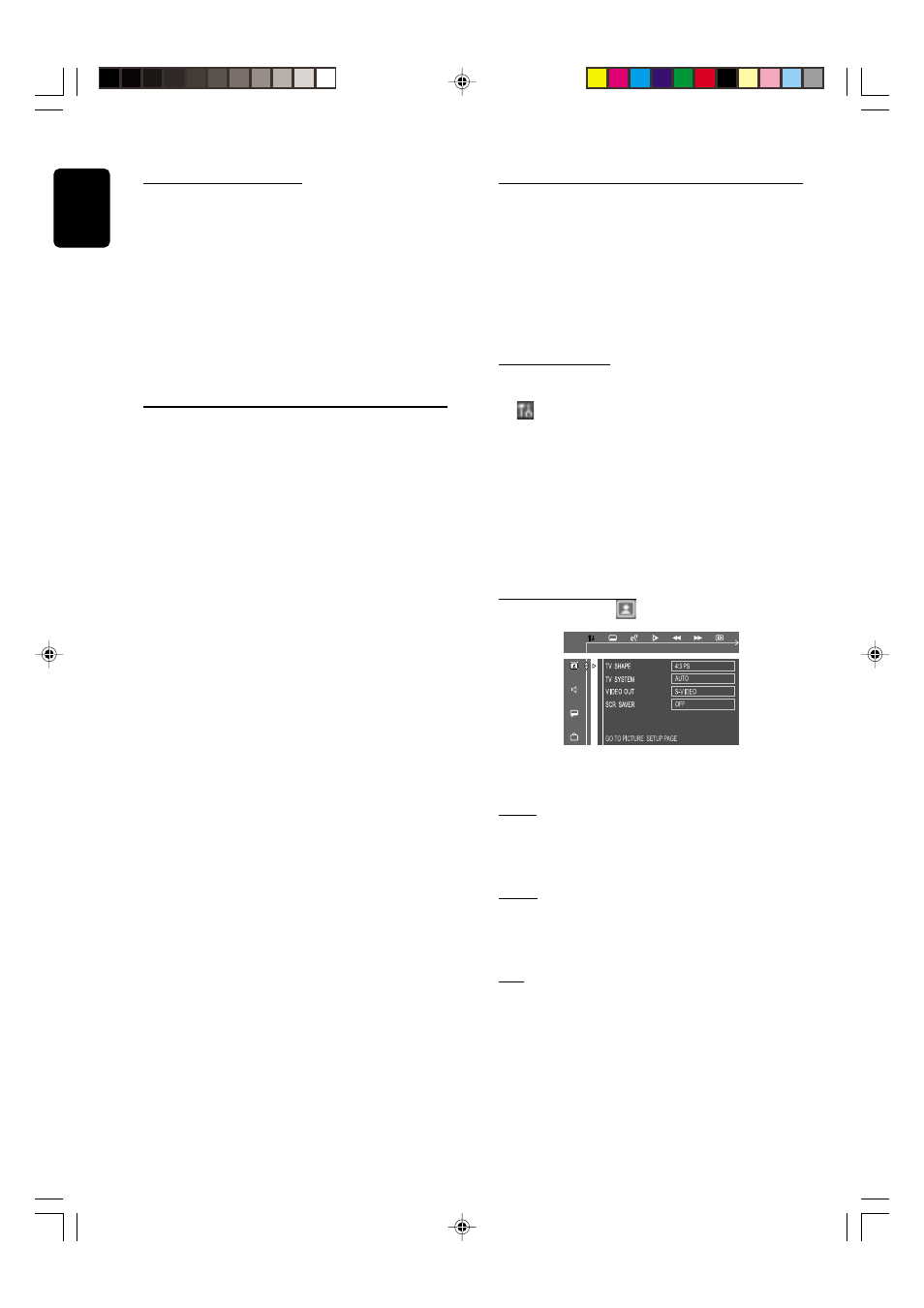
12
English
Changing the volume level
You can change the speakers’ sound distribution to suit
your surround sound needs.
● Press CENTER +/- to adjust the level of the centre
speaker.
➜ “
CNT +XX DB” is displayed.
● Press REAR +/- to adjust the level of the rear
surround speakers.
➜ “
RE +XX DB” is displayed.
Note:
– “
XX” denotes the volume level between -15dB to 10dB.
Setting up the subwoofer
1
Use the supplied subwoofer cable to connect the
subwoofer’s audio input jack to the
WOOFER LINE
OUT of the DVD system.
2
Connect the subwoofer’s AC power cable to the wall
socket and switch on the power.
➜ It will automatically switch on when receiving an audio
signal input. If there is no audio signal input, it will switch off
automatically.
3
Select the phase polarity at the rear of the subwoofer at
either
0
o
or 180
o
to determine better bass reproduction
effect in certain listening environment.
4
Press
SUBW +/- to adjust the volume level of the
subwoofer (-15dB to 10dB).
➜ “
SUB +XX DB” is displayed.
System Setup (DVD)
The system setup is carried out via the TV, enabling you to
customise the DVD system to suit your particular
requirement. If the preferred options selected are not
available on a disc, then the disc’s own preference will be
used.
IMPORTANT !
To access the System Setup menu, playback must
be stopped.
General operation
1
Press
SYSTEM MENU.
➜
icon will be highlighted in the menu bar on the TV
screen.
2
Press
4 to activate the System Setup menu.
3
Use
1 2 34 keys to toggle through the functions and
select your preferred option.
4
Press
OK to confirm a highlighted selection.
5
To exit the System Setup menu, press
SYSTEM MENU
or
OK.
The following items are available :
Setting the picture
– TV Shape
Select the aspect ratio of the TV to be connected.
4:3 PS (default setting)
– If you have a conventional TV set and your DVD is not
formatted for widescreen viewing, use this setting. A wide
picture is displayed on the whole TV screen with a portion
automatically cut off.
4:3 LB
– If you have a conventional TV set and your DVD is
formatted for widescreen viewing, use this setting. Wide
bands will be is displayed on the upper and lower portions
of the TV screen.
16:9
– If you have a widescreen TV set, use this setting (you
must also set your widescreen TV to “full size”).
P
REPARATIONS
pg 001-024/MX3800/22-Eng
4/23/02, 9:00 AM
12
