Viii. driver installation – POSIFLEX Business Machines TM4000 Series User Manual
Page 5
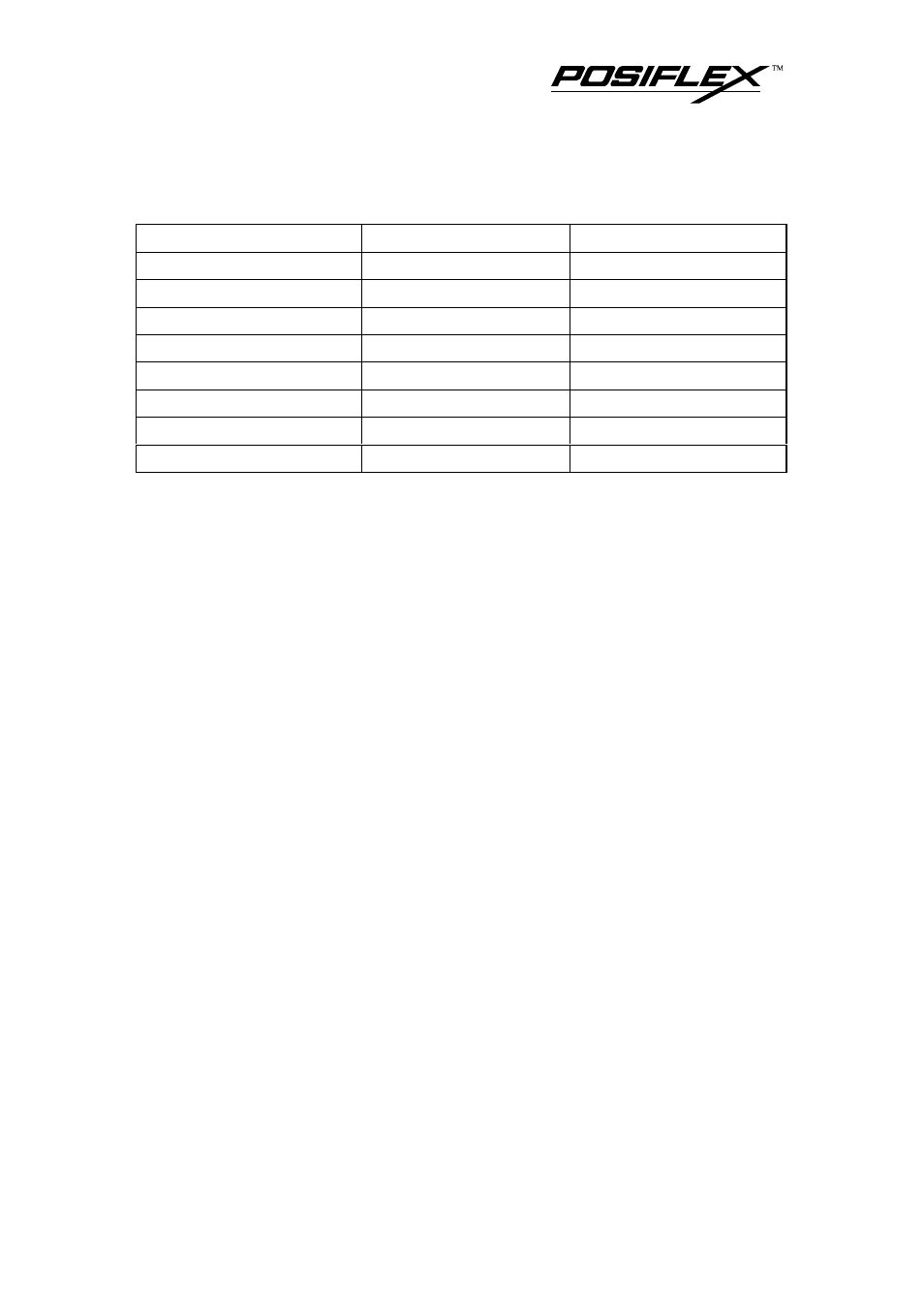
5
4. Cable connection guide:
Cable
TM4000 port
External device
CCBLA-366
CRT
VGA port of PC
CCBLA-367
TO (PC) KB PORT
PS/2 keyboard port of PC
CCBLA-383
USB TO PC
USB port of PC
CCBLA-384
TO (PC) MOUSE PORT PS/2 mouse port of PC
Cable from external device KB
PS/2 keyboard
Cable from external device MOUSE
PS/2 mouse
Cable from external device USB 1 ~ USB 3
External USB devices
Cable from power adaptor DC 12V
Power adaptor
Among these, power adaptor, CCBLA-366 and CCBLA-384 are crucial vital
connections for functionality of TM4000 series.
5. Consolidate the cables and close and lock the cable cover.
6. Connect the power cord between power adaptor and a suitable power socket.
7. Adjust for best viewing tilt angle then proceed for driver installation.
VIII. DRIVER INSTALLATION
1. PS/2 Interface Touch Controller:
Please find in the attached Posiflex product information CDROM for PS/2
interface touch controller driver under subdirectory \Drivers\TM4000. In case
this subdirectory is not found in the CDROM received, please use identical
driver from relevant product such as \Drivers\TP6000\Touch\PS-II\TCTM_W98
for Win98 system or \Drivers\TP6000\Touch\PS-II\TCTM_WNT for NT4.0 or
Win2000 system. Click SETUP.EXE to install the driver into system and a
utility program Posiflex Touch Terminal Manager for touch calibration.
2. Optional RS232 Interface Touch Controller:
Similar to the above, please find in the attached Posiflex product
information CDROM for RS232 interface touch controller driver under
subdirectory \Drivers\TM4000. In case this subdirectory is not found in the
CDROM received, please use identical driver from relevant product such as
\Drivers\TP6000\Touch\ RS232\RSTC_W9x for Win9x system. Click
SETUP.EXE to install the driver into system and a utility program for touch
calibration. Same approach applies for other operating system.
