Panasonic KX-TG5452 User Manual
Page 25
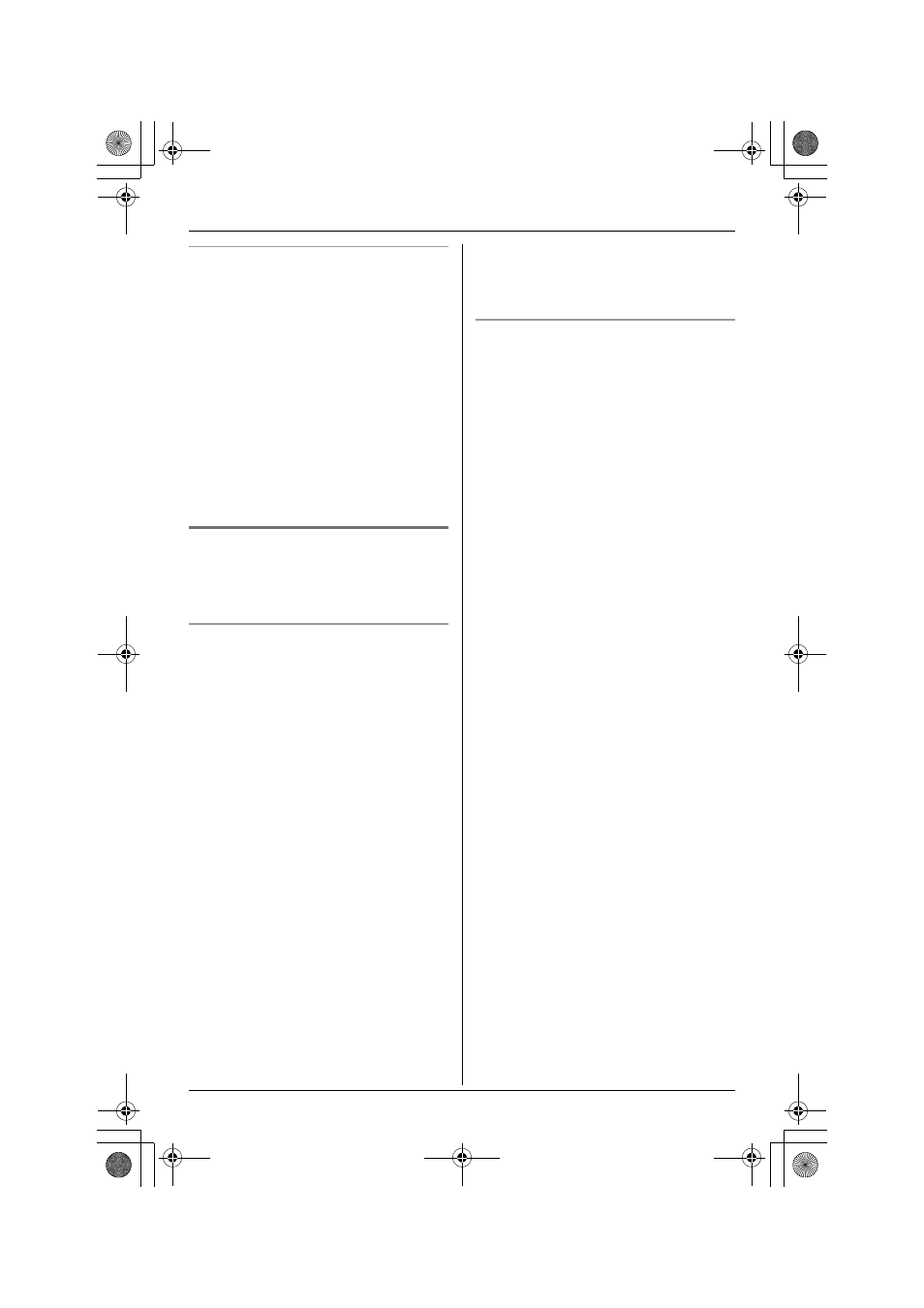
Phonebook
For assistance, please call 1-800-211-PANA (7262).
25
Copying all items
1
Press {MENU}.
2
Scroll to “Copy phonebook” by
pressing {V} or {^}, then press {
>}.
3
Scroll to “Copy all items” by
pressing {V} or {^}, then press {
>}.
L
When all items have been copied,
“Complete” will be displayed.
L
The destination handset display will
show “Phonebook Receiving”,
then “Phonebook Received”.
4
Press {OFF}.
For KX-TG5453 users
L
To confirm the destination handset
number ([1], [2], or [3]), place that
handset on the base unit or charger.
Copying an item
1
Press {MENU}.
2
Scroll to “Copy phonebook” by
pressing {V} or {^}, then press {
>}.
3
Scroll to “Copy 1 item” by pressing
{V}
or {^}, then press {
>}.
4
Press {V} or {^} repeatedly to select
the destination extension number, then
press {Next}.
L
You can also select the extension
number by pressing {1} to {3}.
5
Press {V} or {^} repeatedly to display
the desired item.
L
To search for the item by initial, see
page 23.
6
Press {Send}.
L
When the item has been copied,
“Complete” will be displayed.
L
The destination handset display will
show “Phonebook Receiving”,
then “Phonebook Received”.
L
To copy another item, repeat from
step 5.
7
Press {OFF}.
Copying all items
1
Press {MENU}.
2
Scroll to “Copy phonebook” by
pressing {V} or {^}, then press {
>}.
3
Scroll to “Copy all items” by
pressing {V} or {^}, then press {
>}.
4
Press {V} or {^} repeatedly to select
the destination extension number.
L
You can also select the extension
number by pressing {1} to {3}.
5
Press {Send}.
L
When all items have been copied,
“Complete” will be displayed.
L
The destination handset display will
show “Phonebook Receiving”,
then “Phonebook Received”.
L
To copy items to another extension,
repeat from step 3.
6
Press {OFF}.
TG5451_5452_5453.book Page 25 Friday, February 18, 2005 11:38 AM
