Touch screen driver installation – Planar PT170 User Manual
Page 21
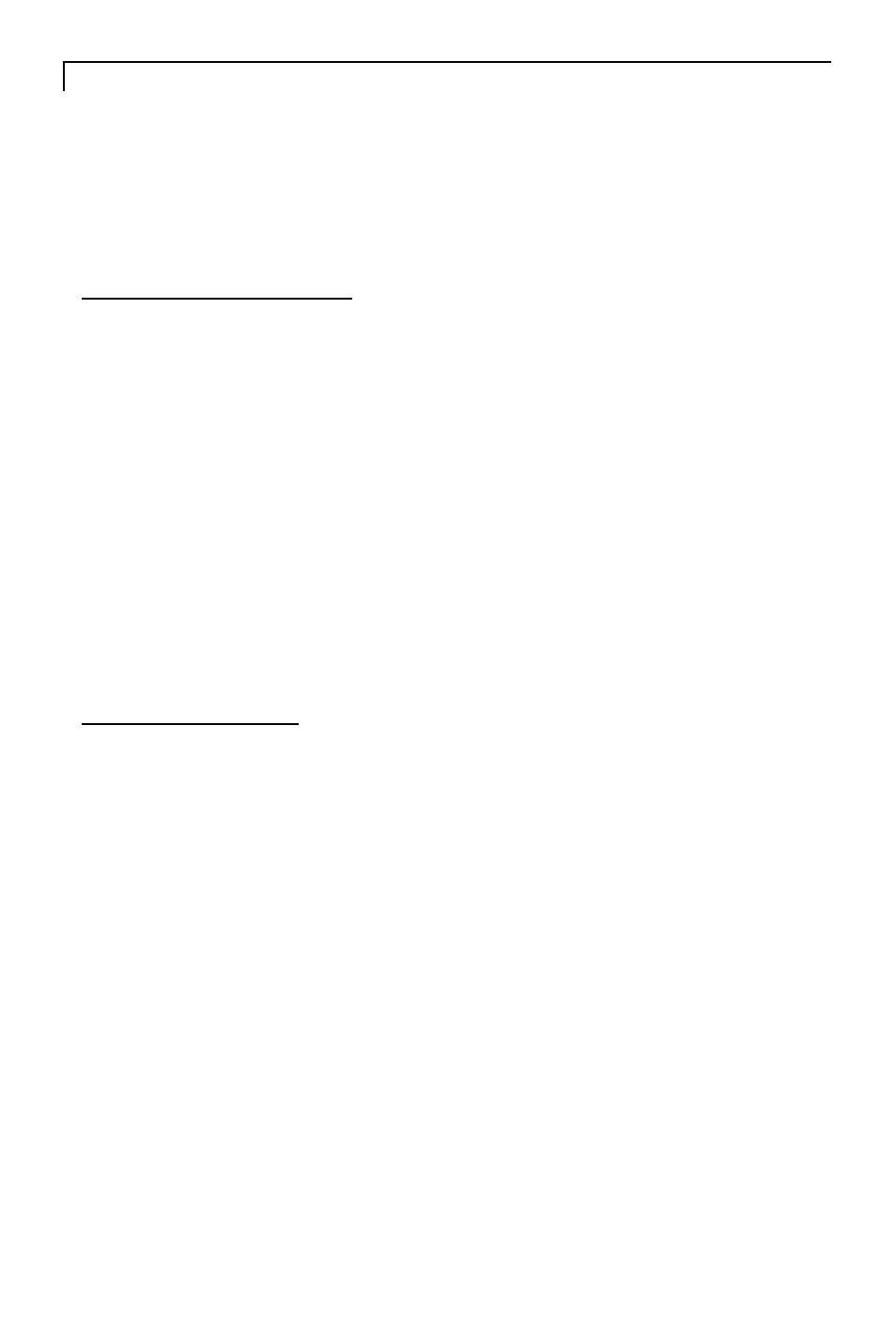
20
Touch Screen Driver Installation
Follows are the procedures for touch screen driver setting up.
Windows Environment
1. Insert the CD-ROM in your computers CD-ROM drive.
2. Follow the directions on screen to complete the driver setup for your
version of Windows.
* If the AutoStart feature is not active:
1. Click Start > Run
2. Click the Browse button to locate the touch.exe program on
the CD-ROM.
3. Click Open, then OK to run the touch.exe.
4. Follow the directions on screen to complete the driver setup for
your version of Windows.
DOS Environment
1. Insert the CD-ROM in your computers CD-ROM drive.
2. From DOS, type d:\EloDW to change to the correct directory on the
CD-ROM ( your CD-ROM drive may be mapped to a different driver
letter).
2. Type Install and press Enter to start the installation.
3. Align the touch screen.
- LX1200 (4 pages)
- LX1200TR (20 pages)
- SD2320W (20 pages)
- VS17.4SXAD (40 pages)
- VitalScreen VS15XAD (37 pages)
- High Contrast Display (18 pages)
- PL2011 (13 pages)
- LA1910R (22 pages)
- PL170M (16 pages)
- PL2010MW (18 pages)
- ND1750 (16 pages)
- LA1500R (22 pages)
- CT1744NU (19 pages)
- LC1502R (29 pages)
- VitalScreen VSS15X (38 pages)
- PT1910MX (30 pages)
- PL1910M (16 pages)
- PT150M (23 pages)
- PQ1710M (21 pages)
- PX191 (22 pages)
- C3i/EX (64 pages)
- PL1911MW (20 pages)
- PL150 (17 pages)
- PX2210MW (25 pages)
- PQ170 (16 pages)
- LC12 (24 pages)
- PV174 (20 pages)
- PT1501MX (28 pages)
- LX0801PTI (27 pages)
- PX1710M (20 pages)
- PL1700M (17 pages)
- FWT1503Z (18 pages)
- XP17W (21 pages)
- Industrial Monitor LC40 (2 pages)
- PT1710MX (29 pages)
- PX171M (22 pages)
- SD2020 (20 pages)
- VS15SXAD-TR (40 pages)
- PL1711M (16 pages)
- PL2011M (16 pages)
- PT1701MX (30 pages)
- PT1555MU (30 pages)
- LB1500RTC (24 pages)
- PE2010 (24 pages)
- FWT1744NU (18 pages)
