Philips VR420/55 User Manual
Rf out ant.in in out audio video, Cbl / dbs, Rf out ant.in in out audio video vhf uhf
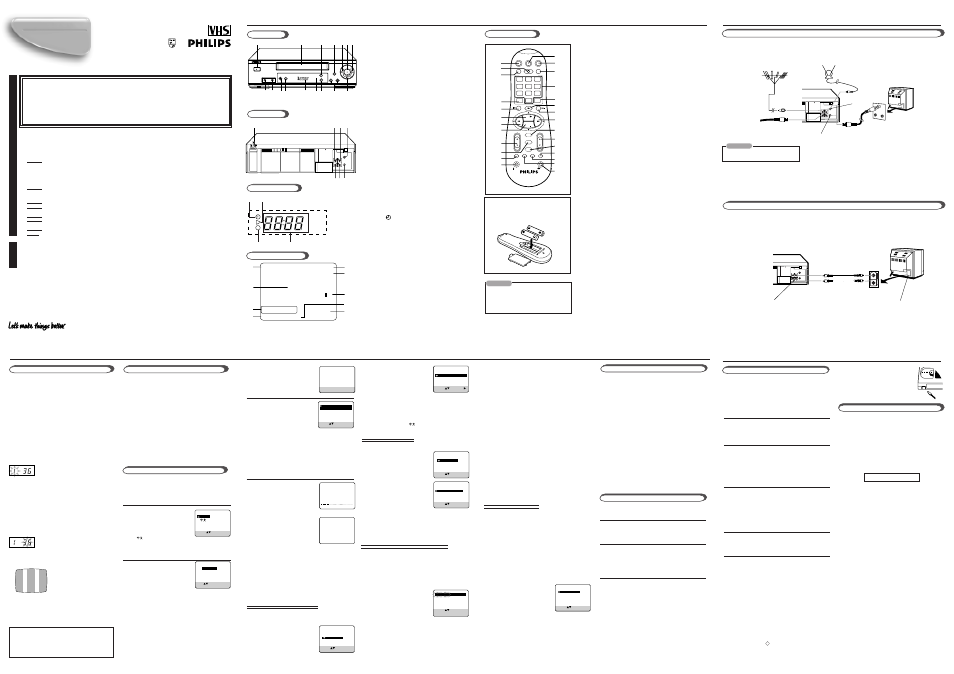
1 Press
VCR.
2 Press
MENU.
3 Press
PLAY
5 or
STOP
∞ to select
“TUNER SET UP”, then press OK/STATUS.
4 Press
PLAY
5 or
STOP
∞ to select
“CHANGING TUNER SET UP”, then press OK/
STATUS. The programmed
channel information list
appears.
5 Press
PLAY
5 or
STOP
∞
until the desired channel
setting flashes.
5.1: TO DELETE UNWANTED CHANNELS:
Press CLEAR. Repeat this step until you delete
all unwanted channels.
For the first time you turn on this VCR, some basic
settings must be done first before going on to further
operations.
❍
Select the Language
1 Press
POWER
.
The language selection screen
appears.
2 Press
PLAY
5 or
STOP
∞
to select either "ENGLISH",
or "
" (Chinese).
3 Press
OK/STATUS
.
❍
Setting the Clock/Date
1 Press
PLAY
5 or
STOP
∞ to
set the time. Each time you
press the button, the set time
changes by one-minute inter-
vals.
Press and hold the button to change time by 30-
minute intervals.
When the time is correct, press
OK/STATUS
.
2 Press
PLAY
5 or
STOP
∞ to set the date. Each
time you press the button, the date changes in
one-day increments. Press and hold the button to
change dates in 15-day increments. When the date
is correct, press
OK/STATUS
.
3 Press
PLAY
5 or
STOP
∞ to set the year. Each
time you press the button, the year changes by
one-year intervals. Press and hold the button to
change years rapidly. When the year is correct,
press
OK/STATUS
.
RF OUT
ANT.IN
IN
OUT
AUDIO
VIDEO
IN
A
U
D
I
O
V
I
D
E
O
If you want to re-do the auto programming, follow
the procedure below;
1 Press
VCR
.
2 Press
MENU
.
3 Press
PLAY
5 or
STOP
∞
to select “TUNER SET UP”
then press
OK/STATUS
.
4 Press
PLAY
5 or
STOP
∞
to select “AUTO TUNER SET
UP” then press
OK/STATUS
.
5 Press
PLAY
5 or
STOP
∞
to select the appropriate TV
system [(BG, DK, I)] of your residential area.
6 Press
OK/STATUS.
Auto programming starts.
When it ends, programmed channels, frequencies
and TV systems are shown on the display.
7 Press
MENU
to exit.
PLAY 15:00
CH12
AUTO
B-----+-----+-----+-----+-----+-----E
REMAIN 2:30 INDEX - 1
LP 0:00:00
Video Cassette Recorder
Instructions for use
Safety Pr
ecaution
VR220/55
VR420/55
LPT0559-001A
C
C
ongratulations on purchasing your new VCR. Spare a few moments to read this instruction
manual to get better results, and to avoid any costly mistakes.
Display Window
Front panel
1
1
1
1
1
2
2
2
2
2
3
3
3
3
3
4
4
4
4
4 5
5
5
5
5 6
6
6
6
6 7
7
7
7
7
8
8
8
8
8 9
9
9
9
9
1
1
1
1
1
3
3
3
3
3
4
4
4
4
4
2
2
2
2
2
3
G
G
etting
C
C
onnected
U
U
p
●
4
B
B
asic
O
O
perations
●
5
6
7
8
D
D
escription of
C
C
ontrols
●
2
0
0
0
0
0
●
S
S
etting
U
U
p
1
1
1
1
1 Operation mode
2
2
2
2
2 SmartPicture Setting
3
3
3
3
3 Remaining tape length
4
4
4
4
4 Tape speed
5
5
5
5
5 Current time
6
6
6
6
6 Channel Number
7
7
7
7
7 Tape position indicator
8
8
8
8
8 Time counter
9
9
9
9
9 Index Number
1
1
1
1
1
3
3
3
3
3
4
4
4
4
4
2
2
2
2
2
5
5
5
5
5
6
6
6
6
6
7
7
7
7
7
8
8
8
8
8
9
9
9
9
9
1
1
1
1
1 POWER button
(✈P.12)
2
2
2
2
2 Cassette Compartment
3
3
3
3
3 MENU button
4
4
4
4
4 REC/OTR
¶
button
(✈P.7)
5
5
5
5
5 1
(Rewind)
button
(✈P.5, P.7, P.10)
6
6
6
6
6 PLAY
3 button (✈P.7, P.8, P.9)
7
7
7
7
7 ¡ (Fast Forward) button
(✈P.5, P.7, P.10,
P.12)
8
8
8
8
8 VIDEO input jack
(✈P.14)
9
9
9
9
9 AUDIO input jack
(✈P.14)
0
0
0
0
0 STILL/PAUSE 8 button
(✈P.10)
!
!
!
!
! COLOUR MODE button
(✈P.7)
@
@
@
@
@ Display Window (see below)
#
#
#
#
# IR (infrared) remote sensor
$
$
$
$
$ OK/STATUS
button
(✈P.4, P.5, P.9)
%
%
%
%
% CHANNEL 5
5
5
5
5 / ∞
∞
∞
∞
∞ button
(✈P.4, P.5, P.7,
P.8, P.10, P.12, P.14)
^
^
^
^
^ STOP/EJECT
7
/
0 button
(✈P.4, P.7, P.9)
1
1
1
1
1
(Timer) indicator
(✈P.12)
2
2
2
2
2 PLAYBACK indicator
3
3
3
3
3 RECORDING indicator
4
4
4
4
4 Digital clock/Channel/Speed indicator
4 Press
MENU
.
The message on the right will
appear.
❍
Select TV System
1 Press
OK/STATUS.
The TV
system selecting menu appears
on the TV.
2 Press
PLAY
5 or
STOP
∞
to select the appropriate TV
system of your residential area.
B/G: For West Europe, ASEAN countries,
Australia, New Zealand.
D/K: For China, Russia, East Europe.
I: For Hong Kong, South Africa,
United Kingdom.
❍
Start Auto Programming
Press
OK/STATUS
. Auto prog-
ramming starts and the message on
the right appears on the TV.
When the auto programming
is completed
The message on the right appears
on the TV, and the lowest channel
will be tuned in.
Press
CH
5 or ∞ to change
channels on the VCR.
You have now completed the initial
setting.
If you stop the initial setup procedure while it is
proceeding:
The VCR enters the initial setup mode again the next
time you turn on the VCR.
Initial setup will not start in the following cases:
• If there is a tape inserted.
• If any of the initial setup procedures is finished
manually.
You can always change the time and language
setting after you completed the initial set up.
1 Press
VCR
.
2 Press
MENU
.
3 Press
PLAY
5 or
STOP
∞
to select “INITIAL SET UP”
then press
OK/STATUS
.
AUTO CH. SET PROCEEDING
PLEASE WAIT
START
FINISH
AUTO CH.SET COMPLETED
4
Before operating the VCR, be familiar with the
menu operations first because most of the features
built into the VCR can be available only on the
menus.
1 Press
VCR
on the remote control.
• When using the buttons on front panel, skip this step.
2 Press
MENU
to display the main menu screen.
3 Press
PLAY
5 or
STOP
∞ to select a desired
feature on the menu, then press
OK
/
STATUS.
4 When you select a feature, go to the section in
this manual and follow the instructions described
there.
To go back to the previous menu screen, press
REW
2.
To change the setting of a menu item, press FF
3.
Press
MENU
to exit.
To Reset the Channels
1
2
3
1
2
3
4
5
Recording
Are you familiar with tape playback? If so, you are
ready to enjoy the special effect playback features
described below.
To skip playback for a certain period
Press
SKIP SEARCH
button 1 to 4 times during
playback to search forward for 30 seconds by the
time counter reading.
Each time you press the button, the search time
increases as follows:
30
=
60
=
90
=
120 sec.
The VCR automatically resumes normal playback
after searching for the specified period.
To view a still picture
Press
STILL/SLOW
0
(or
STILL/PAUSE
on
the front panel) briefly during playback.
Playback is freezed and a still picture appears.
Press the
STILL/SLOW
0 button repeatedly to
advance the still picture frame by frame.
To resume playback, press
PLAY
3.
To view a slow motion picture
Press
STILL/SLOW
0 for more than 2 seconds
during playback.
To decrease the slow motion speed, press
STILL/SLOW
–.
To increase the slow motion speed, press
STILL/SLOW
+.
To resume playback, press
PLAY
3.
Notes:
• No sound comes out during special effect
playbacks.
• If you keep viewing slow motion and still pictures
for more than 5 minutes, the VCR automatically
stops to protect the tape and video heads.
• During special effect playbacks, some noise bars
will appear on the TV screen.
Special Effect Playbacks
To Reset the Time or Language
1
1
1
1
1
3
3
3
3
3 4
4
4
4
4
5
5
5
5
5 6
6
6
6
6 7
7
7
7
7
2
2
2
2
2
Rear panel
RF OUT
ANT.IN
IN
OUT
AUDIO
VIDEO
1
1
1
1
1 AC power cord
2
2
2
2
2 AUDIO IN (input) jack
(✈P.4, P.14)
3
3
3
3
3 AUDIO OUT (output) jack
(✈P.4, P.14)
4
4
4
4
4 ANT. (antenna) IN (input) terminal
(✈ P.4)
5
5
5
5
5
VIDEO IN (input) jacks
(✈P.4, P.14)
6
6
6
6
6 VIDEO OUT (output) jack
(✈P.4, P.14)
7
7
7
7
7 RF OUT (output) terminal (to TV)
(✈ P.4)
!
!
!
!
!
@
@
@
@
@
#
#
#
#
# $
$
$
$
$
%
%
%
%
%
^
^
^
^
^
CHANNEL
REC / OTR
MENU
POWER
PLAY
/
OK/
STATUS
COLOUR MODE
VIDEO AUDIO
STILL/PAUSE
STOP/EJECT
VCR
TV
VCR/TV
QUICK PROGRAMMING
POWER
STILL/SLOW
SMARTPICTURE
CH
VOL
MENU
TIMER
EJECT
TURBO
AUDIO /
MUTE
OK/STATUS
-
+
CBL / DBS
1
2
3
4
5
6
7
8
9
START
STOP
DATE
DBS
DAILY
PLAY
REW
FF
STOP
WEEKLY
/OTR
REC
-
+
-
+
ALT
0
CLEAR
.............
.............
........
........
TIMER
SKIP
SEARCH SEARCH
REC END
SPEED
DBS
To insert the batteries:
Install two AA batteries R6 (SUM-3)/AA
- matching the polarity indicated inside
the battery compartment.
1
1
1
1
1
2
2
2
2
2
3
3
3
3
3
4
4
4
4
4
5
5
5
5
5
6
6
6
6
6
7
7
7
7
7
8
8
8
8
8
9
9
9
9
9
0
0
0
0
0
!
!
!
!
!
@
@
@
@
@
#
#
#
#
#
)
)
)
)
)
w
w
w
w
w
e
e
e
e
e
r
r
r
r
r
t
t
t
t
t
^
^
^
^
^
*
*
*
*
*
$
$
$
$
$
%
%
%
%
%
(
(
(
(
(
q
q
q
q
q
&
&
&
&
&
Remote Control
CAUTION
On Battery Replacement
Do not mix old and new batteries.
(Also never mix alkaline batteries with
manganese batteries.)
y
y
y
y
y
u
u
u
u
u
1
1
1
1
1 CBL/DBS button
2
2
2
2
2 POWER button
(✈P.7, P.12)
3
3
3
3
3 VCR/TV button
(✈P.7)
4
4
4
4
4 ALT/SPEED button
(✈P.7, P.12)
5
5
5
5
5 STILL/SLOW – /™ button
(✈P.8)
6
6
6
6
6 PLAY 3/ 5 button
(✈P.5, P.7, P.8)
7
7
7
7
7 1 (REWIND)/2 button
(✈P.5, P.7)
8
8
8
8
8 STOP 7/ ∞
∞
∞
∞
∞ button
(✈P.5, P.7)
9
9
9
9
9 VOL (volume) 5/ ∞
∞
∞
∞
∞ button
0
0
0
0
0 MENU
button
(✈P.5)
!
!
!
!
! TURBO TIMER button
(✈P.13)
@
@
@
@
@ 0 EJECT button
(✈P.7)
#
#
#
#
# TV button
$
$
$
$
$ VCR button
%
%
%
%
% SMARTPICTURE button
(✈P.9)
^
^
^
^
^ Number buttons (0, 1, 2, 3, 4, 5, 6, 7, 8 and 9)
(✈P.12)
&
&
&
&
& CLEAR button
(✈P.6, P.8, P.12)
*
*
*
*
* STILL/SLOW 0 button
(✈P.7, P.8)
(
(
(
(
( STILL/SLOW + /£ button
(✈P.8)
)
)
)
)
) 3(Fast Forward) /3 button
(✈P.7)
q
q
q
q
q OK/STATUS button
w
w
w
w
w CH (channel) 5 / ∞ button
(✈P.4, P.5, P.10, P.14)
e
e
e
e
e TIMER button
(✈P.12)
r
r
r
r
r REC (ord) END SEARCH button
(✈P.9)
t
t
t
t
t SKIP SEARCH button
(✈P.8)
y
y
y
y
y AUDIO/MUTE button
u
u
u
u
u REC (record)/ OTR button
(✈P.7, P.10, P.14)
Note:
Button
1
does not function on this VCR.
To Operate your TV.
You can use this remote control to operate some of
PHILIPS TV’s. To operate other manufacturer’s TV, you
have to set the code. Refer to page 15 for setting code instructions.
Followings are the operative buttons.
TV: Makes the remote control ready for operating the TV. Make
sure you press this button before pressing the other operative
buttons.
POWER: Turns the TV on or off.
VCR/TV: Selects TV mode or Auxiliary mode at TV.
ALT (for PHILIPSTV only): Goes back to the previously selected
channel on TV.
VOL
5
5
5
5
5 ∞
∞
∞
∞
∞ : Changes the TV volume.
CH
5
5
5
5
5 ∞
∞
∞
∞
∞ : Changes the TV channels.
5
5
5
5
5 ∞
∞
∞
∞
∞ ; :, MENU (for PHILIPS TV only): Operates the TV menu.
OK/STATUS - For PHILIPS TV : Displays the on- screen
information. For other manufacturer's TV; functions as an
ENTER button after pressing the number buttons while
selecting channels.
AUDIO/MUTE: Turns off the TV sound.
NUMBER buttons: To select channels on TV.
RF OUT
ANT.IN
IN
OUT
AUDIO
VIDEO
VHF
UHF
RF OUT
Cable
ANT. IN
RF coaxial
cable
Back of TV
Back of VCR
Indoor antenna
VCR to TV Connection Using RF Cable
1
1
1
Disconnect the antenna or cable from the TV.
2
2
2
Connect the antenna or cable to the ANT. IN terminal on the back of the VCR.
3
3
3
Connect the VCR to the TV using the RF coaxial cable.
4
4
4
Plug the AC power cords of the VCR and TV into the AC outlets.
CAUTION
Do not plug the AC power cords until
all connections are completed.
Back of TV
Back of VCR
To VIDEO/AUDIO OUT jacks
To video and audio
input jacks
VCR to TV Connection Using AUDIO/VIDEO Cable
Audio cable
Video cable
If your TV has audio/video connectors, complete the connection below to get better pictures and sounds when playing
back a tape. To watch a picture from this VCR on the TV, select the AV mode on the TV.
Outdoor antenna
Note;
Even if you are using this AV connection, you must also
complete the RF connection
above.
4 Press
PLAY
5 or
STOP
∞
to select “SET CLOCK” or
“LANGUAGE”, depending
on which setting you want
to change.
5 To change clock/date:
Repeat step 2 (Setting the Clock/Date) of
“Initial Set Up” on page 5.
To change language:
Press
FF
3 repeatedly to choose your preferred
language English or
.
6 Press
MENU
to exit.
❍
Selecting Colour Mode
When the equipment is installed in a cabinet or a shelf, make sure that it has sufficient space on all sides to
allow for ventilation (10 cm or more on both sides, on top and at the rear.)
When discarding batteries, environmental problems must be considered and the local rules or laws governing
the disposal of these batteries must be followed strictly.
Failure to heed the following precautions may result in damage to the VCR, remote control or video cassette.
1. DO NOT place the VCR . . .
... in an environment prone to extreme temperatures or humidity.
... in direct sunlight.
... in a dusty environment.
... in an environment where strong magnetic fields are generated.
... on a surface that is unstable or subject to vibration.
2. DO NOT block the VCR's ventilation openings or holes.
(If the ventilation openings or holes are blocked by a newspaper or cloth, etc., the heat may not be able
to get out.)
3. DO NOT place heavy objects on the VCR or remote control.
4. DO NOT place anything which might spill on top of the VCR or remote control.
(If water or liquid is allowed to enter this equipment, fire or electric shock may be caused.)
5. DO NOT expose the apparatus to dripping or splashing.
6. DO NOT use this equipment in a bathroom or places with water. Also DO NOT
place any containers filled with
water or liquids (such as cosmetics or medicines, flower vases, potted plants, cups, etc.) on top of this unit.
7. DO NOT place any naked flame sources, such as lighted candles, on the apparatus.
8. AVOID violent shocks to the VCR during transport.
WARNING : DANGEROUS VOLTAGE INSIDE
WARNING : TO PREVENT FIRE OR SHOCK HAZARD, DO NOT EXPOSE THIS UNIT TO RAIN
OR MOISTURE.
❒
The POWER button does not completely shut off the mains power from the unit, but
switches operating current on or off only.
❒
The rating plate is on the rear of the unit.
Safety Pr
ecaution
❍
SmartPicture
❍
One Touch Recording
❍
Child Lock
❍
On Screen Display
❍
Automatic Operations
❍
Timer Recording
❍
Index Search
❍
Digital Studio Picture Control
Featur
es
3
When using this VCR, an index mark is always
marked at the beginning of every recording. This
index marks make it easier for you to search for the
beginning of the recordings. See “Index Search” at
page 9.
❍
On TV
1 Turn on the TV.
2 Select the video channel (or AV mode).
❍
On VCR
Insert a cassette with the record tab in place.
The VCR turns on.
To rewind the tape, press
REW
1.
To reset the time counter, press
CLEAR.
❍
Select Tape Speed
After pressing VCR, press
ALT/SPEED
until the
desired tape speed (SP, LP or SLP) appears on the
screen.
SP, LP: For PAL signal.
SP, SLP: For NTSC signal.
❍
Select a Channel
Press
CH
5 or ∞ or
Number
buttons to select the
channel to record.
❍
Start Recording
Press
REC/OTR
●.
To pause recording
Press
STILL/SLOW
0 briefly. To resume
recording, press the same button again.
To stop recording
Press
STOP
■
.
To watch another TV programme while recor-
ding
Select a different channel you want to watch on
the TV.
You can watch the programme of the selected
channel on the TV, without affecting recording on
the VCR.
• When a tape reaches its end during recording, the
recording stops and
blinks on the display window.
On- Screen Display
To Delete or Edit Receivable Channels
Before using the VCR, you need to set the colour
mode both for recording and playback.
Press
COLOUR MODE
on the front panel for more
than 2 seconds. The current setting will appear on
the screen for about 5 seconds. While the current
setting appears, press
COLOUR MODE
repeatedly,
the setting changes as follows.
AUTO: Normally select this mode. The colour system
is automatically detected.
If “AUTO” does not work well, choose the
other settings below.
NTSC3.58: To record the NTSC signals or playback an
NTSC3.58 tape on an NTSC TV.
NTSC4.43: To record the NTSC signals or playback an
NTSC4.43 tape on a PAL TV.
NTSC
=
=
=
=
=PAL TV (ONLY FOR PLAYBACK): To
playback an NTSC3.58 tape on a PAL TV.
PAL:
To record PAL signals or playback a PAL TV.
MESECAM: To record SECAM signals or playback a
MESECAM tape.
When playing back an NTSC tape with “AUTO” mode
selected, the NTSC signal is converted to PAL signal and is
played back.
To watch a picture from this VCR on the TV, select UHF E36 channel (video
channel of this VCR when shipped from the factory).
If you want to change video channel, see “Setting the Video Channel.” (✈P.5)
This VCR is designed to send picture and sound
signal on UHF channel E36 to the TV, through the
RF coaxial cable.
If you want to change this video channel (E36) to
another channel (between E28 to E60), follow the
procedure below before turning on the VCR for the
first time.
1 Make sure the VCR is turned off and no
cassette is inserted.
2 Turn on the TV, and tune it to any channel (UHF
28 to 60) you want to use as the video channel
on the TV.
• Select a channel not used in your area.
3 Press
STOP/EJECT
7
/
0
on the front panel for
more than 5 seconds.
The following indication appears on the display.
4 Press
CH
5 / ∞ on the front panel to select an
appropriate TV system number for your area.
1: For B/G. (For West Europe, ASEAN coun
tries, New Zealand)
2: For D/K. (For China, Russia, East Europe)
3: For I. (For Hong Kong, South Africa, United
Kingdom)
5 Press
OK/STATUS
.
The channel number starts flashing on the
display.
6 Press
CH
5 / ∞ on the front panel to select the
channel you have tuned on the TV as the video
channel in step 2.
To watch a picture from this VCR on the TV,
select the same channel you have selected as the
video channel (in step 2 above) on the TV.
7 Press
OK/STATUS
to finish the video channel
setting.
Setting the Video Channel
Channel number starts flashing.
Test signal
(two vertical white bars)
If you use only external video input (AV) mode to
watch the picture from this VCR:
You can turn off the video channel output. To turn off
the video output channel, press CH
∞ until “– –”
appears on the channel number position.
TV system number starts flashing.
Menu Operations
1
2
Initial Set Up
Playback
To prevent accidental erasure:
Break off the record tab with a
screwdriver.
To record again, cover the hole
with adhesive tape.
❍
On TV
1 Turn on the TV.
2 Select the video channel (or AV mode).
❍
On VCR
Insert a cassette. The VCR turns on.
• If the record tab on a cassette is removed, playback
will start automatically.
• If a cassette is already in the VCR, turn on the VCR.
❍
Start Playback
Press
PLAY
3.
To pause playback and view still picture, press
STILL/
SLOW
0
(or
STILL/PAUSE
on the front panel).
Press
PLAY
3 to resume playback.
To rapidly locate a particular scene, press
FF
¡ or
REW
1 during playback. s(No sound comes out.)
Press
PLAY
3 to resume playback.
To stop playback, press STOP ■.
To rewind the tape, press
REW
1 when the tape is not
running.
To fast forward the tape, press
FF
¡ when the tape is
not running.
To eject the tape, press
0
EJECT
.
To turn off the VCR, press
POWER
.
* If you have accidentally deleted a channel,
press
REW
2.
5.2: TO EXCHANGE CHANNEL POSI-
TION: Press OK/STATUS once so that the
channel number flashes. Using the number but
on on the remote control, enter the other
channel number that you want to exchange with,
then press OK/STATUS.
5.3: TO FINE-TUNE CHANNELS
Press OK/STATUS twice so that the frequency
indication flashes. Press
PLAY
5 or
STOP
∞
to fine-tune the station until you get the best
possible picture, then press OK/STATUS.
5.4: TO CHANGE THE TV SYSTEM:
This is necessary if no sound comes out on the
channel.
Press OK/STATUS three times so that the TV
system indication flashes. Press
PLAY
5 or
STOP
∞ to select the approriate TV system
(BG, DK, I) so that the sound comes out, then
press OK/ STATUS.
6 Press
MENU
to exit.
1 Repeat steps 1-4 of “To delete or edit receivable
channels” on the left column
.
2 Press
PLAY
5 or
STOP
∞ until a vacant channel
in which you want to store a new channel starts
flashing, then press OK/STATUS.
3 Press
PLAY
5 or
STOP
∞ to select
the search starting band, then press OK/STATUS.
VHF L: Starts searching from the VHF L band.
VHF H: Starts searching from the VHF H band.
UHF: Starts searching from the UHF band.
Searching starts, and when a station is tuned in,
searching stops and the tuned frequency is shown
on the TV.
4 Press
PLAY
5 or
STOP
∞ to
select “STORE CHANNEL”,
then press OK/STATUS.
The programmed channel in-
formation list appears again
with the settings of the newly tuned channel
flashing.
If you do not want to store the channel, select
“CONTINUE SEARCH”, then press OK/
STATUS so that the search starts again.
5 Press MENU to exit.
Manual Channel Setting
ENGLISH
SELECT: CONFIRM: OK
END: MENU
TIME - - : - -
DATE 01/01/01
SET: NEXT: OK
END: MENU
CONNECT ANTENNA OR CABLE
TO VCR FOR AUTO CH. SET
READY: OK
END: MENU
SYS COUNTRY
B/G W.EUR. ASEAN AUST.
NZ
D/K CHINA RUS. E.EUR.
I HK S.AF. UK
SELECT: CONFIRM: OK
END: MENU
VCR SET UP
TUNER SET UP
INITIAL SET UP
SELECT: CONFIRM: OK
END: MENU
SELECT: CHANGE:
END: MENU
CLOCK
LANGUAGE ENGLISH
VCR SET UP
TUNER SET UP
INITIAL SET UP
SELECT: CONFIRM: OK
END: MENU
CHANGING TUNER SET UP
AUTO TUNER SET UP
SELECT: CONFIRM: OK
END: MENU
CH FRQ SYS CH FRQ SYS
01 150 BG 07 229 BG
02 165 BG 08 237 BG
03 195 BG 09 355 BG
04 205 BG 10 365 BG
05 213 BG 11 374 BG
06 221 BG 12 384 BG
SELECT:
∞
DELETE: CLEAR
CHANGE CH: OK
END: MENU
SELECT: CONFIRM: OK
END: MENU
STORE CHANNEL
CONTINUE SEARCH
