Ef2241, Ntegrating, Ystem – Polycom EF2241 User Manual
Page 17
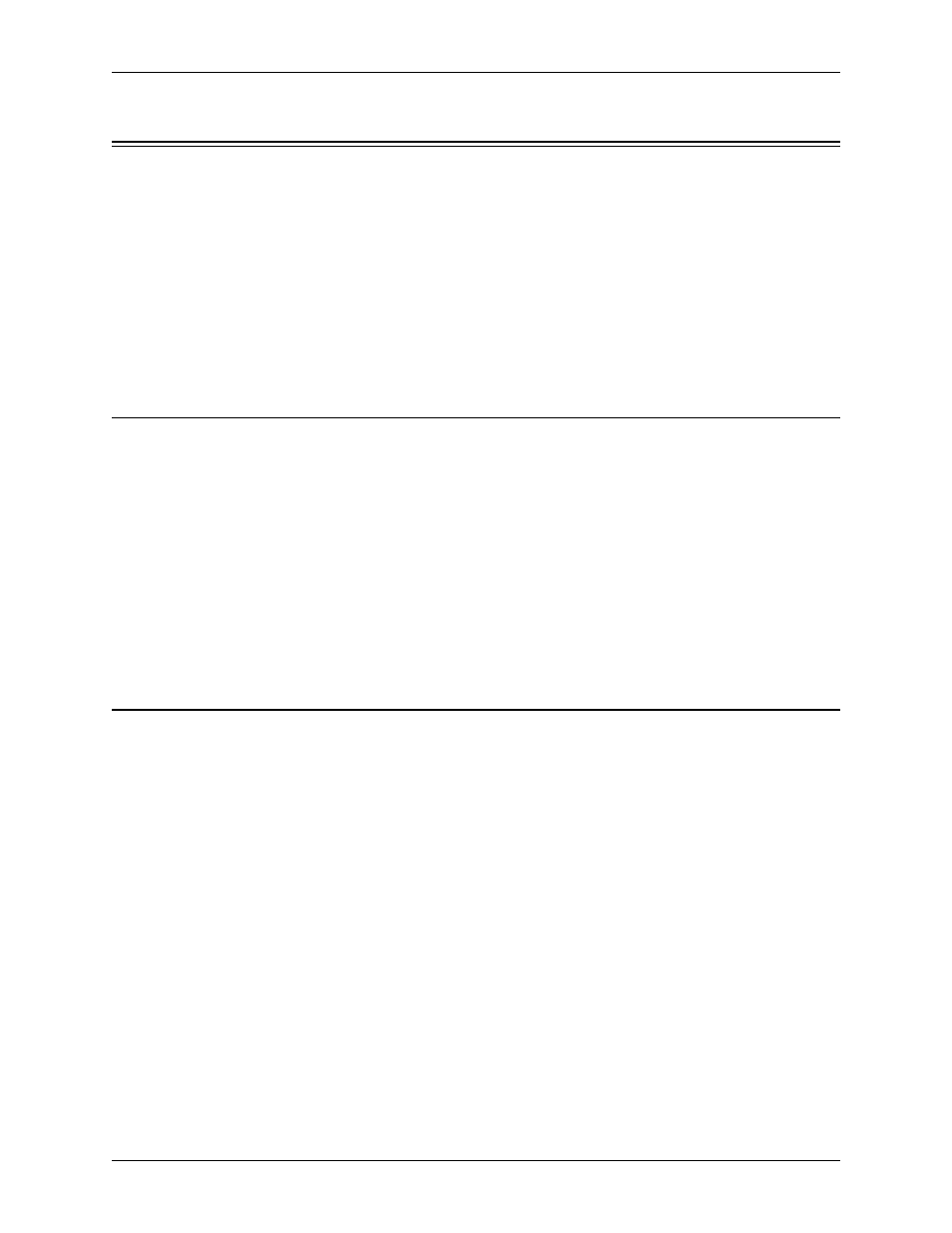
I
NTEGRATING
THE
EF2241 I
NTO
Y
OUR
S
YSTEM
© Polycom, Inc.
15
V
ORTEX
EF2241
Reference Manual
I
NTEGRATING
THE
EF2241
I
NTO
Y
OUR
S
YSTEM
Operating the
EF2241
The EF2241 can be operated in two ways: through the LCD menu on the front panel
or through RS-232. For control via RS-232, please refer to the EF2241 Programming
Guide, which includes programming tips as well as the EF2241 RS-232 commands.
For operation using the PC control software, Conference Composer, please refer to
the Conference Composer User Guide.
Use Conference Composer software to easily configure the EF2241 with a PC, or
refer to the Applications Guide for different configurations that are already pro-
grammed into factory presets.
I
NPUT
S
ETTINGS
Set Inputs 1-4 for
Mic or Line Level
Configure Inputs 1-4 for mic or line level using the LCD menu (See “Level” on
page 30) or Conference Composer Control Software (See the Conference Composer
User Guide).
Select Phantom
Power for Inputs
1-4
Turn phantom power On or Off for Inputs 1-4 using the LCD menu (See “Phantom
Power” on page 30) or Conference Composer Control Software (See the Conference
Composer User Guide). Phantom power should be turned On for condenser and elec-
tret microphones.
C
ALIBRATION
When using the factory default, Preset 0, the following calibration can be used.
Set Mic/Line
Input Channel
Gains
In Preset 0, Automatic Gain Control (AGC) is On and the microphone gains on Inputs
1-4 are set to 15 dB. The AGC will compensate for the microphone gain. If you are
using ceiling microphones, set the microphone gain to 28 dB.
Fine tune the Input Gain using the Automatic Gain Control (AGC)
meter on Conference Composer Software.
In the Conference Composer
Software, go to the D
IAGNOSTICS
page. Watch the meter labelled
AGC
while someone
is talking into the particular channel that you are adjusting. Watch the number in the
box at the bottom of the AGC meter (See Figure 9 below). This is the amount of gain
that the AGC is applying. The goal is to have the AGC meter on average staying
around 0. If the level that you see in the box is negative, decrease the input gain by
the average number that you see in the box because the AGC is attenuating the chan-
nel’s input gain because the level is too high. If the number in the box is positive,
increase the input gain on that channel because the AGC is boosting the signal
because it is too low. For example, if the meter is showing an average gain of -15 dB,
