Troubleshooting, Warning – Philips CD SOUNDMACHINE AZ1022 User Manual
Page 11
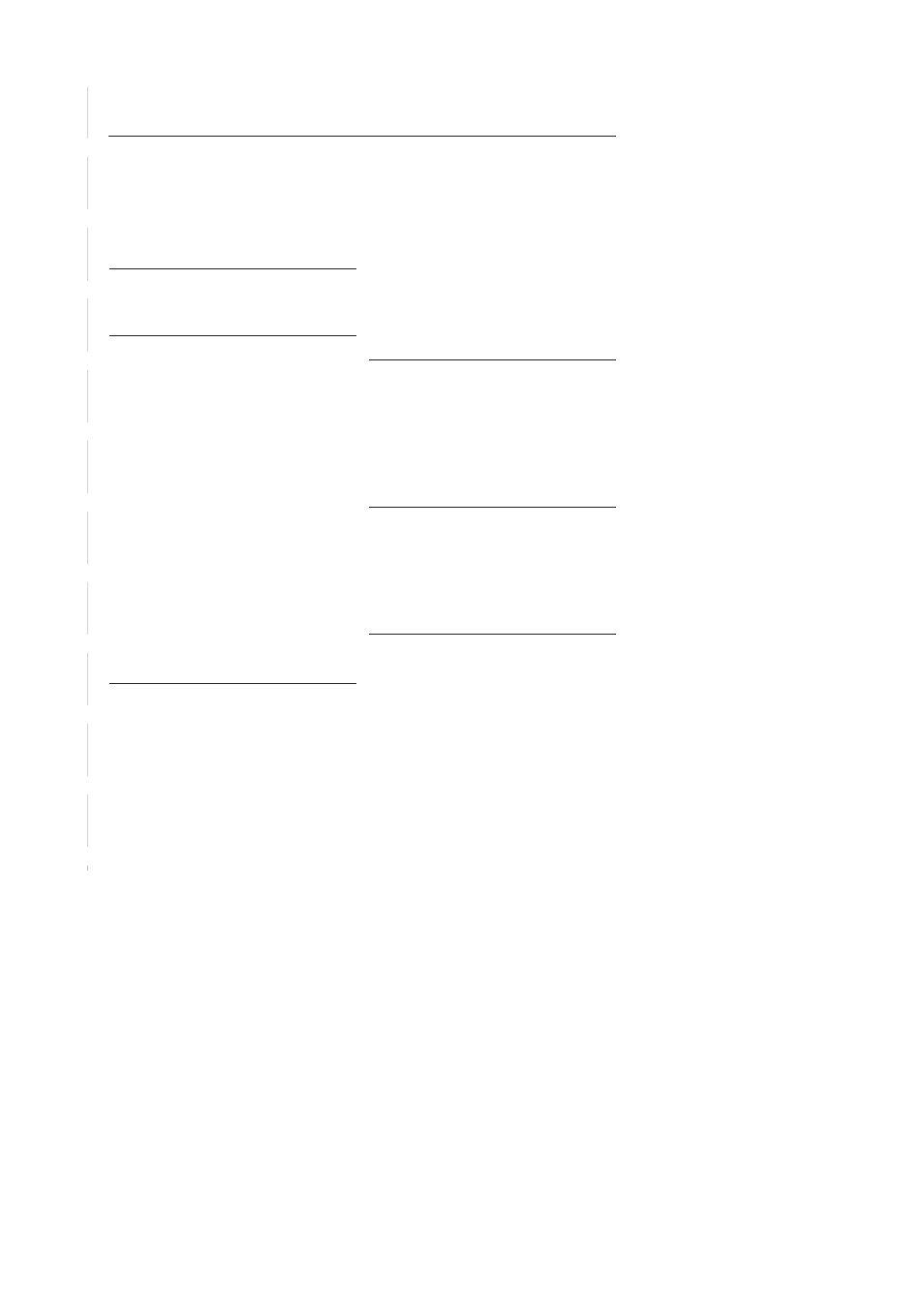
Troubleshooting
Problem
– Possible cause
• Remedy
No sound /power
– Volume not adjusted.
• Adjust the VOL.
– Power cord not securely connected.
• Connect the AC power cord properly.
– Batteries dead/ incorrectly inserted.
• Insert (fresh) batteries correctly.
–
Headphones connected to the set.
• Disconnect headphones.
– CD contains non-audio files.
• Press
∞ , § once or more to skip to a CD audio
track, instead of the data file.
Display does not function properly / No
reaction to operation of any of the
controls.
– Electrostatic discharge.
• Switch off and unplug the set. Reconnect after a
few seconds.
--, Er or 01indication
– No CD inserted.
• Insert a CD.
– CD badly scratched or dirty.
• Replace/ clean CD, see Maintenance.
– Laser lens steamed up.
• Wait until lens has cleared.
– CD-R/CD-RW is blank or not finalized.
• Use a finalized CD-R/CD-RW or suitable CD
Audio disc only.
Note:
Make sure the CD is not encoded with
Copyright protection technologies, as
some do not conform to the Compact Disc
standard.
The CD skips tracks
– CD damaged or dirty.
• Replace or clean CD.
– Program/Shuffle is active.
• Quit program/shuffle mode.
Note: A CD badly scratched or dirty may result
in improper operation.
Poor cassette sound quality
– Dust and dirt on the heads, etc.
• Clean deck parts, see Maintenance.
– Use of incompatible cassette types (METAL or
CHROME).
• Only use NORMAL (IEC I) for recording.
Recording does not work
– Cassette tab(s) may be broken.
• Apply adhesive tape over the missing tab space.
If a fault occurs, first check the points listed below before taking the set for repair.
If you are unable to remedy a problem by following these hints, consult your dealer or service centre.
WARNING:
Do not open the set as there is a risk of electric shock. Under no circumstances
should you try to repair the set yourself, as this will invalidate the guarantee.
az1022_cs.indd 1
2007-01-10 2:39:15 PM
