Philips 190SW8 User Manual
Page 31
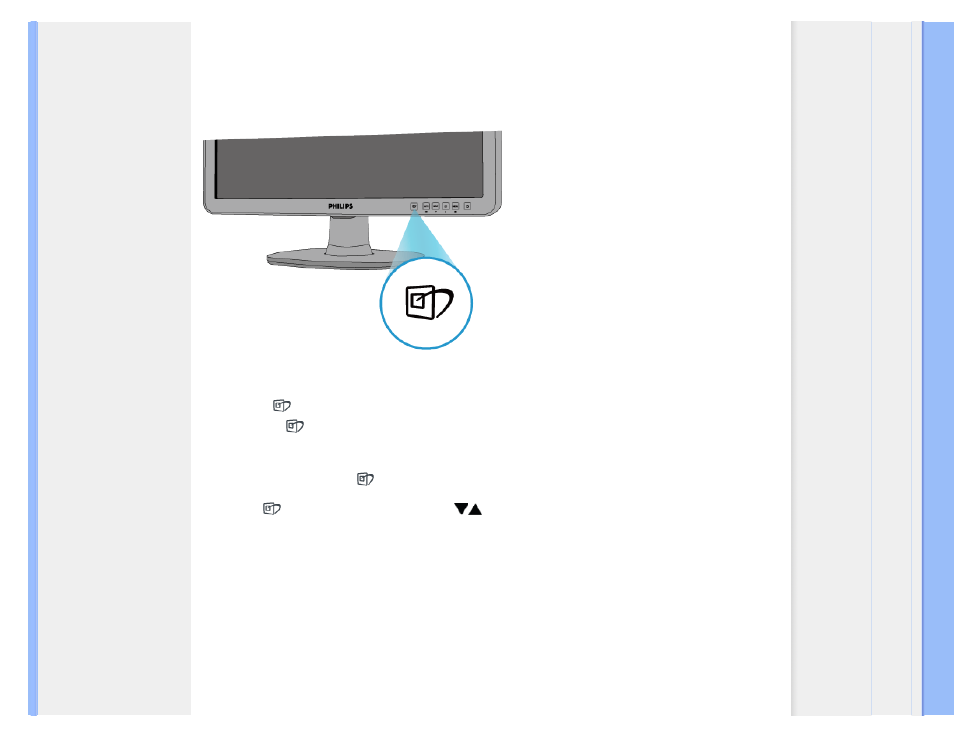
How does it work?
SmartImage
– software based on Philips award-winning LightFrame™ technology – analyzes the content displayed on
your screen. Based on a scenario you select, SmartImage dynamically enhances the contrast, color saturation
and sharpness of images and video for ultimate display performance
– all in real time with the press on a single button.
How to enable SmartImage?
1.
Press to
launch the SmartImage on screen display;
2.
Keep press
to toggle between Office Work, Image Viewing, Entertainment, Economy, and Off;
3.
The SmartImage on screen display will remain on screen for 5 seconds or you can also press
”OK” to make
confirmation.
4.
When SmartImage is enabled, the sRGB scheme is disabled automatically. To use sRGB you need to
disable SmartImage with the
button at the front bezel of your monitor.
Except using
key to scroll down, you can also press
buttons to choose and press
“OK” to confirm selection
and close the SmartImage OSD.There are five modes to be selected: Office Work, Image Viewing, Entertainment,
Economy, and Off.
