Panduit LS3E User Manual
Page 22
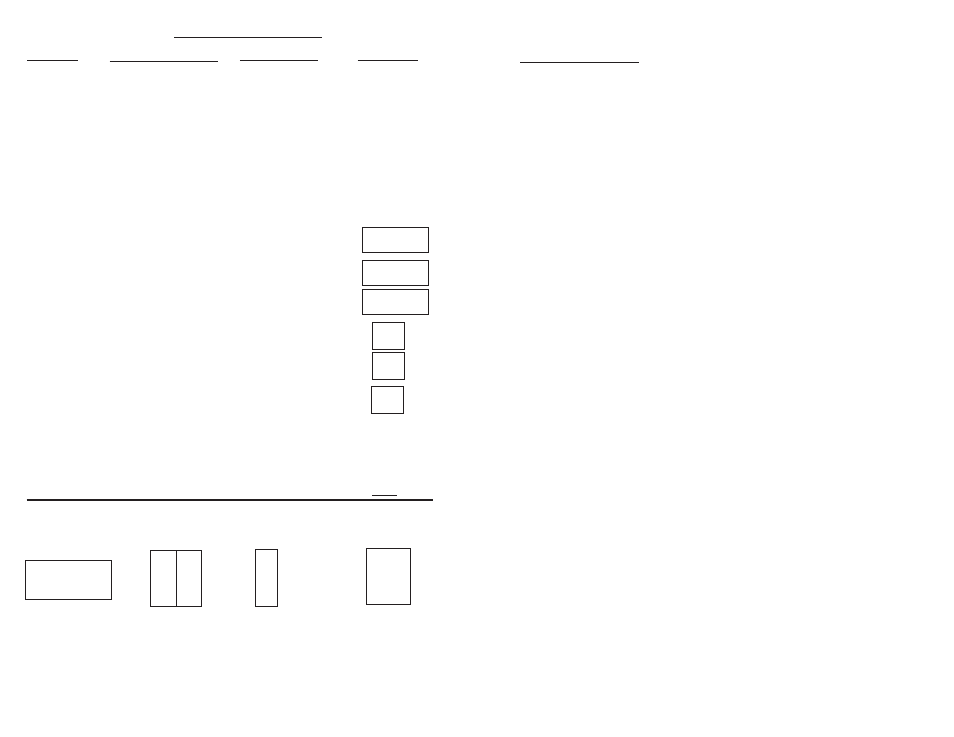
11
QUIK-KEY
TM
OPTIONS
OPTION
QUIK-KEY
TM
CODE PRINT MODE
EXAMPLE
TEXT FONT
K
Standard *
ABC
Q
Letter Quality @ ABC
R
Rotated
TEXT SIZE
V
Compressed Text
ABC
S
Small Text
ABC
N
Normal Text*
ABC
L
Large Text
ABC
TEXT CASE
O
Lower Case @
abc
P
Upper Case * ABC
PRINT DENSITY
A
Normal*
ABC
B
Bold
ABC
HORIZONTAL TEXT
E
Left
ABC
POSITION
F
Right
ABC
G
Center*
ABC
VERTICAL TEXT
H
Top
ABC
POSITION
I
Bottom
ABC
J
Center*
ABC
LABEL FORMAT
C
Component Label*
M
Strip Label
See Figures
T
Terminal Block Label
W
Wiremarker Label Below
OTHER OPTIONS
D
Demo Print
U
Underlined Text + ABC
COMPONENT
STRIP
TERMINAL
WIREMARKER
CODE: C
CODE: M
CODE: T
CODE: W
(Default)
(Must Select Vertical Spacing)
(Automatic Legend Repeat)
A1 A1
-1
ABC
MAIN POWER
A2 A2
-2
ABC
440 VOLTS
A3 A3
-3
ABC
A4 A4
-4
ABC
*
Auto-Set Parameter.
@
This option is available only with Normal and Large size text.
+
This option is not available with Large text or Rotated text.
Copyright © Panduit Corp. 1999. All rights reserved.
A
}
20
HELPFUL HINTS
1. Entering Text:
The printer will automatically restrict your entry to
the size of the label (determined by your 4-digit label
code).The printer will allow you to key in only as many
characters as will fit on the label. Use the ARROW Keys
to move within the text on your label. To delete or
replace characters, simply move the cursor via the 4
directional arrow keys to the desired position, and
press the DEL Key to delete a character - or press a
letter/number to overwrite the original character. The
text entries will be positioned according to the
horizontal text position selected.
2. To activate any of the alternate characters appearing
in yellow on any key, press and release the SHIFT Key.
An upcarrot “^” will be displayed, signifying that the
next keystroke will be the desired alternate character
(e.g. alternate character is “/” instead of “Z”).
3. To delete any entered character, move the cursor with the
ARROW Keys over any character and press the DEL Key.
4. Press the ENTER Key to advance to the next
numbered line in your legend.
5. Use the ARROW Keys to move cursor to any line desired.
6. To completely clear a label legend, press and release
the SHIFT Key and then press the CLR/DEL Key.
7. Press and release the SHIFT Key, then press and release
the FEED Key to reverse feed the label.
8. Press and release the SHIFT Key and then hold the UP
ARROW Key or DOWN ARROW Key to micro
advance or micro reverse labels, respectively.
