Nvidia control panel – PNY NVIDIA Quadro NVS 420 User Manual
Page 8
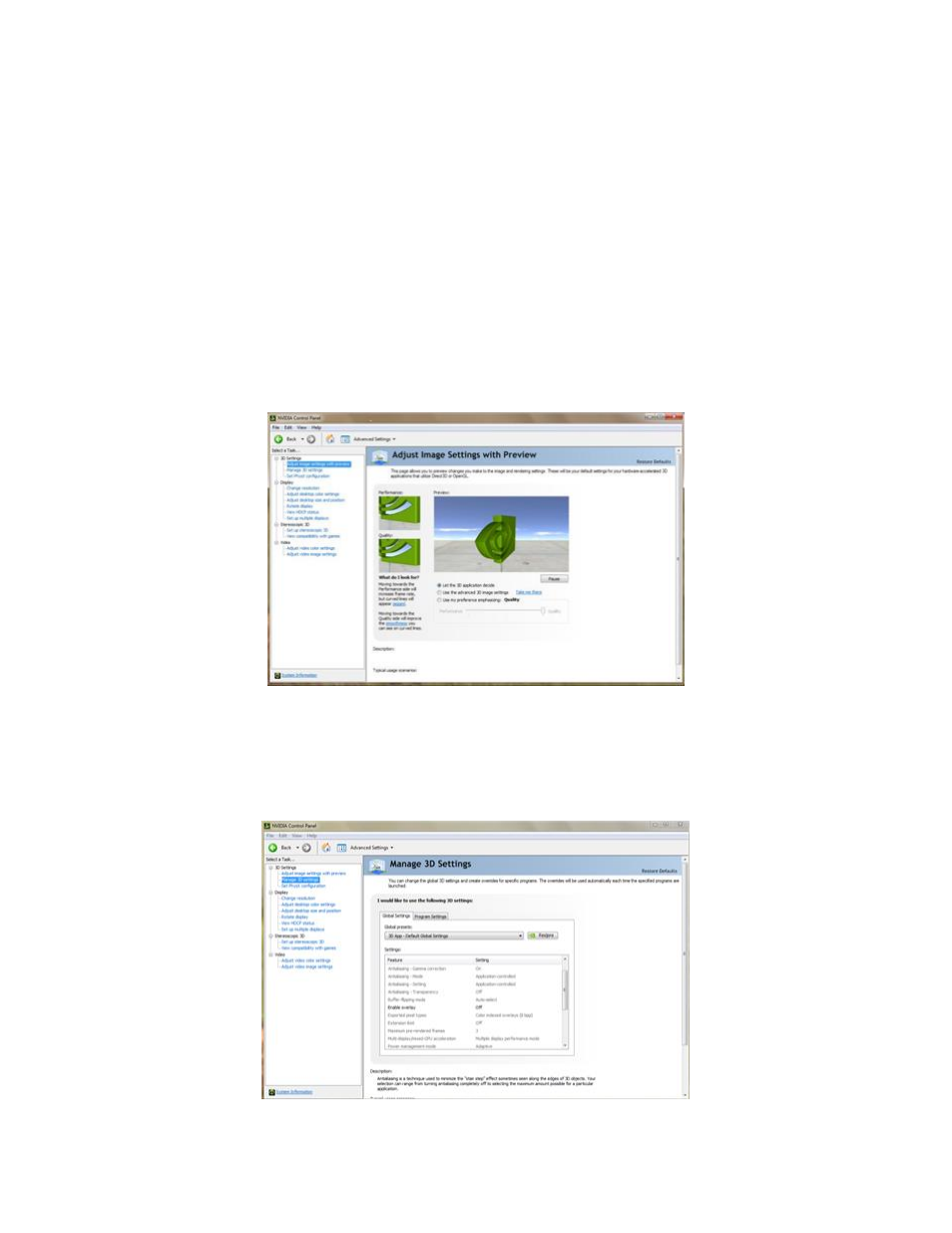
- 8 -
NVIDIA Control Panel
The NVIDIA Control Panel (available after driver installation) allows you to access and configure all of the
features offered by your NVIDIA Quadro, Quadro NVS, or NVS series professional graphics card. From
changing screen resolution and other image settings, to selecting optimum performance options for your
professional 3D applications, tailoring productivity enhancements such as nView, or working with expansive
ultra-high resolution or multiple display systems with NVIDIA Mosaic technology, the NVIDIA Control Panel
provides direct access to the powerful hardware and software capabilities of your new graphics board.
Because of the many features offered the remainder of this User Guide focuses on accessing and
configuring the NVIDIA Control Panel.
To launch the NVIDIA Control Panel right-click
the Windows desktop and select “NVIDIA Control Panel”.
You will be presented with the screen shown below in Figure 1 (All screen shots from Windows 7).
Screen shots of the NVIDIA Control Panel configuration process begin on the next page.
Figure 1
– 3D Settings: Adjust image settings with preview
▪
These settings allow you to adjust your card for either performance or quality. O
ptions include ‘Let the
3D application decide’, ‘Use the advanced 3D image settings’ or ‘Use my preference emphasizing:
Quality
’. A preview option provides interactive visual feedback if you elect to adjust these settings with
the slider control.
Figure 2
– Manage 3D Settings
- NVIDIA Quadro NVS 290 NVIDIA Quadro FX 580 NVIDIA Quadro FX 5500G NVIDIA Quadro FX 570 NVIDIA Quadro FX 3700 NVIDIA Quadro FX 4800 SDI NVIDIA Quadro FX 370 NVIDIA Quadro FX 370 LP NVIDIA Quadro NVS 450 NVIDIA Quadro NVS 295 NVIDIA Quadro FX 4600 SDI NVIDIA Quadro FX 3800 NVIDIA Quadro FX 5800 SDI NVIDIA Quadro FX 5600G NVIDIA Quadro FX 5800G NVIDIA Quadro FX 5600 NVIDIA Quadro FX 5500 NVIDIA Quadro NVS 285 NVIDIA Quadro FX 5800 NVIDIA Quadro FX 380 NVIDIA Quadro FX 4800 NVIDIA Quadro FX 4600 NVIDIA Quadro FX 4700 X2G NVIDIA Quadro FX 4600G NVIDIA Quadro FX 4700 X2 NVIDIA Quadro NVS 280 NVIDIA Quadro FX 1700 NVIDIA Quadro FX 5500 SDI NVIDIA Quadro FX 1800 NVIDIA Quadro FX 4800G NVIDIA Quadro NVS 440
